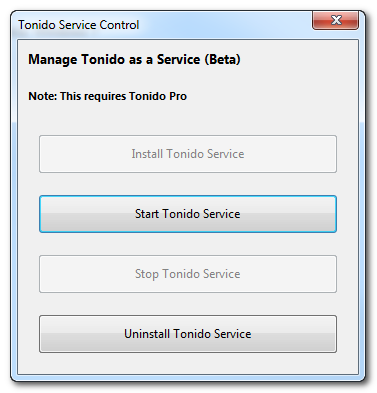Running as Windows Service requires
- Version 2.37 or higher
- Tonido Desktop Upgrade (Pro or Biz)
Running Tonido as Service will change the location of the sync folder to be inside the Tonido install directory with a folder name TonidoSync.
It is possible to run Tonido as a Windows Service starting from version 2.37 and higher.
- Install Tonido as usual on Windows. The following OSes have been tested against with Tonido as Service: Windows XP, Windows Vista, Windows 7
- Run Tonido, create an user account as usual. Activate the Tonido Pro subscription by following directions.
- Disable "Run at Windows Startup" from the options in the Tonido app in the system tray.
- Shutdown Tonido application from the system tray.
- Go to the Tonido install directory (usually %APPDATA%\tonido) and run the "ServiceManager.exe" application. To run this application, you would need Administrator privileges.
- Click on "Install Tonido Service"
- Once that works, click on "Start Tonido Service". If that works without any problems, tonido now should be running as a service.
- To stop Tonido as a service, open ServiceManager application and click on "Stop Tonido Service" and then to uninstall "Uninstall Tonido Service"
- Open Tonido using the same account URL as setup before.
- Also, note that when Tonido is running as a service, the Sync Folder is now inside the Tonido install directory called "TonidoSync".
If Tonido refuses to startup or run properly, you might have to change to change the Tonido Service Logon User Credentials to be a local user account instead of the "Local System" default user.
Overview
Content Tools
Apps