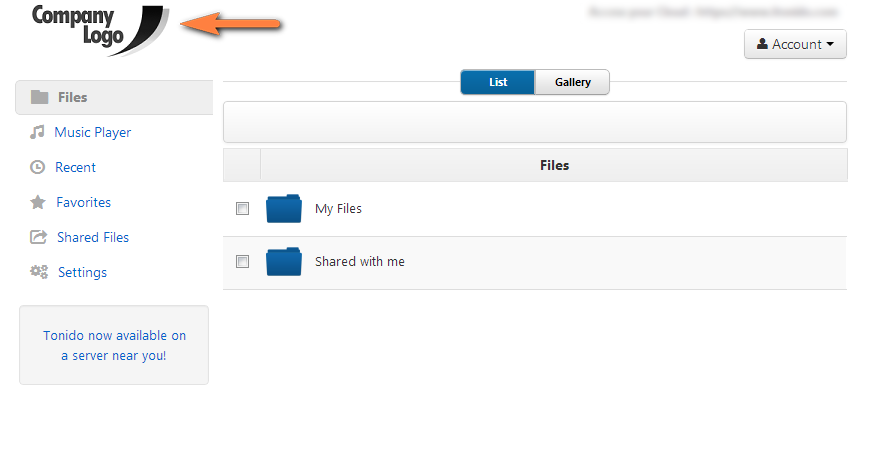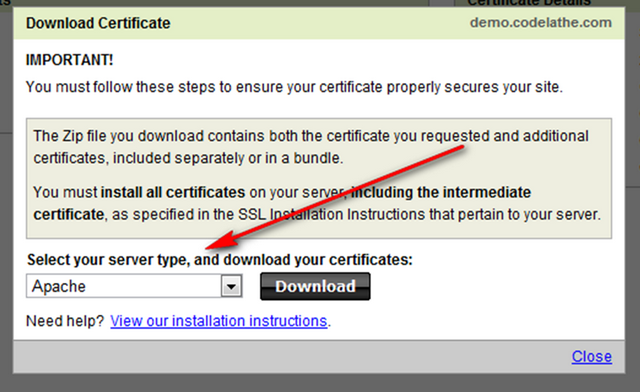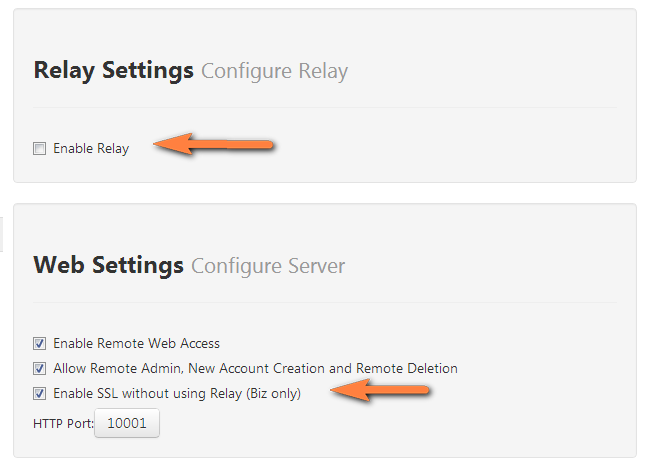Tonido Biz is an upgrade to the Tonido Desktop software or for the TonidoPlug which offers several additional features.
Features
- Customization and personal branding of the Tonido Web Pages
- Use your own domain name
- Use your own SSL certificate for your domain name
- 200 GB of sync storage
NOTE FOR EXISTING TONIDO PRO USERS
Existing Tonido Pro Users must delete the existing license.xml under Tonido Installation directory.
a. For windows users, Tonido Installation directory is at %appdata%tonido
b. For TonidoPlug users, you may have to SSH into TonidoPlug to go to Tonido Installation directory.
c. For linux and Mac users, Tonido Installation directory is under "home" folder.
To get started with Tonido Biz,
- Ensure you are running Tonido Desktop Software 2.52 and above
- First login into the Tonido store (https://store.tonido.com) and purchase Tonido Biz
- Next login into your Tonido account and then click on "Applications" and then "App Store" and enter your store account information.
- You can then follow the instructions to activate TonidoPro and then install WebsharePro
- After installation, download the Tonido Biz Package, UNZIP the package and copy the contents into the Tonido installation directory. The files should be
- config_pro.xml
- serverca.pem
- servercert.pem
- swcustomize.xml
- main.png
- webshare.png
- login.png
To customize Tonido Web Pages with your own logo
- Replace the main.png, webshare.png and login.png in the Tonido installation directory (Follow "Getting Started with Tonido Biz" above to see the locations for installation) with your own logo or branding
- You will need to refresh the browser and/or clear the browser cache to see your new logo
- The logo dimensions should be the following:
- main.png: 150 px x 50px
- login.png: 150 px x 50px
- webshare.png : 150 px x 50px
To use your own domain name
- Edit swcustomize.xml and change the CustomURL field to the value you want
- Restart Tonido
- Ensure that your domain name now redirects to the IP address of the computer that Tonido is running on.
To customize other text in Tonido web pages
- Edit swcustomize.xml values to get the text that you want
| Field Name | Notes | Default |
|---|---|---|
| ACCESSMESSAGE | Changes the text above the URL displayed in the top right | Access your computer from anywhere using: |
| MOBILEURL | Changes the URL of the mobile pages | http://www.tonido.com/mobile |
| PRODUCT_BLOG_URL | Changes the URL where the blog link points to | |
| PRODUCT_FACEBOOK_URL | Changes the URL of the product facebook page | http://www.facebook.com/pages/Tonido/50367913584 |
| PRODUCT_HELP_URL | Changes the URL of the product technical support page | http://www.tonido.com/support |
| PRODUCT_NAME | Changes the name from "Tonido" to your own name | Tonido |
| PRODUCT_TECH_SUPPORT_URL | Changes the URL of the product technical support page | http://www.tonido.com/support |
| PRODUCT_WEBSITE_URL | Changes the URL of the product website | http://www.tonido.com |
| SHOWGETMOREAPPS | Controls whether "Get More Apps" is shown in the web page | true |
| VISIBILITY_TONIDO_TWITTER | Controls whether to show Tonido Twitter URL | true |
| WINDOWTITLE | Controls the text that appears on the window title | Tonido - Pro Business |
| LaunchURL | Controls the default URL on startup. You can control the default language if you need by changing this URL | /ui/core/index.html |
| CustomURL | Controls the URL that tonido uses for all links | http://<accountname>.tonidoid.com |
| DISABLEMUSIC | Disable music playback and music player in the web portal. Set it to '1' | 0 |
To use your own SSL certificate for your domain name
- Get a SSL certificate from a SSL provider like godaddy.com etc (Steps from GoDaddy are shown below). Even though self signed SSL certificates will mostly work, they are not officially supported as mobile apps will not work.
- Combine your private key, that you had generated when you created the SSL CSR (in PEM format) and the generated SSL certificate (in PEM format) into a single file named servercert.pem
> openssl x509 -in mysite.com.crt -out mysite.com.der -outform DER > openssl x509 -in mysite.com.der -out mysite.com.pem -outform PEM > openssl rsa -in privatekey.key -out unencrypted.key Combine unencrypted.key and mysite.com.pem into servercert.pem Verify that it all works. > openssl s_server -cert servercert.pem -www Copy servercert.pem into the Tonido bin directory
- Disable Tonido Relay and enable Enable Non-Relay SSL. Restart Tonido.
- Ensure that your Tonido Server is reachable by ensuring you are running on a computer that can be reached publicly or ensure you have done Port Forwarding.
- Open your site now using "https://<IPADDRESS: PORTNUMBER>
Overview
Content Tools
Apps