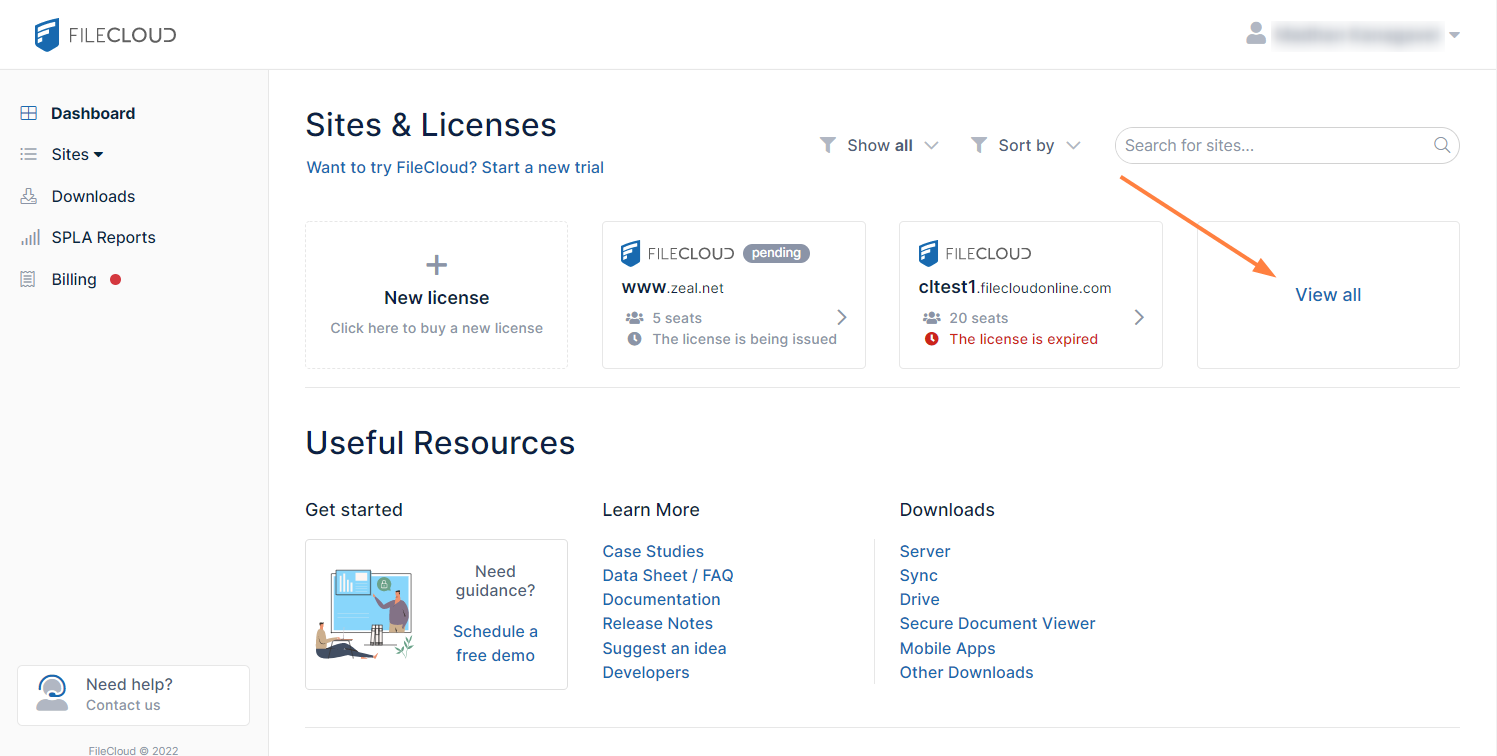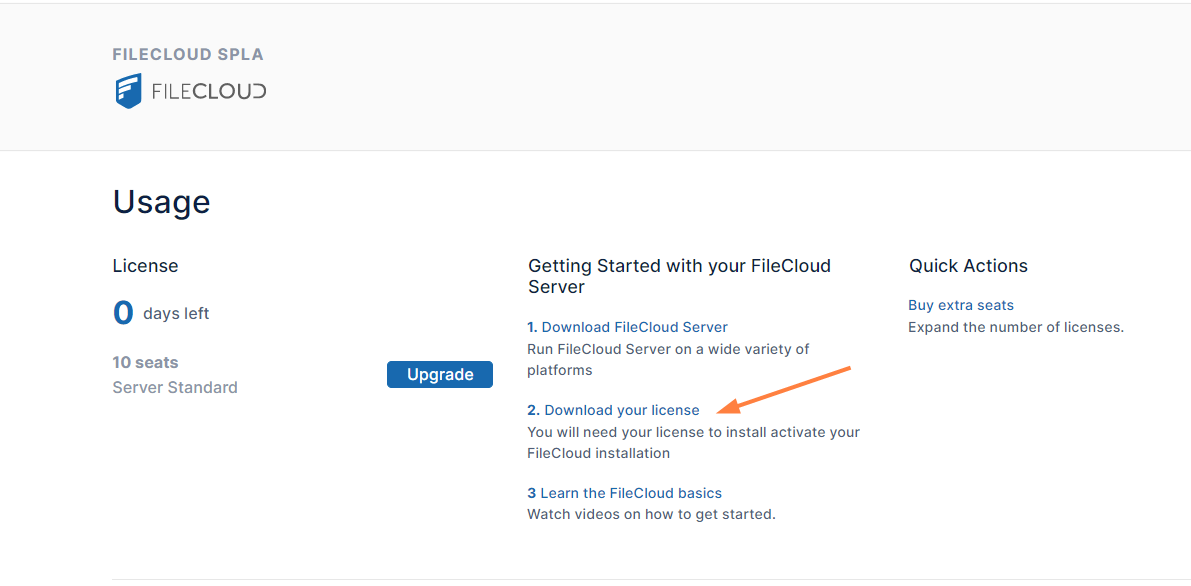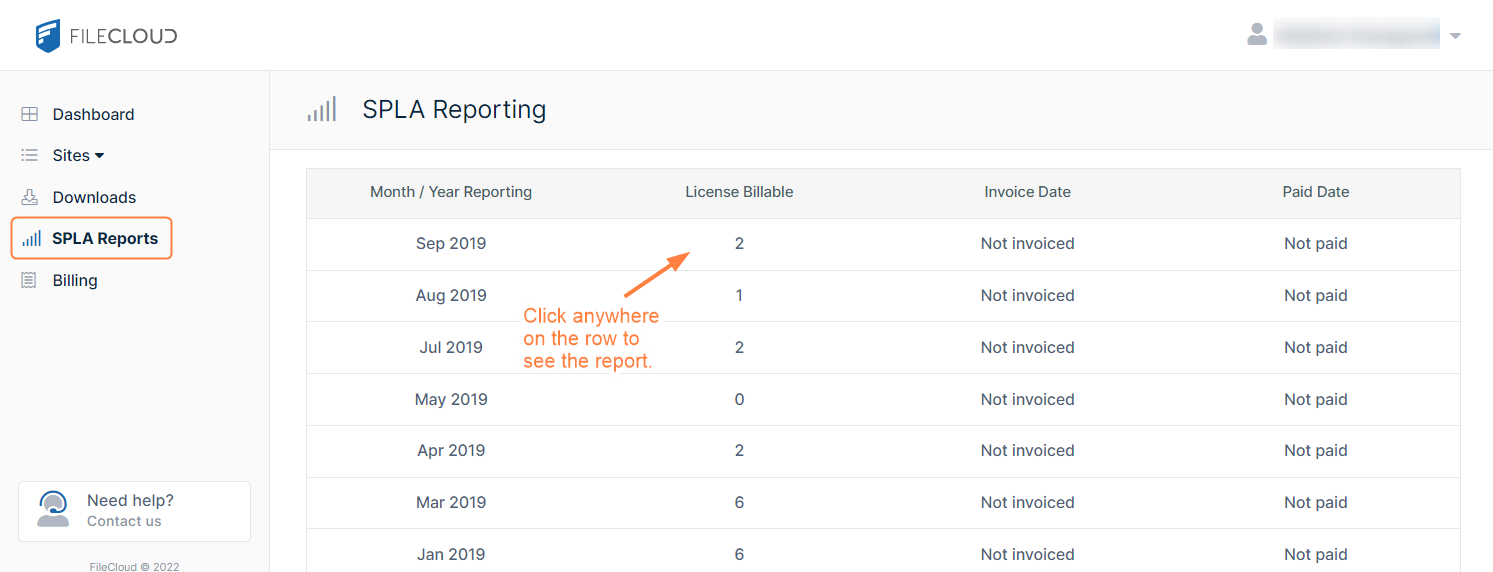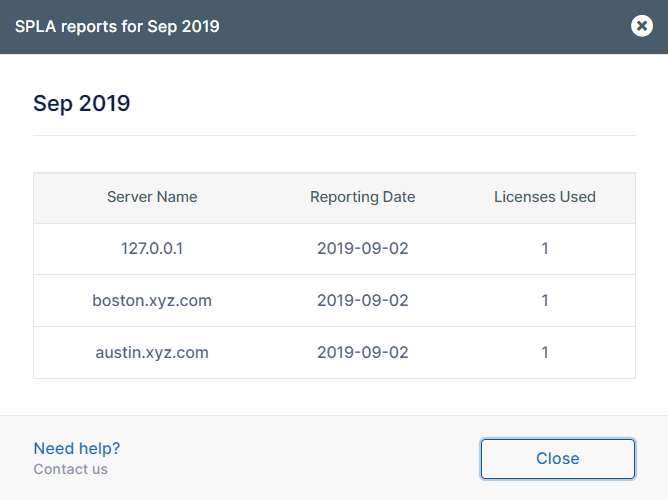SPLA And Monthly User Count Reporting
What is Service Provider Licensing Agreement (SPLA)?
The SPLA is specifically designed for service providers that are running FileCloud for their users. The advantages of SPLA are as follows:
- Flexibility: A typical FileCloud license comes with a set number of user count and needs a new license if new users needs to be added. However, SPLA is flexible and doesn't need a new license for increased user count. The system automatically reports the user count to us and we will invoice on a monthly basis for additional users.
- Easy Expansion & Multitenancy: SPLA license is not tied to a particular FileCloud server. The same license can be installed on multiple servers as your user base grows.
Note: If you are a FileCloud re-seller/partner and sold FileCloud to your client, you will need to get a normal FileCloud license and not SPLA.
Download SPLA License
- Go to: https://portal.getfilecloud.com/ui/user/index.html
- Log in using your portal credentials.
The portal opens to the dashboard, which displays your licenses. - If you have multiple licenses, you may have to click View all to see all of your licenses.
- Click the SPLA icon, or search for it and select it in the navigation panel under Sites.
- Click Download your license to install the license.
License Installation
- Install the license on applicable servers.
- For detailed instructions go to Install the FileCloud License
Monthly User Count Reporting
With SPLA, monthly reporting of user count is mandatory. To avoid unnecessary manual work. we have made SPLA reporting automatic. Every month a report will automatically be sent to us from your servers.
Make sure that a cron job or scheduled task is setup properly for each site. Other Automatic reporting will not work.
See Setting Up a Cron Job or Scheduled Task
How to view your reports:
- Go to: https://portal.getfilecloud.com/ui/user/index.html
- Login using your portal credentials
- Click the SPLA Reports tab.
How to view a report's details:
Click anywhere on the row of the report to open report details: