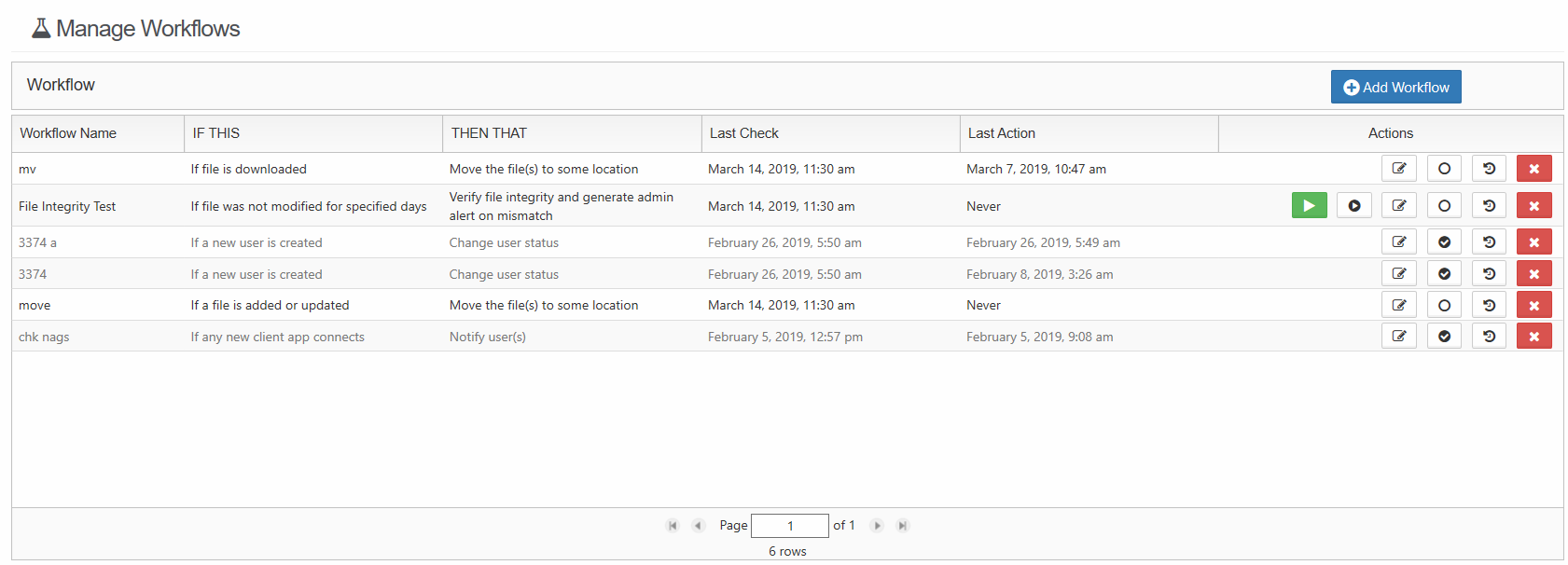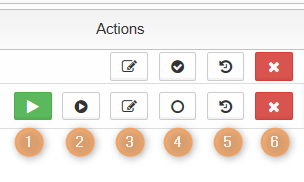Workflows - IFTTT
In FileCloud version 19.1 and later, three new features have been added to the Manage Workflow screen to provide more details about how workflows are functioning and how they impact your FileCloud Server system.
- Activity - All workflows now have the ability to show the Date of an event, and a Description of the event, such as file uploads, moves, and deletions.
- Suspension - Suspending a workflow will prevent the workflow from automatically running at the next Cron job. This option retains the workflow if you want to manually run it.
- Simulation - Use this option to display the list of users or files that a workflow will affect. The Simulate option is only available to workflows that are configured to run on demand and not to run automatically at scheduled times.
Administrators can use workflows to automate certain standard operations within FileCloud.
Workflows operate using the following model:
IF "CONDITION" - THEN "ACTION" (IFTTT)
You can setup specific triggers to run when the following conditions occur:
- A system event
- A specific date and time
- A variety of actions
Each of the Conditions and Actions may require a parameter in JSON format.
The Workflow Dashboard
All workflows are created and managed on the Workflows dashboard.
To access the Workflows dashboard:
- Open a browser and log into the admin portal.
- On the left hand navigation panel, under MISC., click Workflows.
The actions you can perform on a workflow you have created include:
|
|---|
In this section: