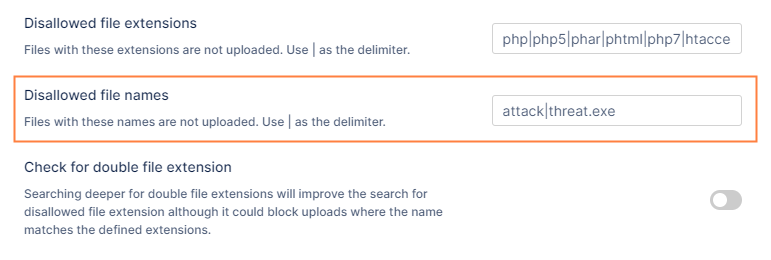Restricting File Names
For security reasons you may want to create a set of rules for the working environment where many users have access to a central resource, such as files and folders in FileCloud Server. In this case, you may want to make sure that certain files are not available.
To restrict names of files that can be uploaded:
- In the FileCloud admin portal's left navigation bar, scroll down and click Settings. Then, on the Settings navigation page, click Misc .
By default, General settings are opened. - Add the file names to the Disallowed file names field.
Separate multiple names with |.
Files matching or including any term entered are not uploaded. If you do not specify an extension, files matching or including the term and any extension are not uploaded.
To understand how to create a list of file names, use the examples below.
If you leave an empty space in your list:
- In the User Portal, all files are blocked from being uploaded.
- The Sync client does not check for restricted names.
If you add an extension to the file name, then only the combination of name + extension is restricted.
To manage file extensions ONLY, you can either create a list of file extensions to restrict, or create a list of file extensions to allow. See Manage File Extensions for instructions.
| Example | Description | Impact on Uploading Files |
|---|---|---|
attack | threat.exe | | Restrict any file from being uploaded if it contains any of the 3 strings in the file name:
| The following files cannot be uploaded by users:
The following files can be uploaded by users:
|
attack | threat.exe | Restrict any file from being uploaded if it contains any of the 2 strings in the file name:
| The following files cannot be uploaded by users:
The following files can be uploaded by users:
|