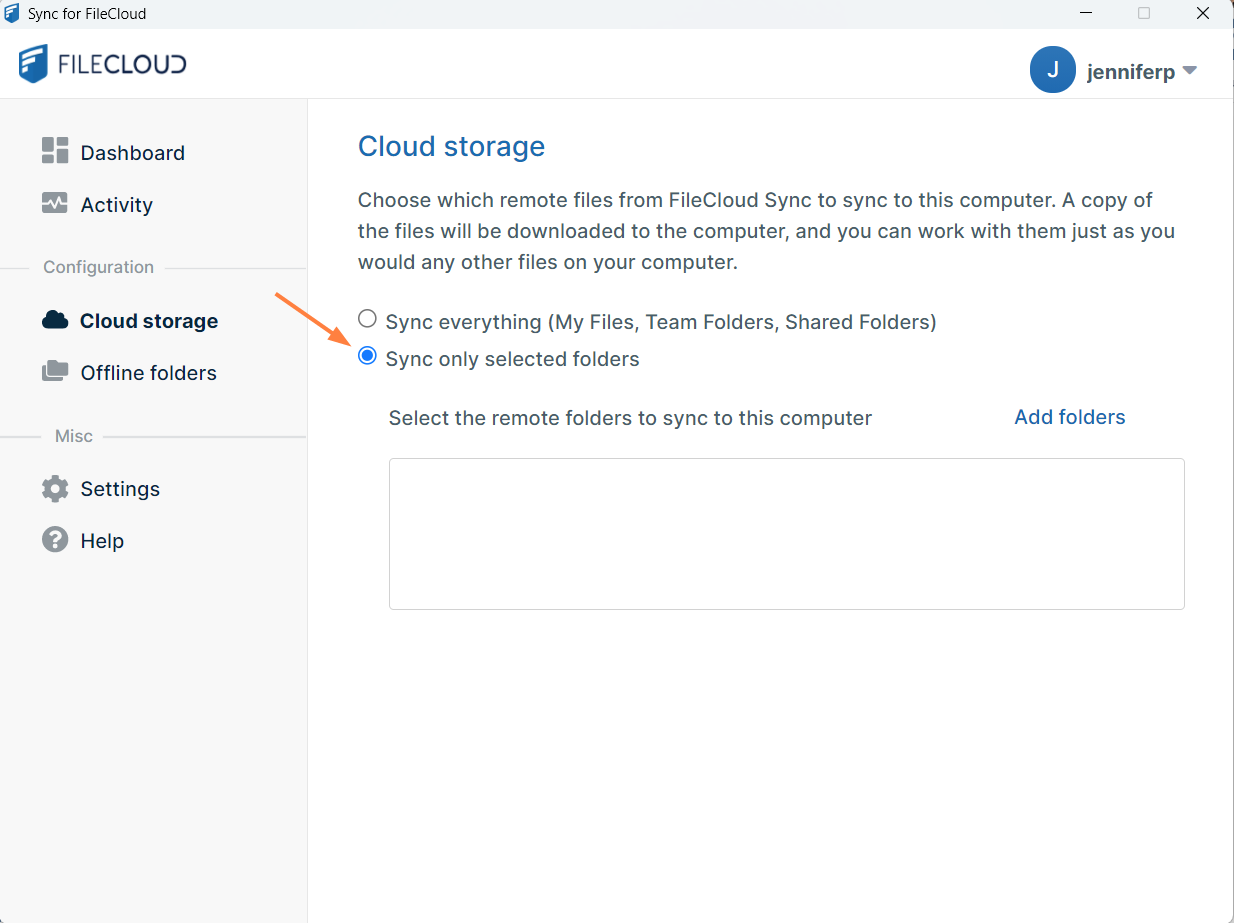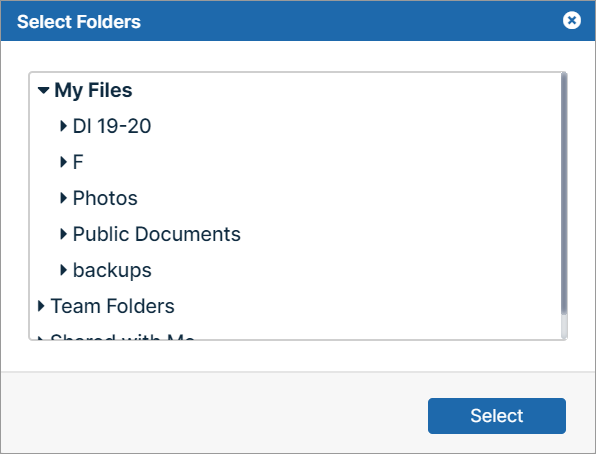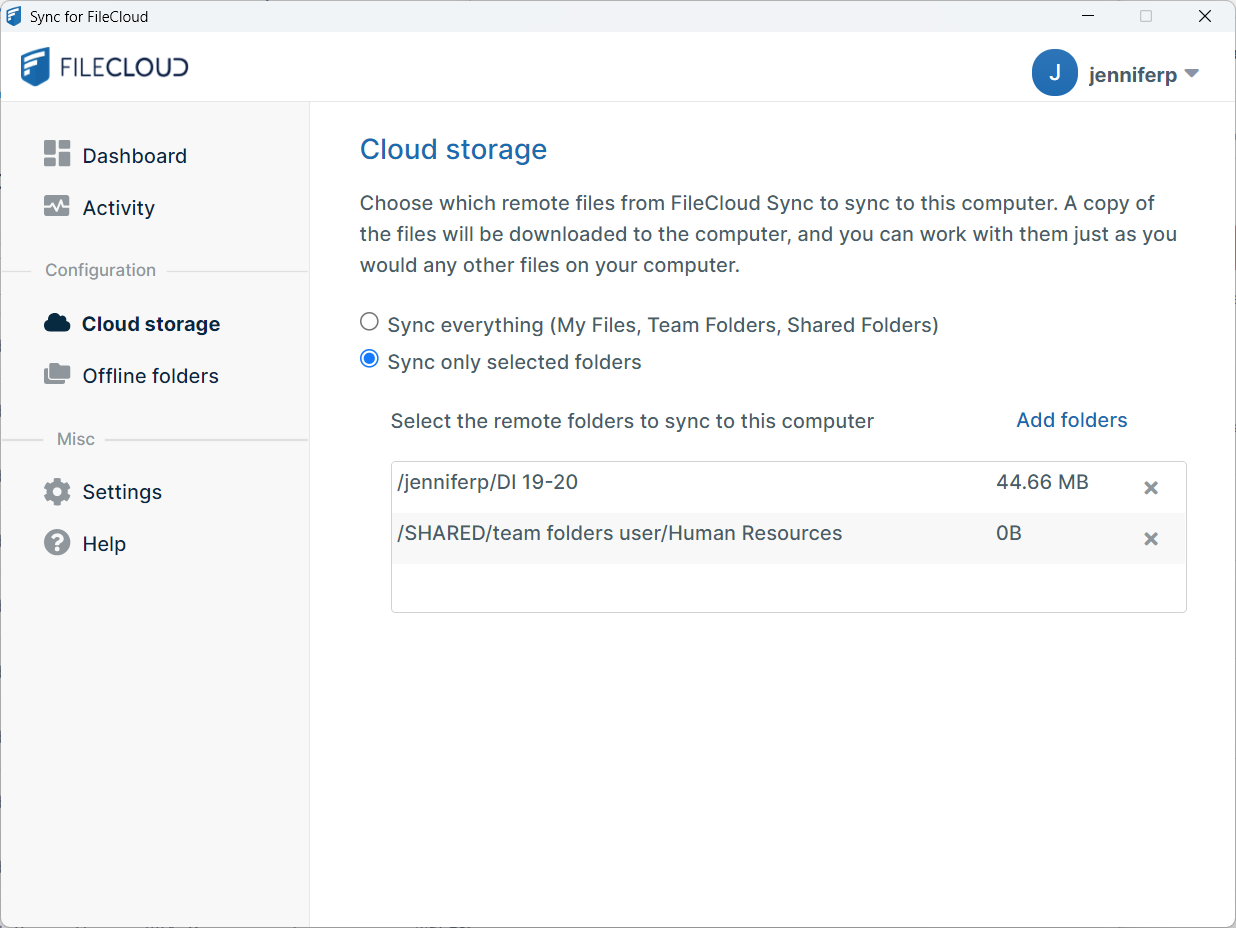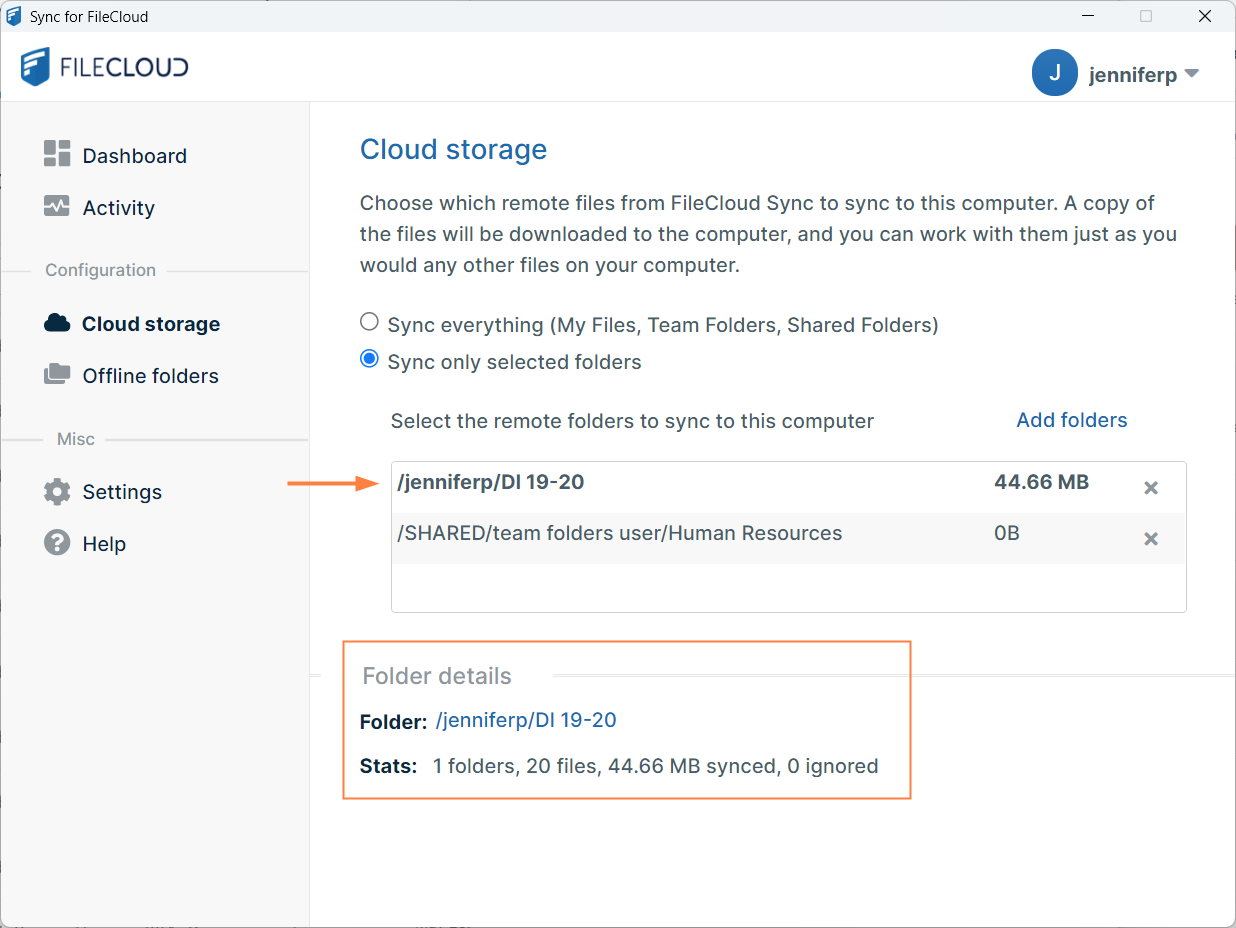Cloud Storage: Selective Folder Sync
Limiting what gets Synced
You can choose to limit which folders in cloud storage get synced. This is useful when you have terabytes of data in an account and you only want a few gigabytes of folders locally to conserve space.
To limit which folders are synced:
- In your system tray, right-click on the Sync icon and choose Open.
- In the mini-dashboard, click Dashboard.
- In the navigation pane of the dashboard, click Cloud Storage.
The Cloud Storage window opens. - Select the radio button for Sync only selected folders.
- Click Add Folders.
The Select Folders dialog box opens. - In My Files, Team Folders, or Shared with Me, navigate down to a folder that you want to sync, and choose Select.
- Repeat steps 5 and 6 for each folder that you want to sync.
To view Sync details about your selected sync folders:
- In the Cloud Storage window of the dashboard, click one of the selected folders.
Below it, the details about the most recent sync are listed: the number of folders synced, the number of files synced, total MB synced, and the number of files ignored (not synced).
To remove a folder from selective sync:
- In the Cloud Storage window of the dashboard, click the x to the right of the folder that you want to remove, and confirm that you want to remove it.
To return to syncing all folders:
- In the Cloud Storage window of the dashboard, select the radio button for Sync Everything.
The box and list of selected folders disappears. If you want to do a selective sync again, when you click the Sync only selected folders radio button, the box will be empty, and you must manually add the folders for selective sync again.
Selective Sync Behavior when Centralized Configuration is set
When the Sync app behavior is controlled centrally by the administrator (through User Policy → Device Configuration settings in the admin portal), users of the Sync app cannot add or remove selective sync folders unless they are given permission to override central configuration.
When a user tries to make any changes, the following message is displayed - "Centralized Configuration is being applied. Settings cannot be changed. Please contact your administrator for assistance."