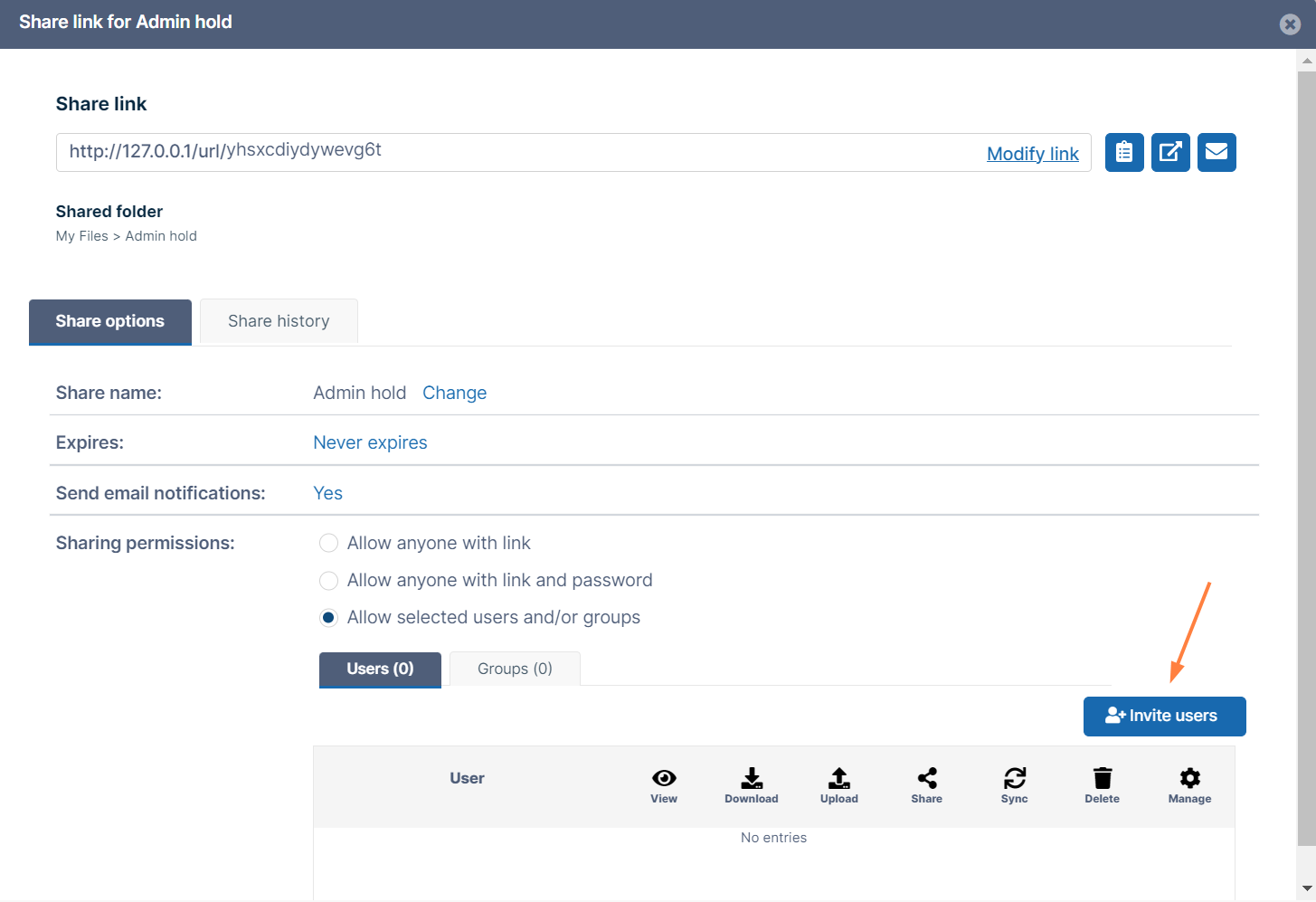Sharing Files in Sync
File sharing allows you to provide public or private access to files stored in FileCloud and saved in your Sync folders.
While files can easily be shared by emailing them to someone, sharing files using Sync allows you to:
- Keep track of who you have shared a file with
- Add comments about the file
- Monitor file versions
- Control changes people make to the file or folder by setting a combination of permissions.
- Have an allocated amount of personal file storage in a common file system
You can share a file in many different ways.
| Requires a FileCloud Account | Set Permissions | Set Options | Share with Everyone | Share with a Specific User | |
|---|---|---|---|---|---|
| Public |
can access |
|
| | |
| Private |
an account to create one |
|
| with multiple users at once | |
To create a share or manage it, select the Share Link option from the right-click menu.
If the file is already being shared, click the Share Link option to edit or manage the share.
The Share link window opens. By default, the share is private but no recipients are included. You can add recipients, or make the share public (allow anyone with the link to view the share), and send the link to the person or people you want to share it with.
What do you want to do?
Share Files Publicly No FileCloud account required.
Share Files Privately FileCloud account required.