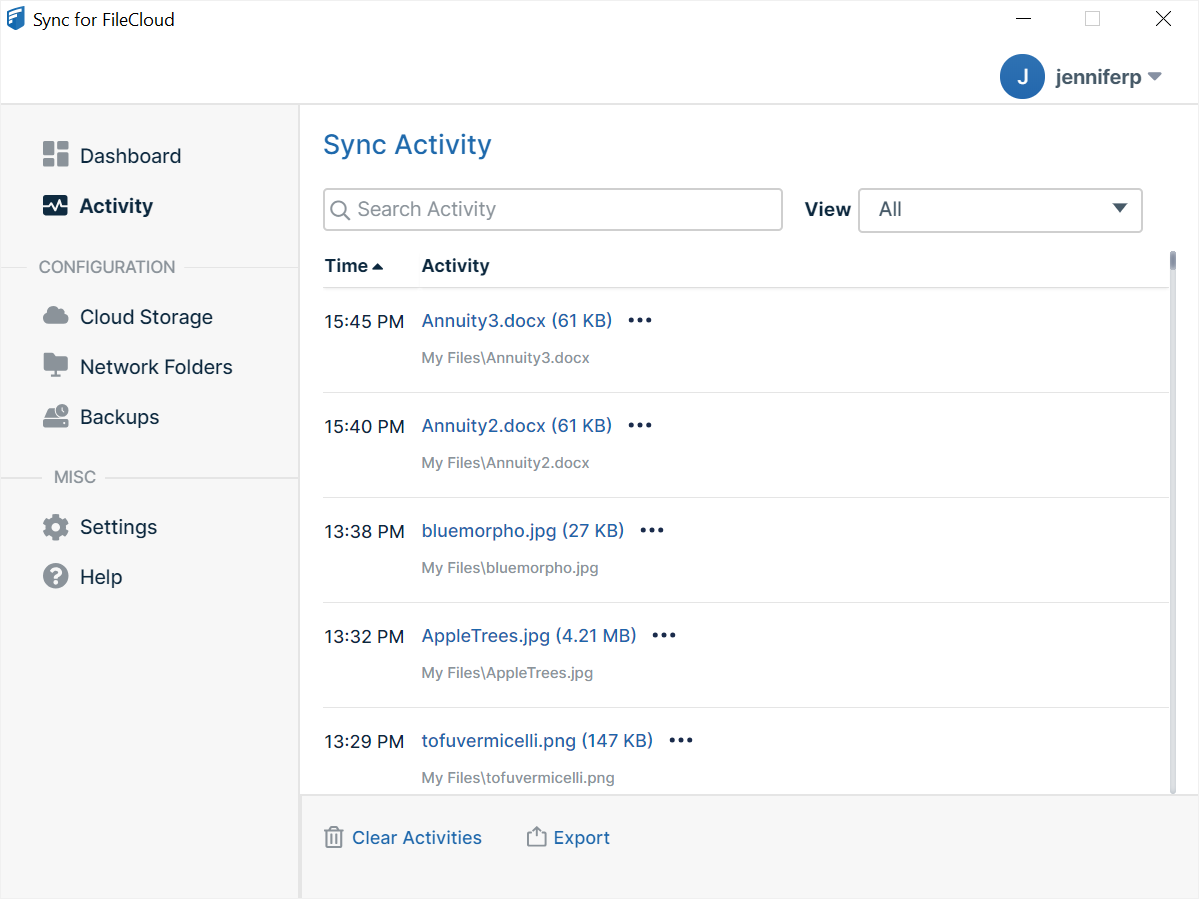View or Clear Log Messages in Sync
You can view log messages to troubleshoot Sync issues, or clear the log if the file is getting too large.
To view log messages:
- In your system tray, right-click the Sync icon and choose Open.
- In the mini-dashboard, click Dashboard.
- In the navigation pane of the dashboard, click Activity.
The Sync Activity page opens. By default, View is set to All, and all Sync activities are listed. - To view only certain types of log files, choose from the options in the View drop-down list.
The full list of options in the View drop-down list is:- All
- Uploaded
- Downloaded
- Errors - You can resolve errors in this view. See Resolve conflicts in Sync.
- Skipped (All)
- Skipped (My Files)
- Skipped (Network Folders)
- Skipped (Backup Folders)
- Skipped (Root Folder)
Note: For more information about skipped files, see Reviewing Skipped Files.
- To search for a file in your current view, enter a string into the search bar.
To export activities:
- To export a spreadsheet file of the list of files in your current view, click Export.
To clear the log file:
- On the Activity screen, click Clear Activities.
This clears all entries from the log, not just the entries for the current view.