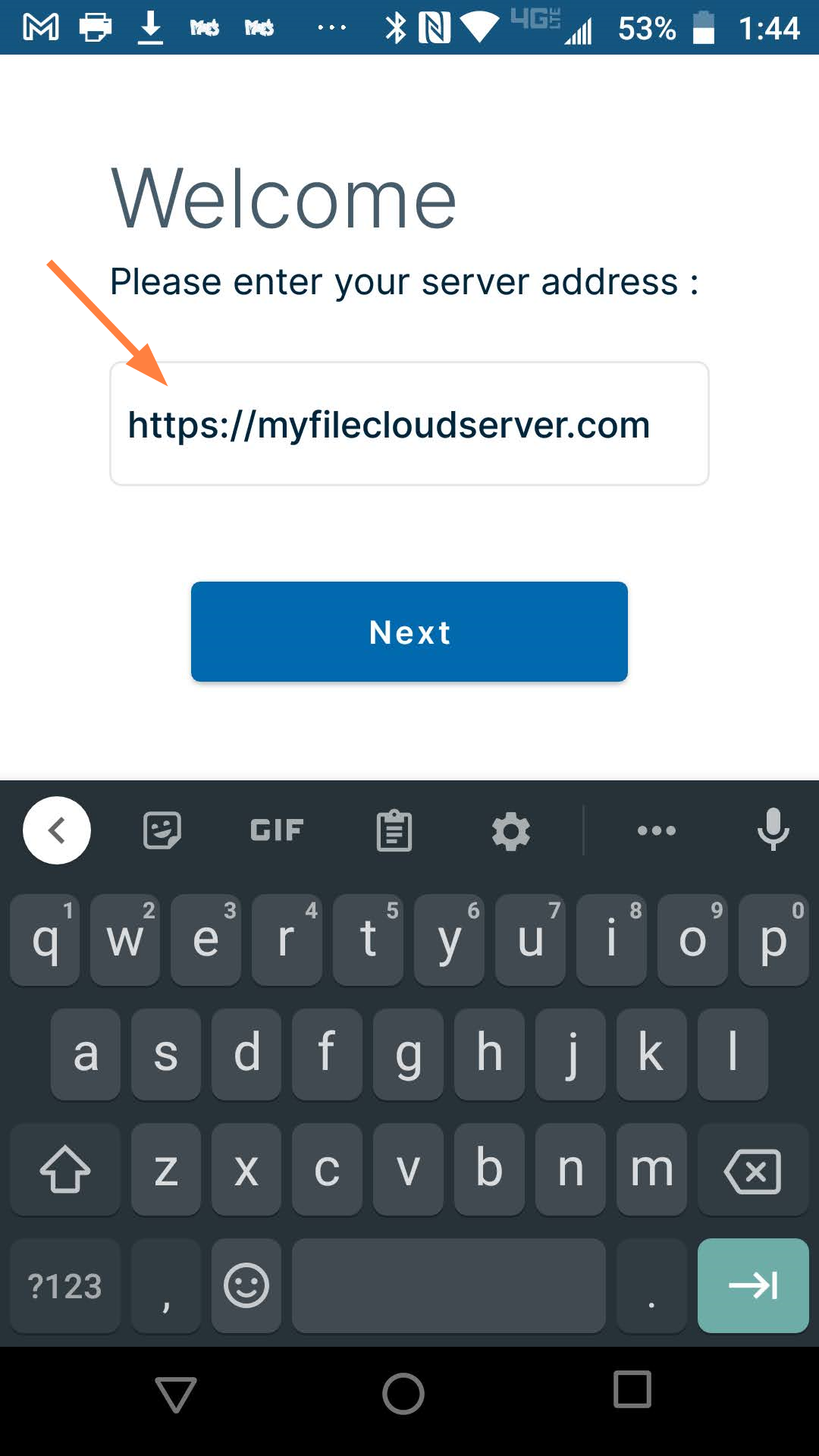Installing the App on Android
You must set up the FileCloud Android App before you can access the files in your FileCloud account.
To install the FileCloud app:
- On your Android device, open the Google Play Store, and find the FileCloud App.
- Click Install.
- Once the app is installed, click Open.
The Welcome screen for the app opens. - Enter your FileCloud address, and click Next.
The Welcome screen opens.
Now, you can enter your FileCloud address and log in.
Account security
How secure is my account?
Authentication information is saved securely in Android's security infrastructure and cannot be accessed by anyone even if your device is lost.
- The connection between your Android device and FileCloud can be secured by using https:// instead of http:// (at a cost of speed).
- All access to FileCloud in a LAN (where your Android device and FileCloud are in the same network) is always direct (your data is never sent outside the network in those cases).
How can I keep my account locked and use a PIN or fingerprint scan to open it?
See Setting a Lock on Your Android App to lock your app and add a PIN or fingerprint for opening it.