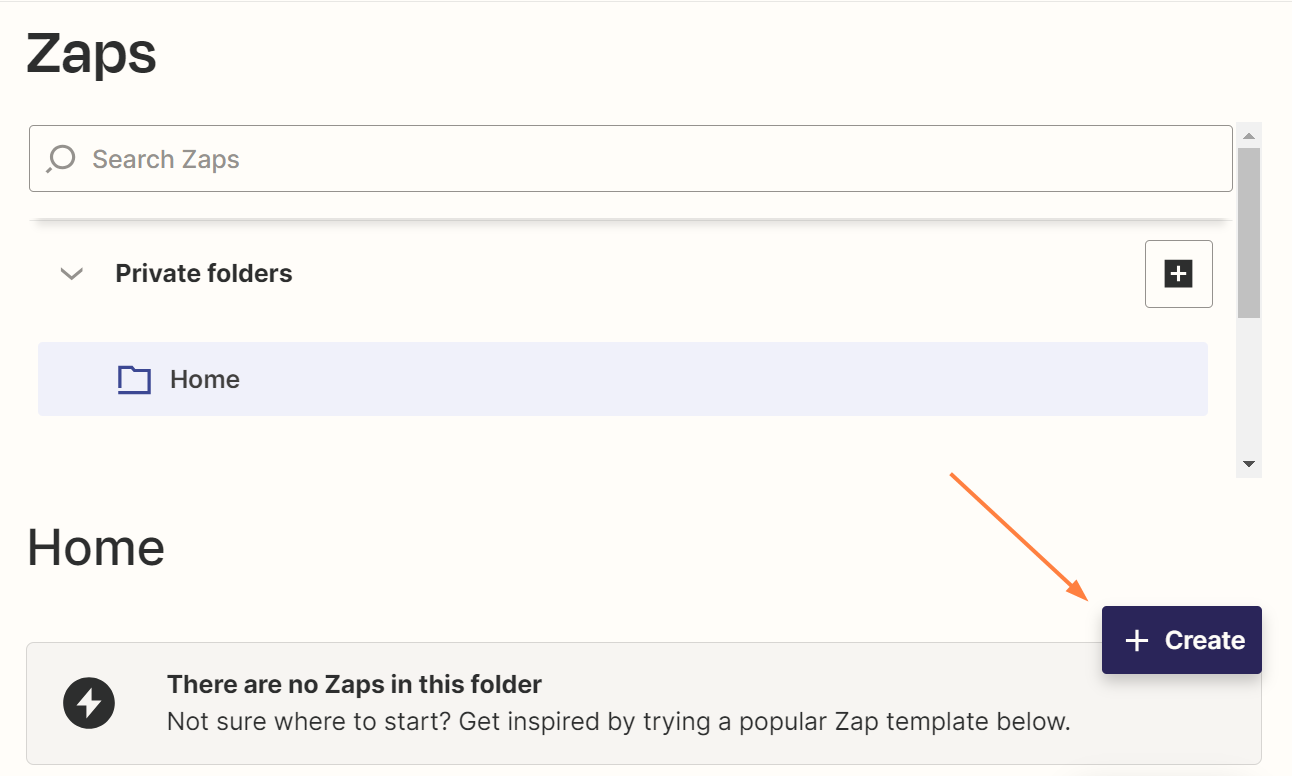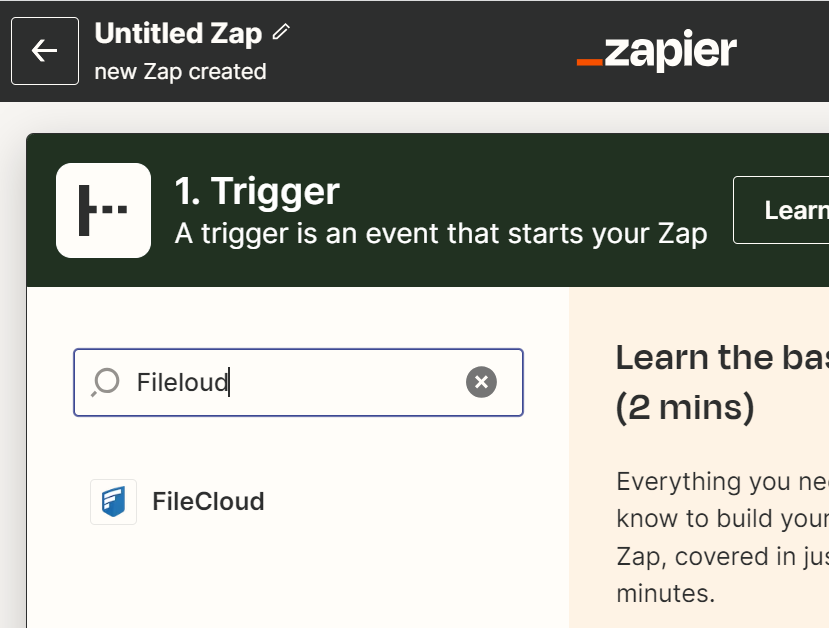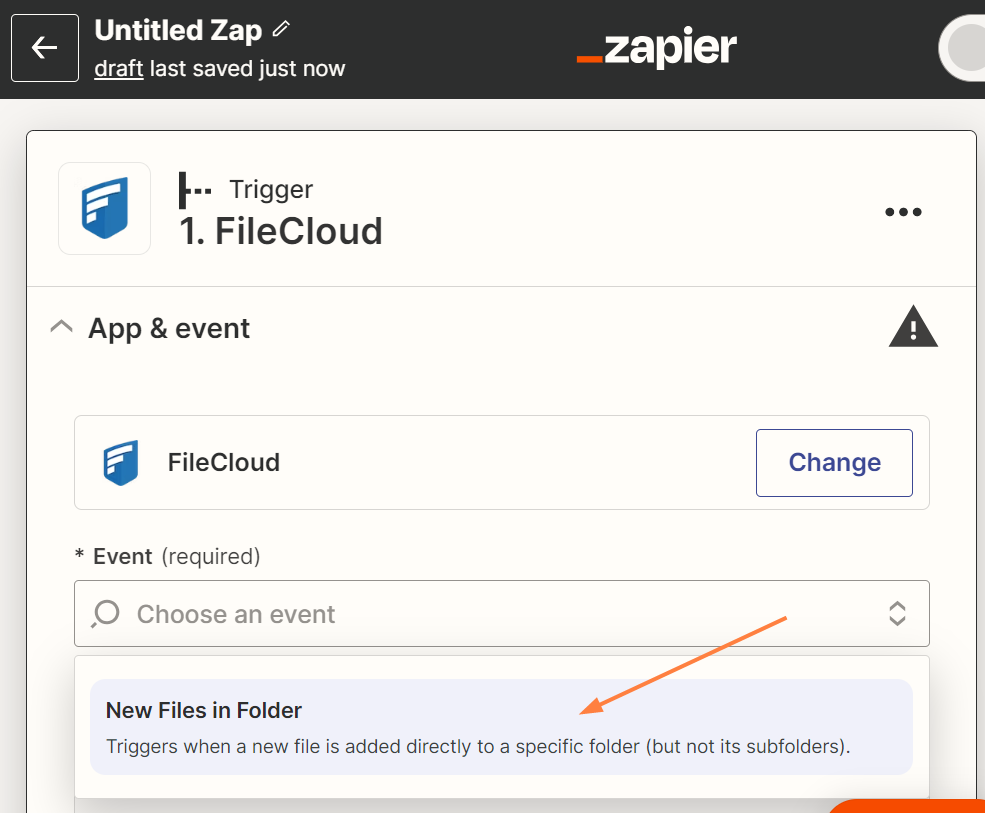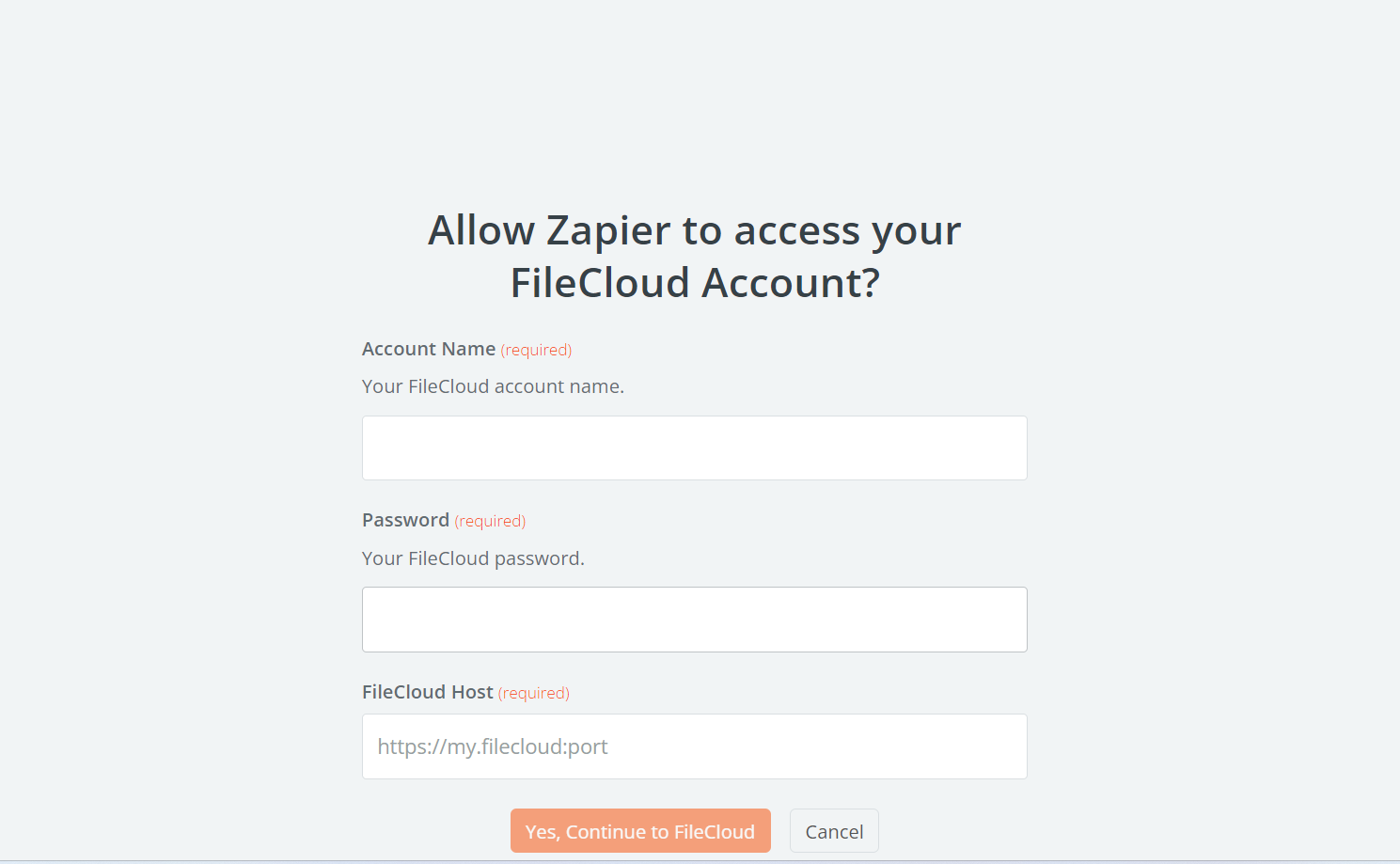FileCloud Integration with Zapier
Introduction
Zapier is a tool that allows you to connect apps to automate tedious tasks. Zapier offers integration with nearly 750 apps to create automated workflows called as "Zaps". The workflows ("Zaps") are created by mixing a Trigger with actions (Single or Multistep) that are available on your favorite apps. One can link a trigger (Ex: New email attachment in Gmail) from one app to an action (Ex: Upload the attachment to FileCloud Folder) in another app. Using FileCloud - Zapier integration, you can connect FileCloud with many popular apps like Gmail, Trello, Bitbucket, OneDrive, Dropbox, Evernote and many others. The opportunities are simply endless.
For instance, you can automatically upload new Gmail attachments to a FileCloud Folder (or) create a new folder in FileCloud for every Trello Board you create. Checkout this video for more information.Steps
Prerequisites: You need to create an account in Zapier as well as have accounts in apps that you wish to connect with using Zapier
- Log in to Zapier and click Create to create a new Zap.
You are prompted to choose a trigger. - Enter FileCloud in the search box.
The FileCloud app appears: - Click the File app.
You are prompted to choose an event that will trigger the Zap. - Click in the Event field, and choose one of the events that appears.
- Go to the Account section, and click Sign in.
You are prompted to enter your FileCloud credentials and host: - Enter the information and click Yes, Continue to FileCloud.
Once you've entered your FileCloud Host, login credentials and clicked Yes,continue, we'll test your account to make sure the connection works. If it does, you're all set!
The following section provides some of the pre-built popular zaps.