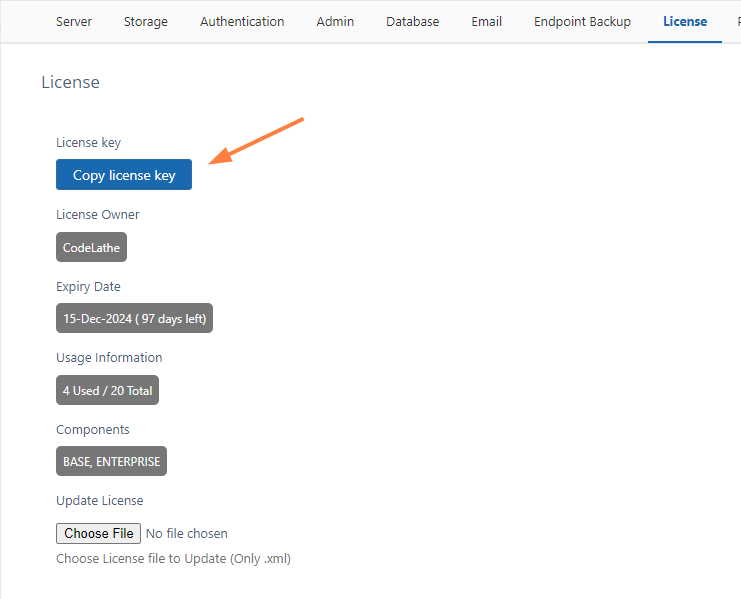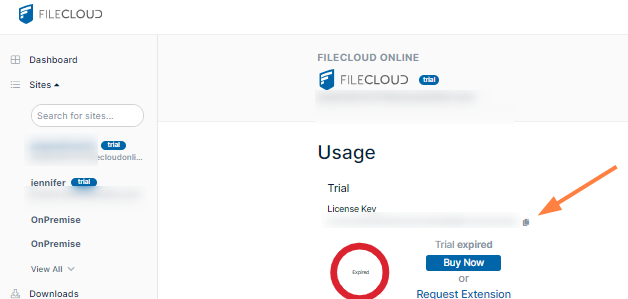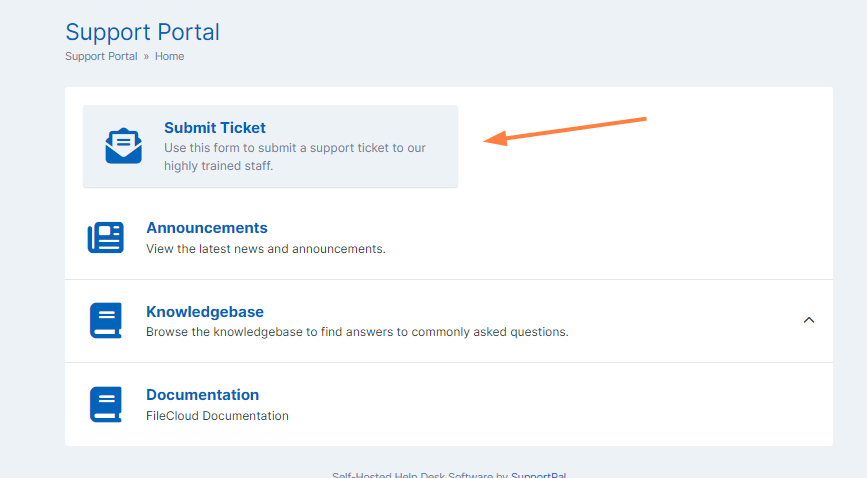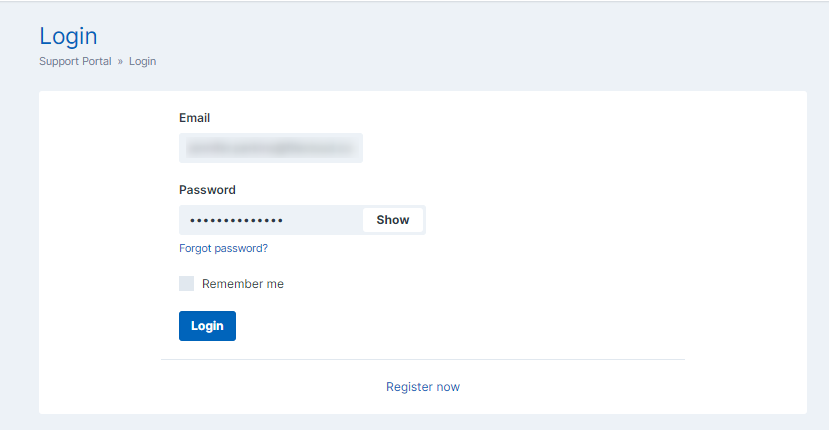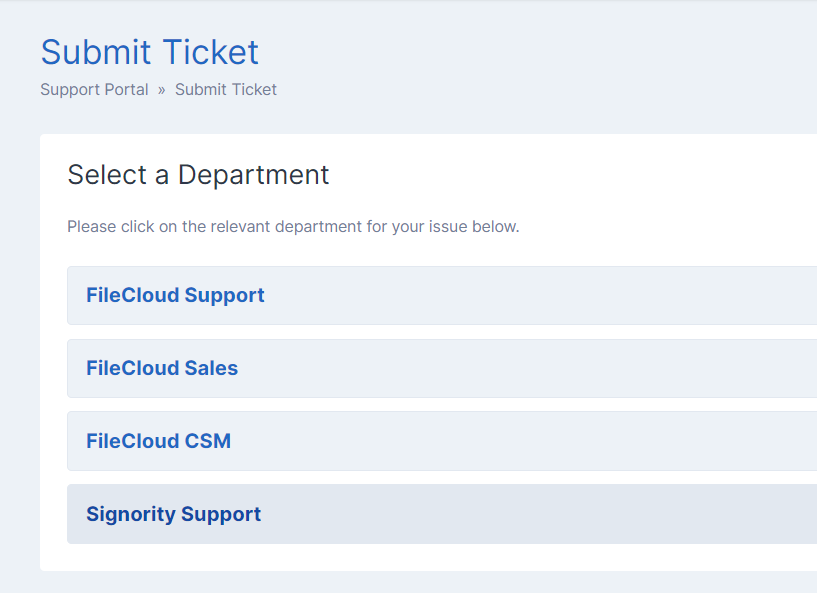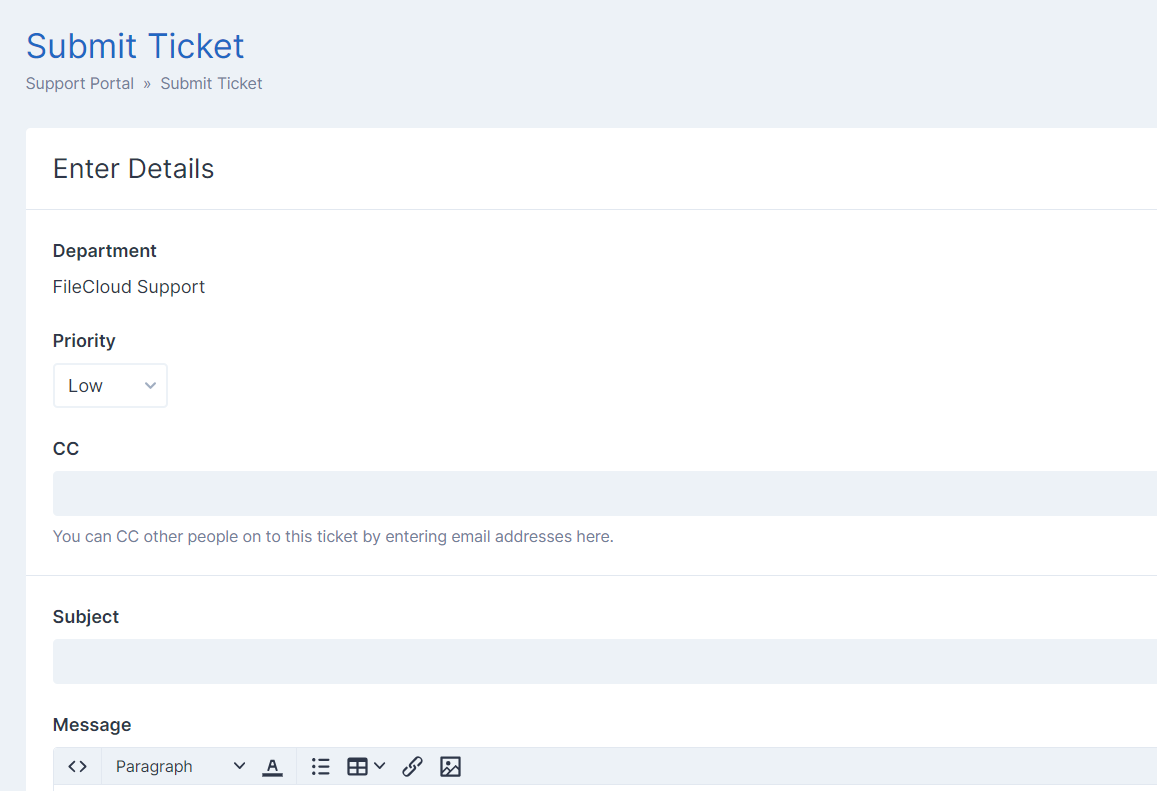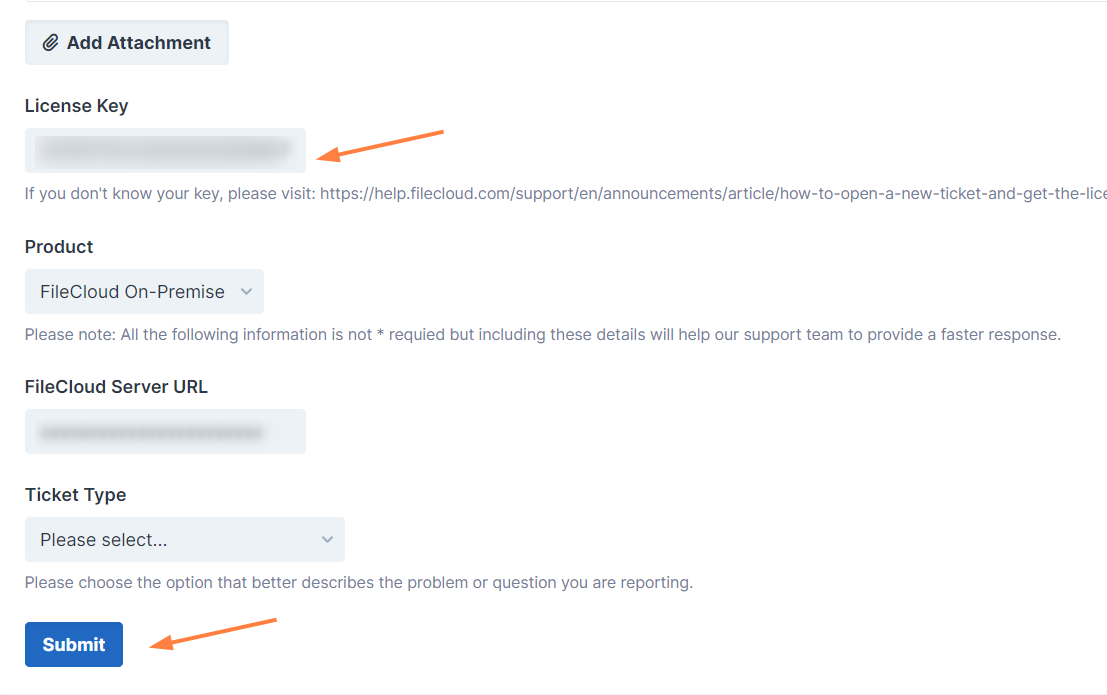Contact FileCloud Support
Our team of experts have more than 10 years of experience providing hands-on help for Global 1000 enterprises, educational institutions, government organizations, managed service providers and anything in between.
Click Submit Ticket below to submit a ticket now.