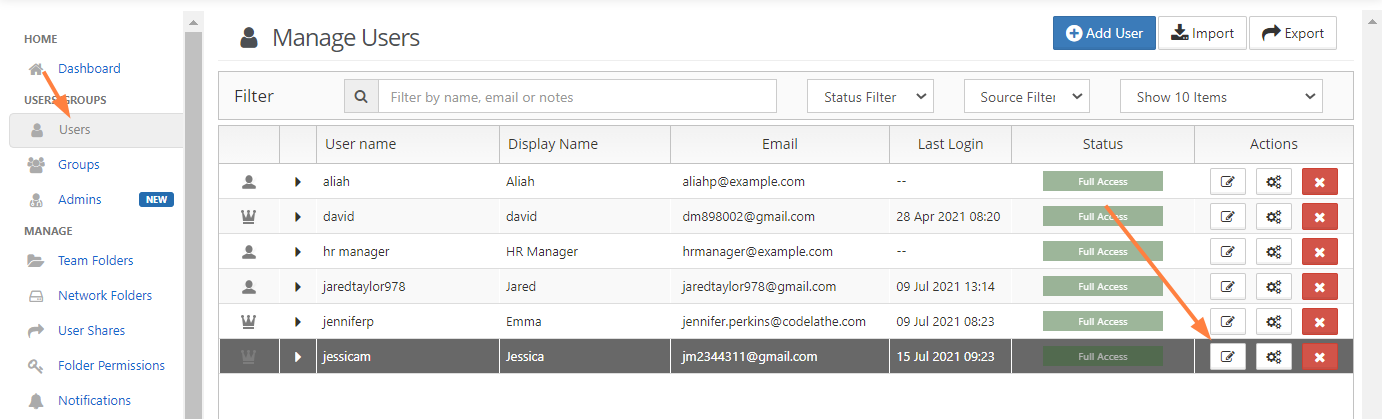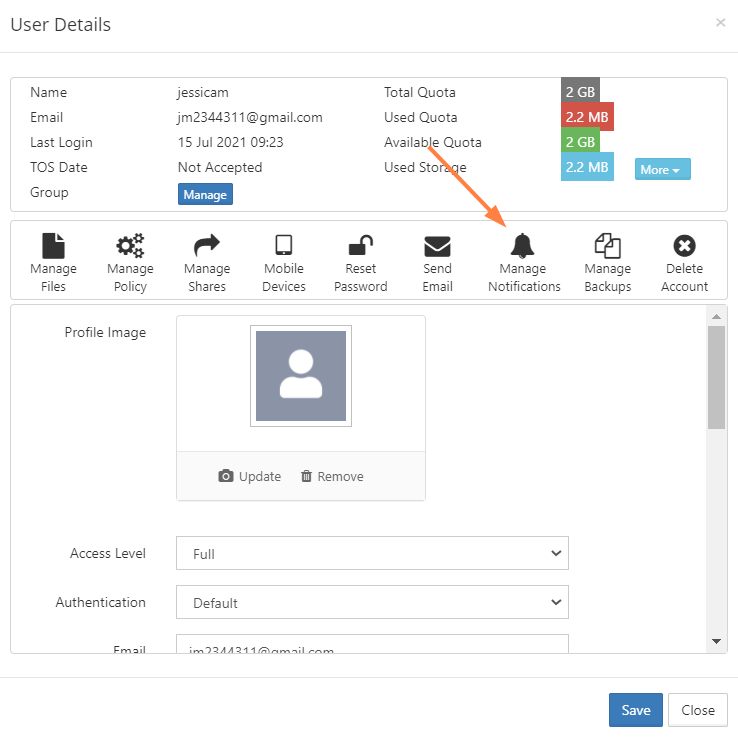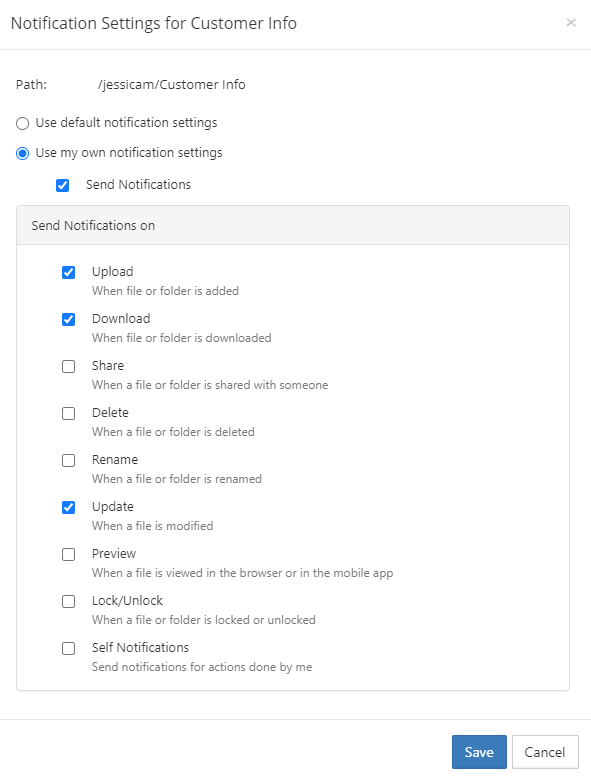Editing individual user's file and folder notifications
To edit a user's file and folder notifications:
- To open the Manage Users screen, In the navigation panel, click Users.
- Click the edit icon across from the user.
The User Details dialog box opens. - Click the Manage Notifications icon.
The Manage Notifications for <user> dialog box opens. All of the paths to files or folders with notifications defined on them are listed. Click the edit icon in the row for path.
The Notification Settings for <file/folder> dialog box opens.
5. Edit the notification settings:
- If you want to reset the user's settings to the defaults, check Use default notification settings. Use my own notification settings and all of the settings below it become unselected. If the user is permitted to override your settings, they may turn back on Use my own notification settings but will have to reset the individual settings.
- If you want to to turn off notifications temporarily, uncheck Send Notifications; otherwise, leave it checked.
- If you want to edit which types of actions users are notified about, check and uncheck the boxes under Send notifications on.
- If you want the user to receive notifications when they have performed an action on the file or folder, check the Self Notifications box.
- If the user has Use default notification settings checked you can select Use my own notification settings and check Send Notifications and then check the boxes of the actions you want users notified about.