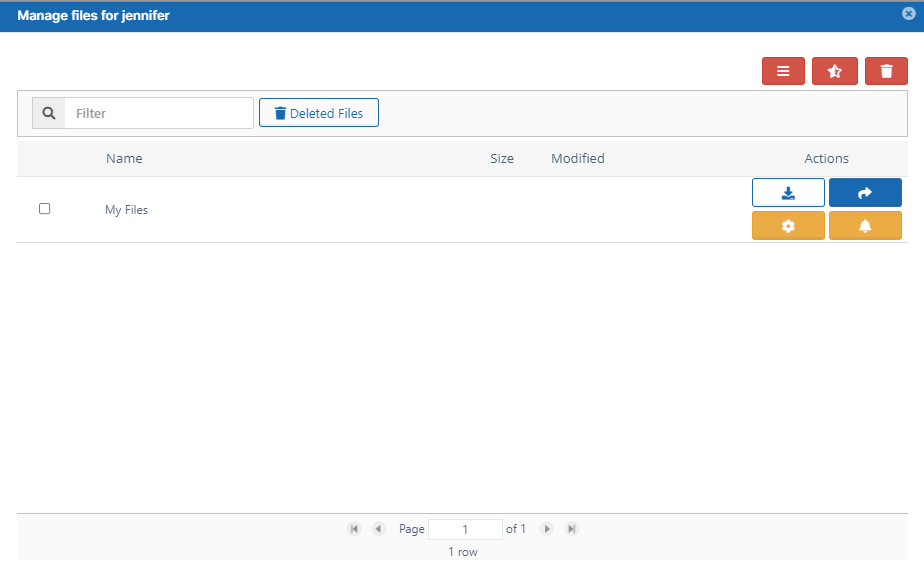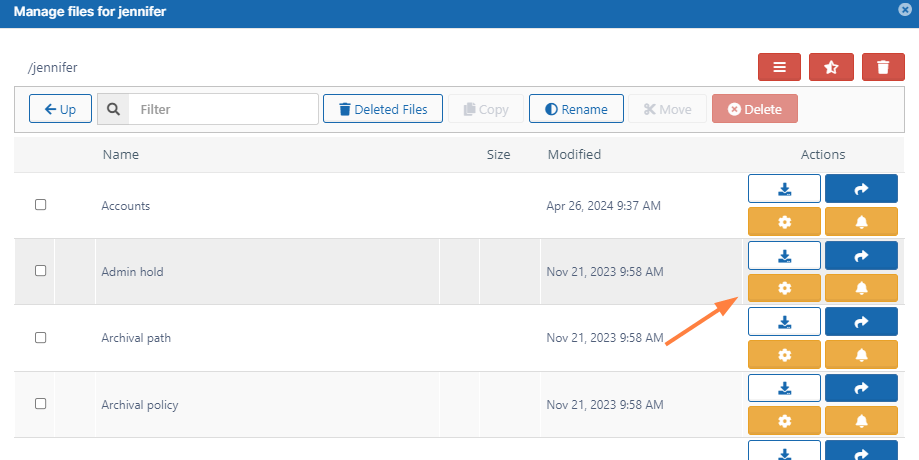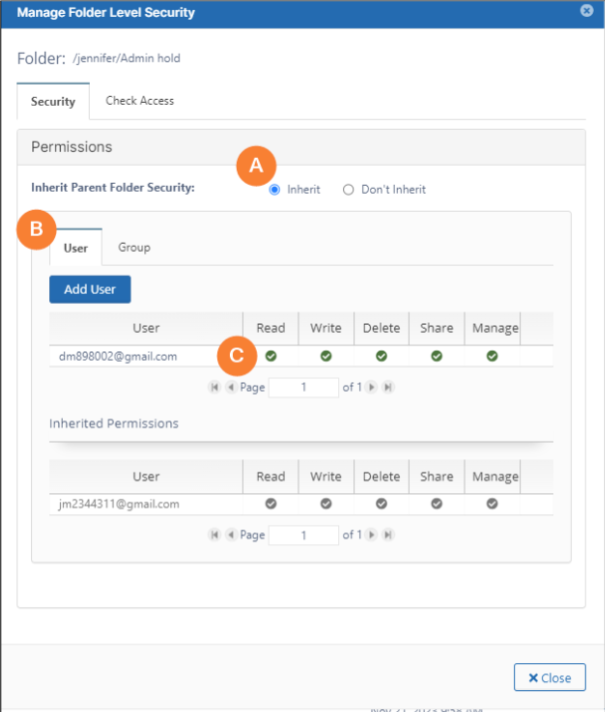Add Folder-Level Permissions to User Folders
Folder-level permissions are permissions that are applied directly to a folder. They add additional restrictions to the share permissions when the folder is shared. Note that whatever is more restrictive, folder-level or share permissions, apply. For more information, see Folder-Level Permissions.
From the Manage Users page, you can access a user's details and edit permissions that are applied directly to a folder.
To assign folder-level permissions to users' folders:
- In the admin portal's left navigation panel, click Users.
- On the Manage Users page, select a user, and then click the Edit icon .
- On the User Details dialog box, click Manage Files.
The Manage Files for <User> window opens. - Expand My Files and locate the folder that you want to set folder-level permissions for.
- Click the Manage Access button in the folder's row.
The Manage Folder Level Security dialog box opens. Any folder-level permissions that are already effective appear. Follow the steps below to assign and change user and group folder-level permissions. Users who do not appear
on the list have all folder-level permissions to the folder (unless their group permissions are limited)A By default, Inherit is selected. If you select Don't Inherit, users do not inherit permissions from this folder's parent folder, and the lower Inherited Permissions section no longer appears.
B Click Add User to add a user and limit their access to the folder, or click the Group tab and add a group.
C In the top list of users, check or uncheck levels of permissions.