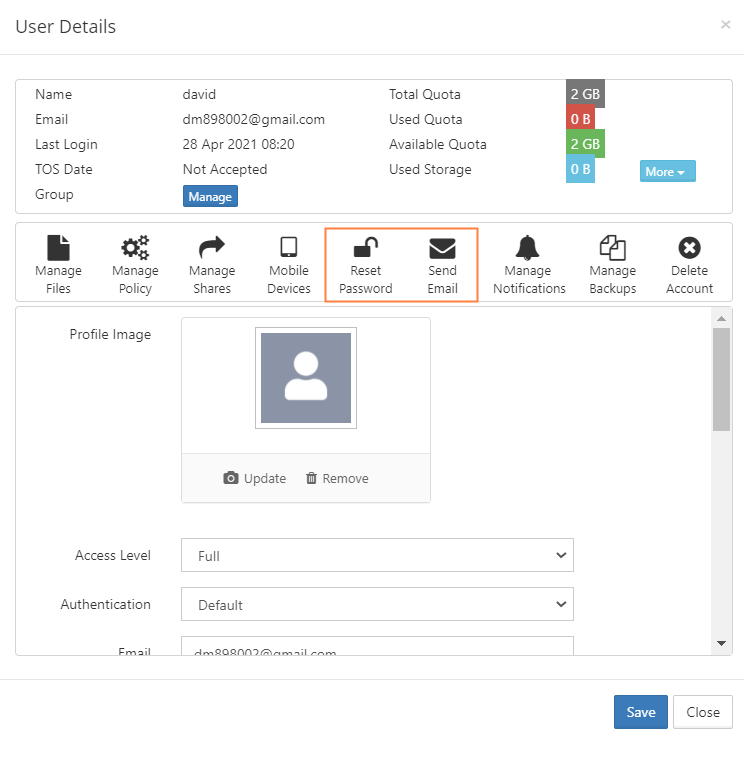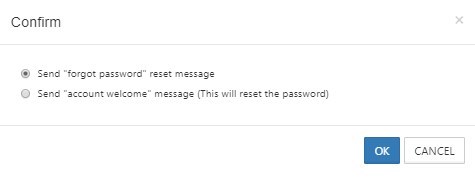Resetting a User Password
As a FileCloud Administrator, you can reset password for accounts with Authentication Type set to Default.
For user accounts with "Authentication Type" set to "AD or LDAP", password management must be done in AD or LDAP admin portal.
Sending the Account Welcome email option is available beginning with FileCloud 20.1.
To reset password for user account:
- Log on to Administration Portal.
- Click on "Users" on left navigation panel.
- Locate the user to reset the password using "Filter Users" or from the user list.
- Click on "Edit" for the user row under the "Actions" column to launch the User Details window.
- Click Reset Password.
- Enter the new password in Password and Confirm Password.
- Click Save.
Note: If you want an email to be automatically sent to the user when you change their password, enable the Send reset password email setting in Password Settings and enter the text of the email.
OR
- To change the password, and send the new password to the user, click Send Email.
The following dialog box opens: - Choose Send "forgot password" reset message, and click OK.
The new password is sent to the user