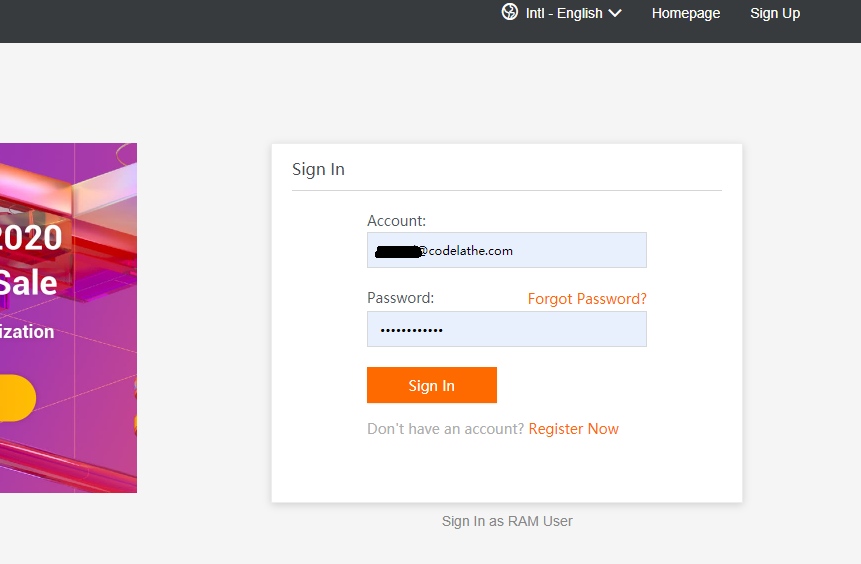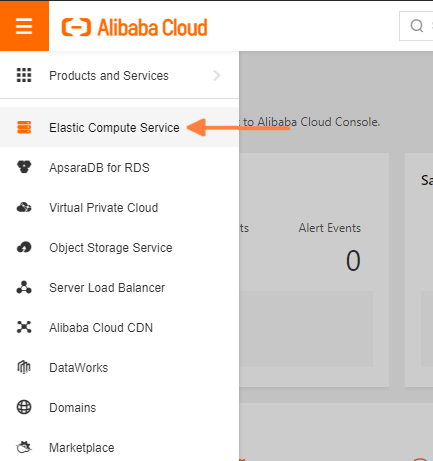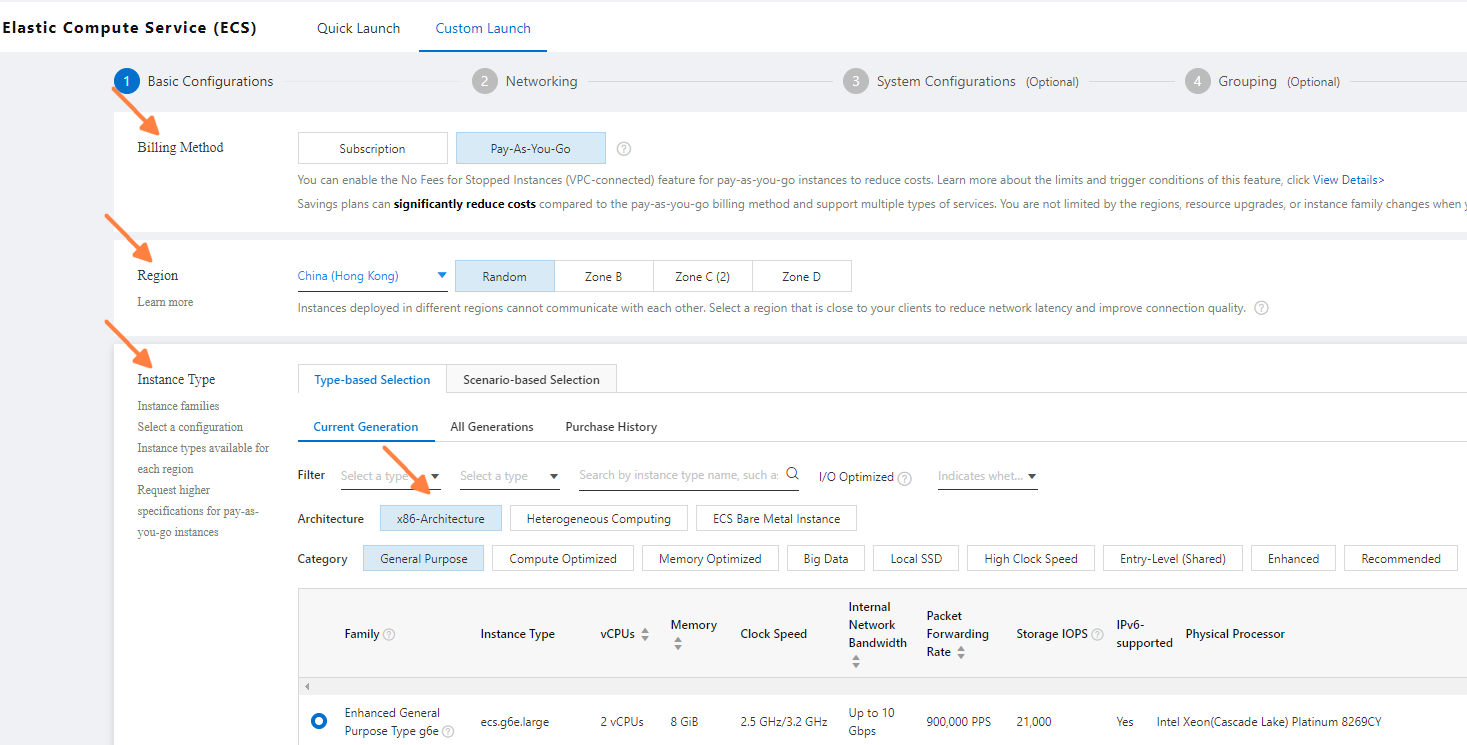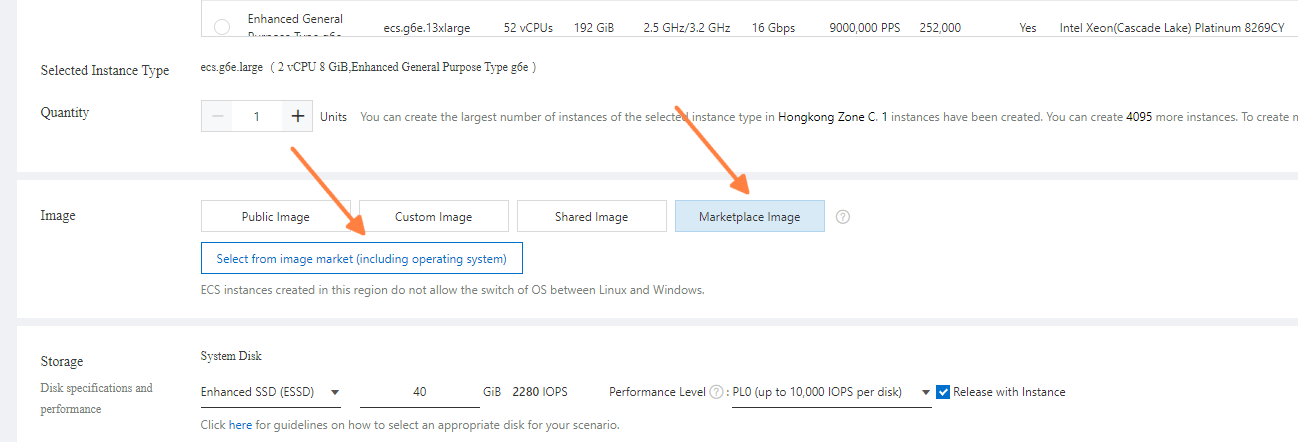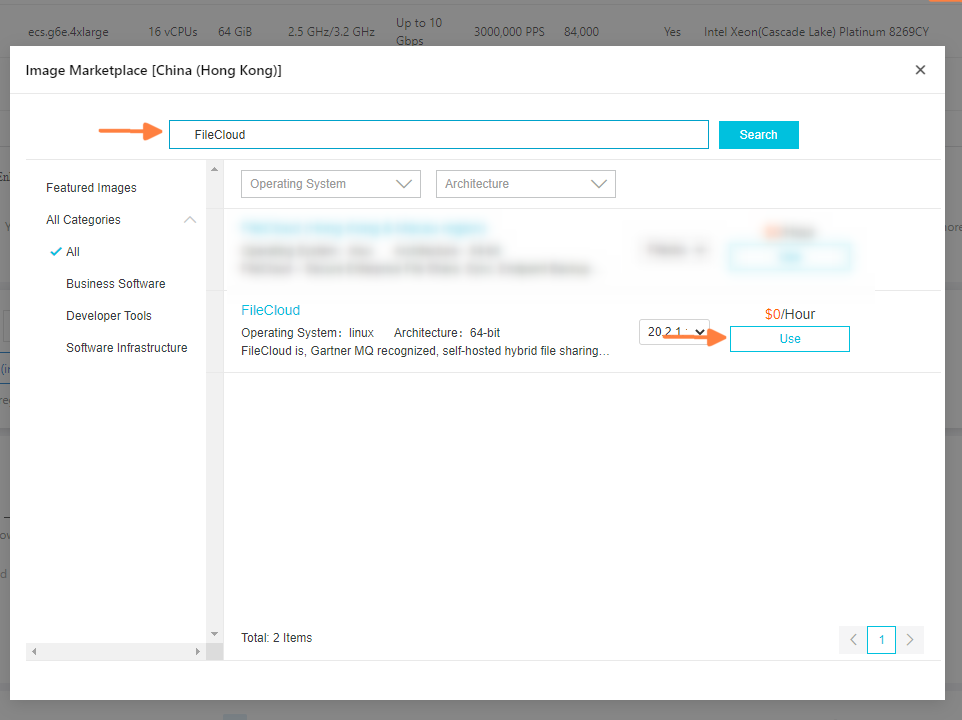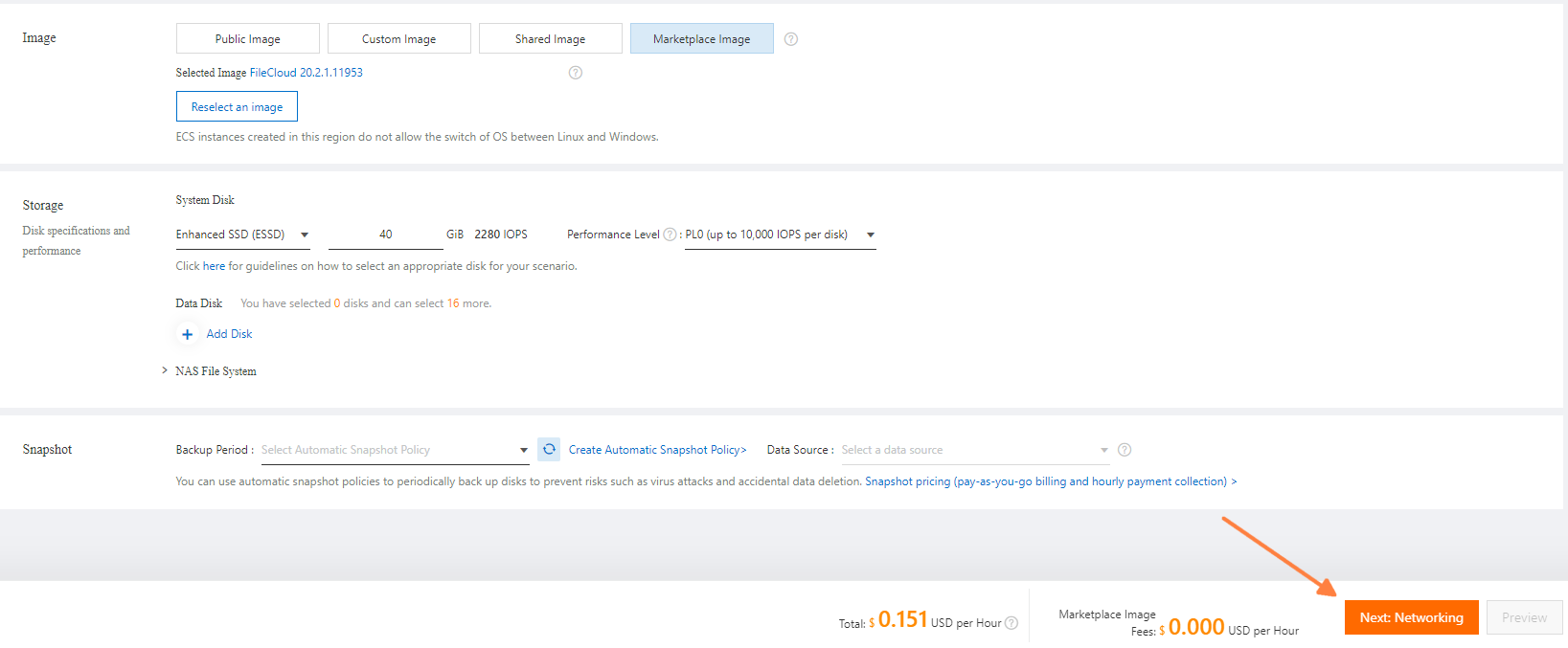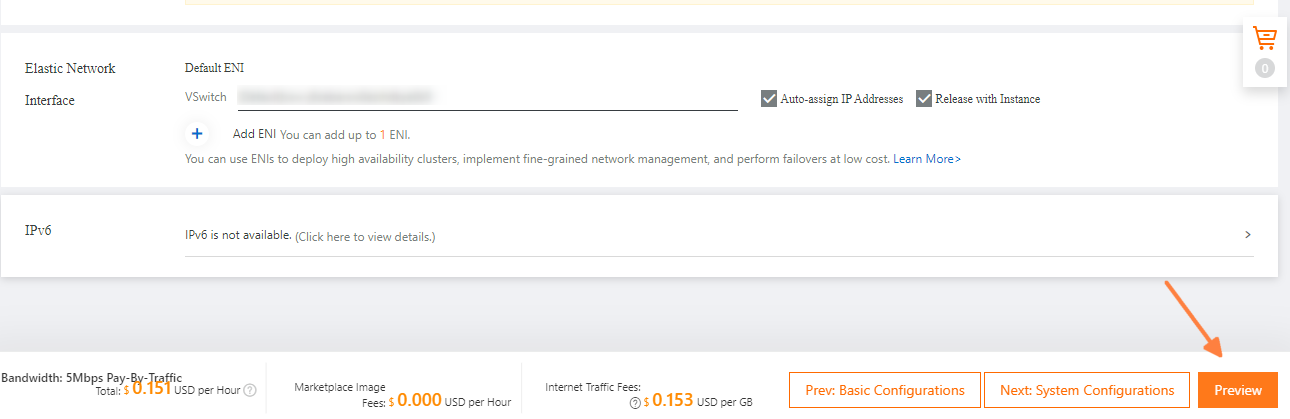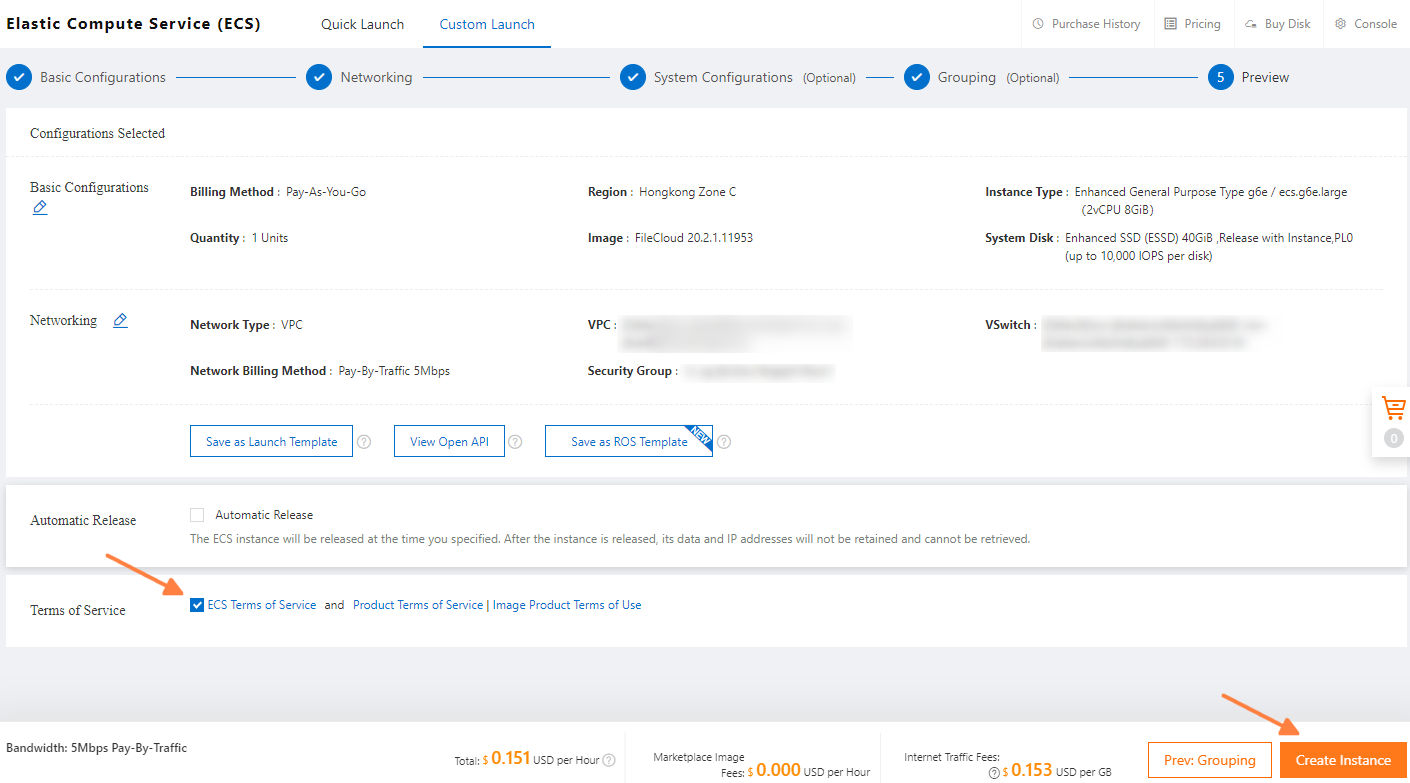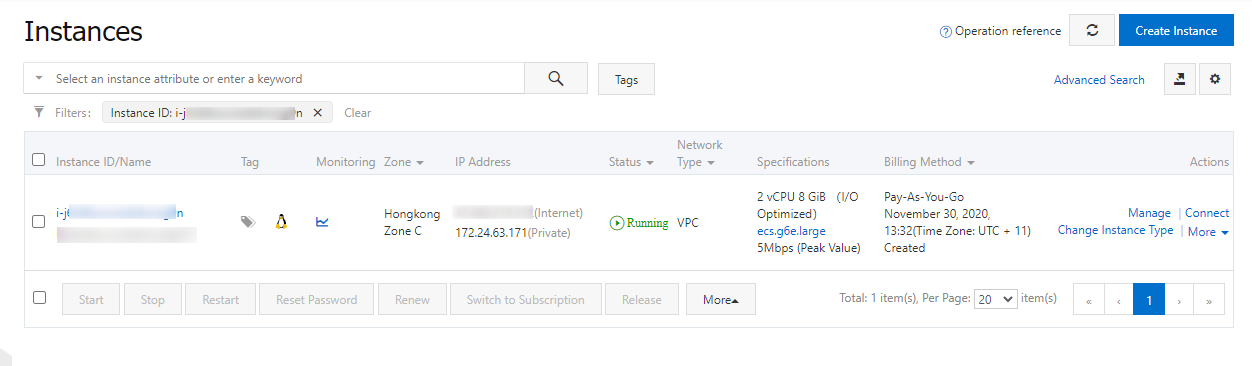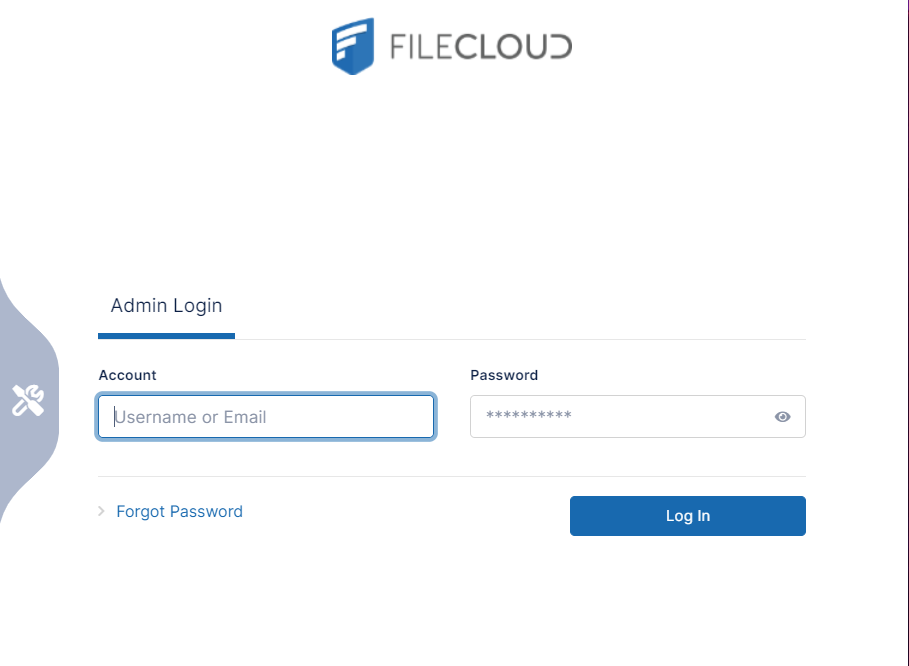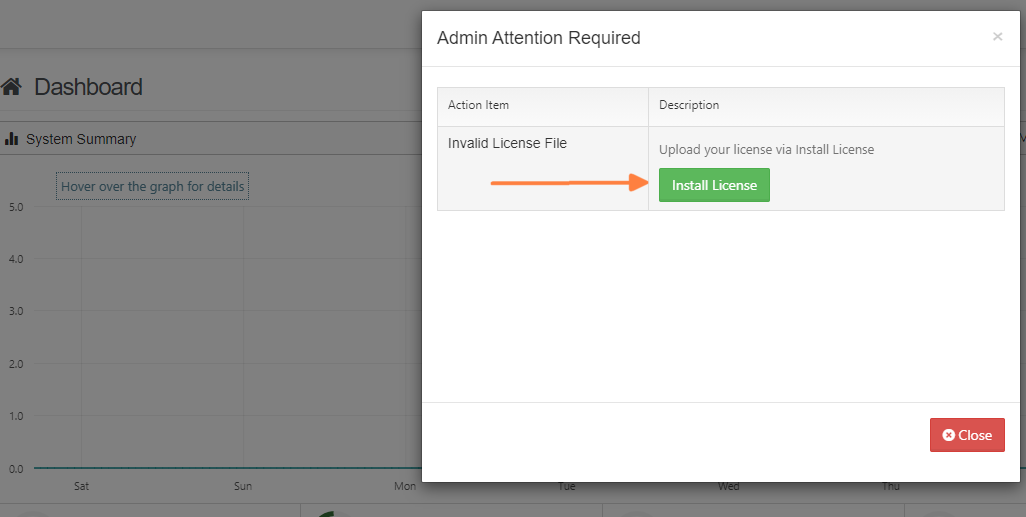Alibaba Cloud Installation
Steps to Launch FileCloud AMI on GovCloud
- Log in to your Alibaba Cloud account.
- Click Elastic Compute Service.
- Click Create Instance.
- Select the Billing Method and Region as per your requirements.
For Instance Type, select x86-Architecture. - Scroll down and select Marketplace Image and then click Select from image market (including operating system).
- In the Image Marketplace ... screen, search for FileCloud and click Use.
- Select the desired storage configuration (you can use the defaults provided by Alibaba), then click Next: Networking.
- if the server is to be accessed publicly, check Assign Public IP Address.
Set Peak Bandwidth according to your requirements.
Select Port 80 (HTTP) and Port 22 to enable IPv4.
You can change this after setup is completed. - Click Preview after you have selected the ports to allow.
- Review your settings.
Check ECS Terms of Service, and click Create Instance to launch the instance.
A confirmation box indicates that the instance has been created. - Click Console to open the Instances screen.
- Confirm that FileCloud is running in your Alibaba Instances dashboard. Please note the public IP Address and Instance ID to access your FileCloud server.
In your browser, access the FileCloud admin portal at http://<public_ip_address>/ui/admin/index.html.
Default Admin admin Default Password <Your Alibaba instance ID> Note Please change the admin password upon first login. Install the FileCloud license.
Please register at our license management portal (https://portal.getfilecloud.com/ui/user/index.html?mode=register) to get trial licenses.