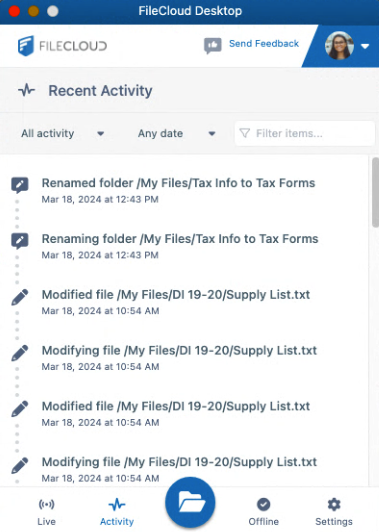Working with Online Files in FileCloud Desktop for macOS
In the FileCloud Desktop folder in your Finder, any file or folder with a cloud next to it is online in FileCloud; when you edit or otherwise modify the file or folder from the Finder, you are actually modifying it in FileCloud, and the changes appear immediately in the files in the FileCloud user portal and other clients.
You can see this in the following video, which shows the online FileCloud files in the Finder and in the FileCloud user portal side by side. The file is renamed from Tax Info to Tax Forms in the Finder, and as soon as the user portal is refreshed, the change appears there as well. No sync action is needed.
In the Activity tab of the FileCloud Desktop dashboard, you can see actions for renaming the folder Tax Info to Tax Forms:
The same is true if you edit, delete, create, or copy a file in either interface. It appears almost immediately on the other. (You can check the Activity tab to monitor when syncing has occurred.)
The following example shows how a file created in the FileCloud user portal automatically appears in the online folder in the Finder: