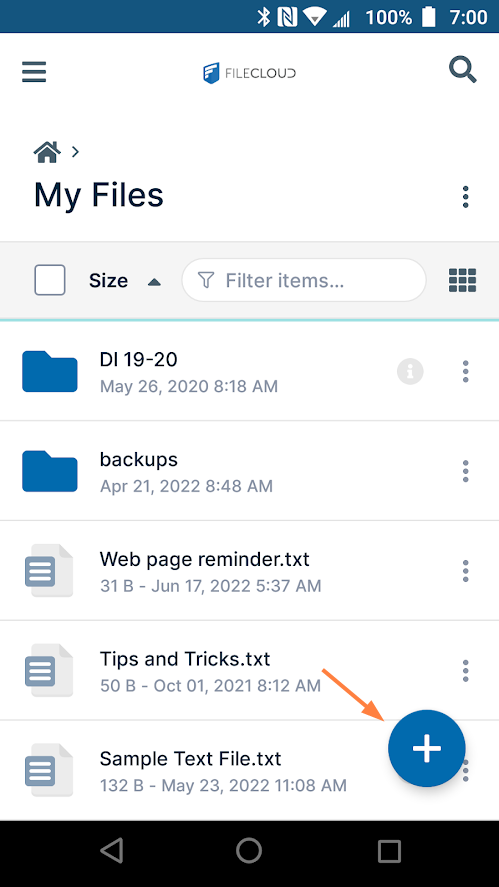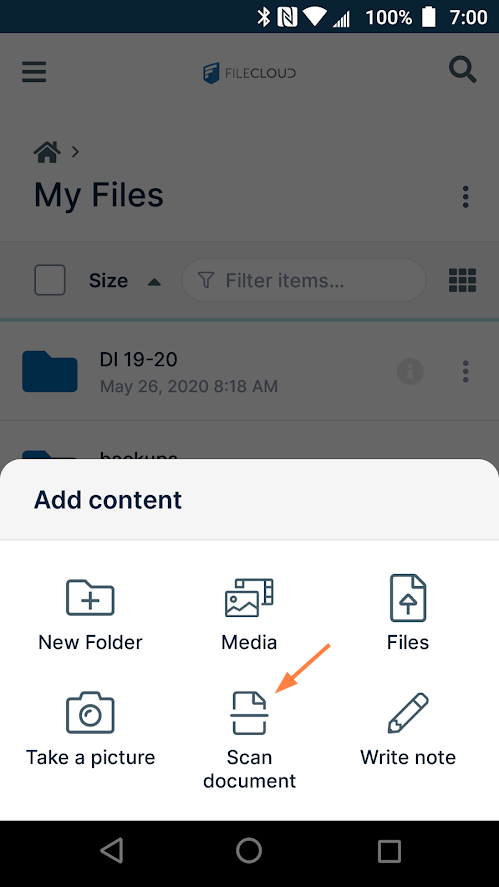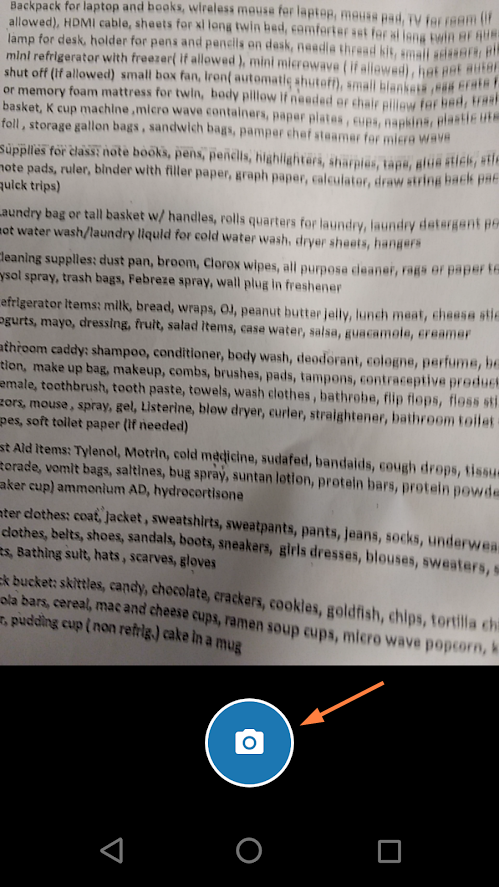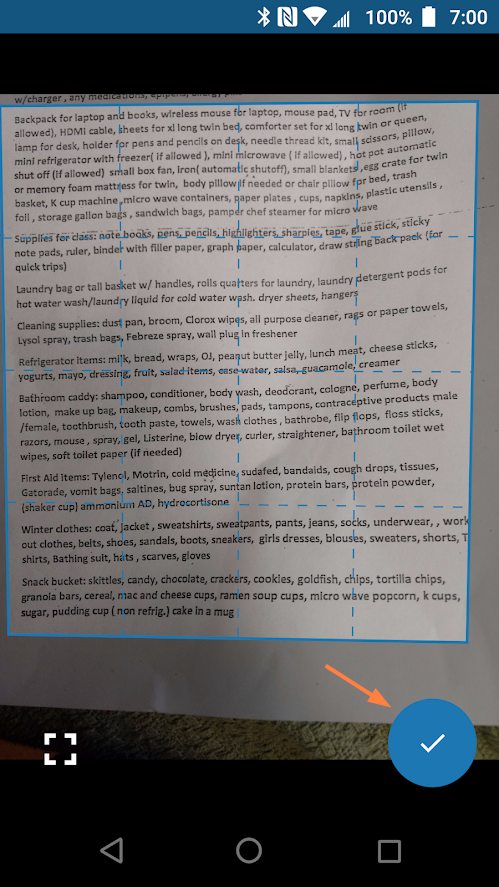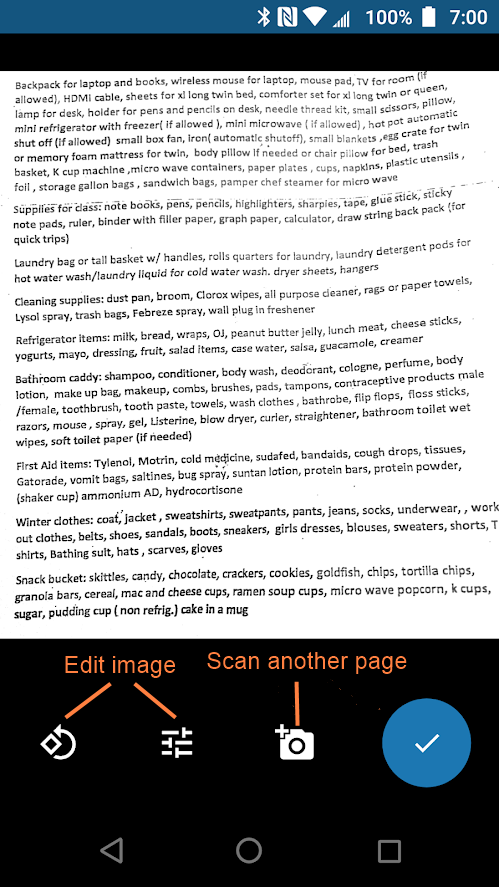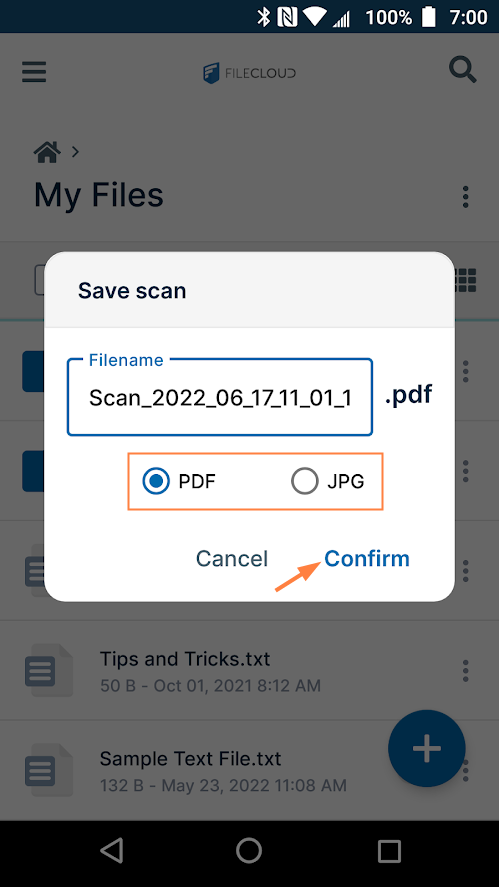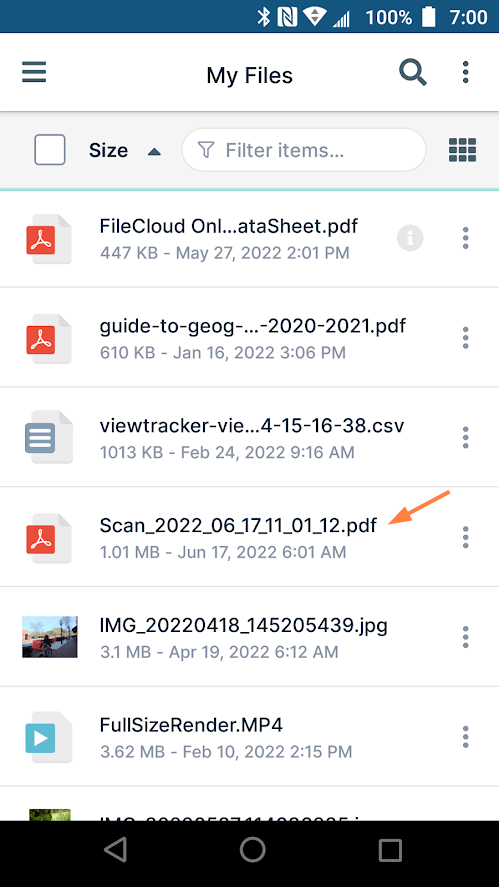Scan a Document from Android
While you are working in the FileCloud Android app, you can use your phone to scan a document and add it to FileCloud as a .pdf or .jpg file.
- Go to My Files or navigate to a My Files sub-folder.
- Tap.
Add content options open. - Tap Scan document.
A scan screen opens. - Position the document, and tap the Camera button to scan it.
The screen displays the borders of your selection for you to adjust. - Adjust the borders to include the text you want, and click the check button.
- To make adjustments to the image, use the edit buttons below the image.
- To scan another page, use the camera+ button below the image.
- Then tap the check button to save the scanned image.
A Save scan dialog box opens. - You may change the file name, If you have only scanned one page, you are prompted to choose to save it as a pdf or jpg file; if you have scanned multiple pages, you can only save them as a pdf file.
- Click Confirm.
The file is saved in FileCloud.