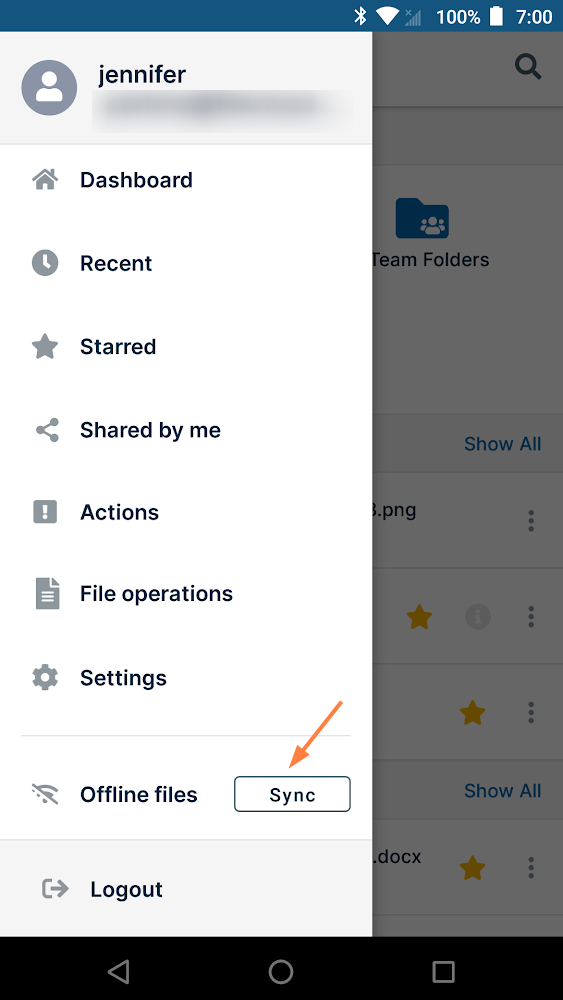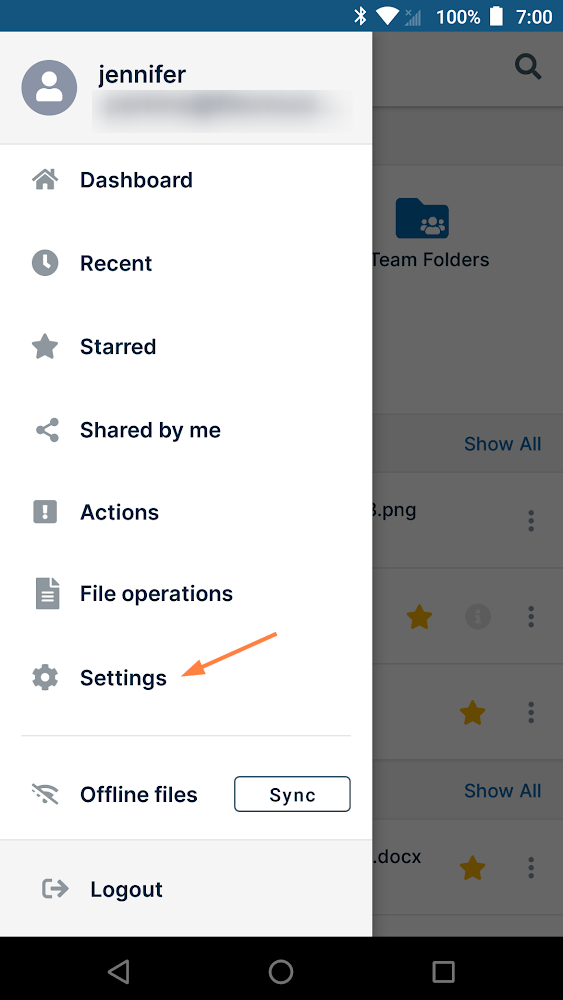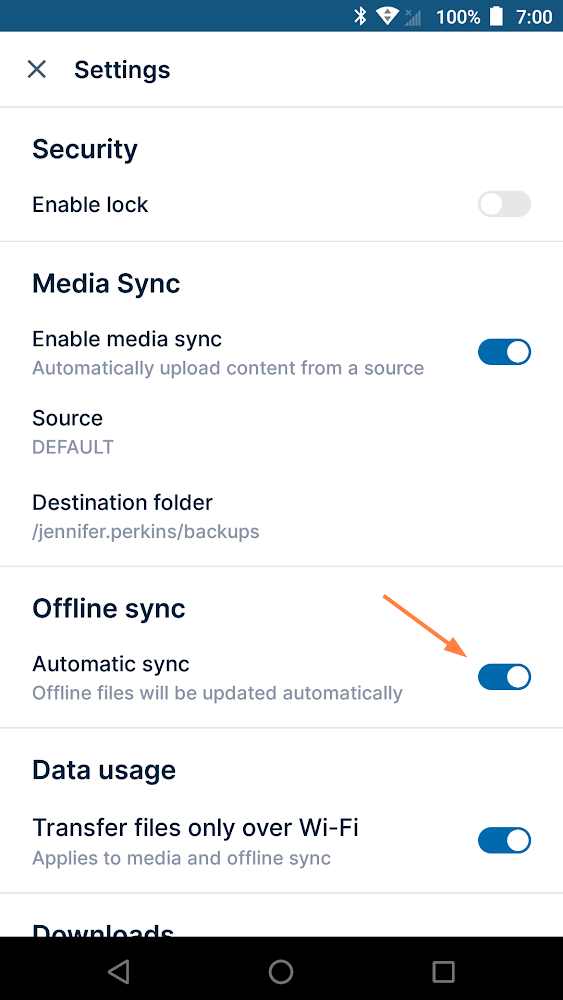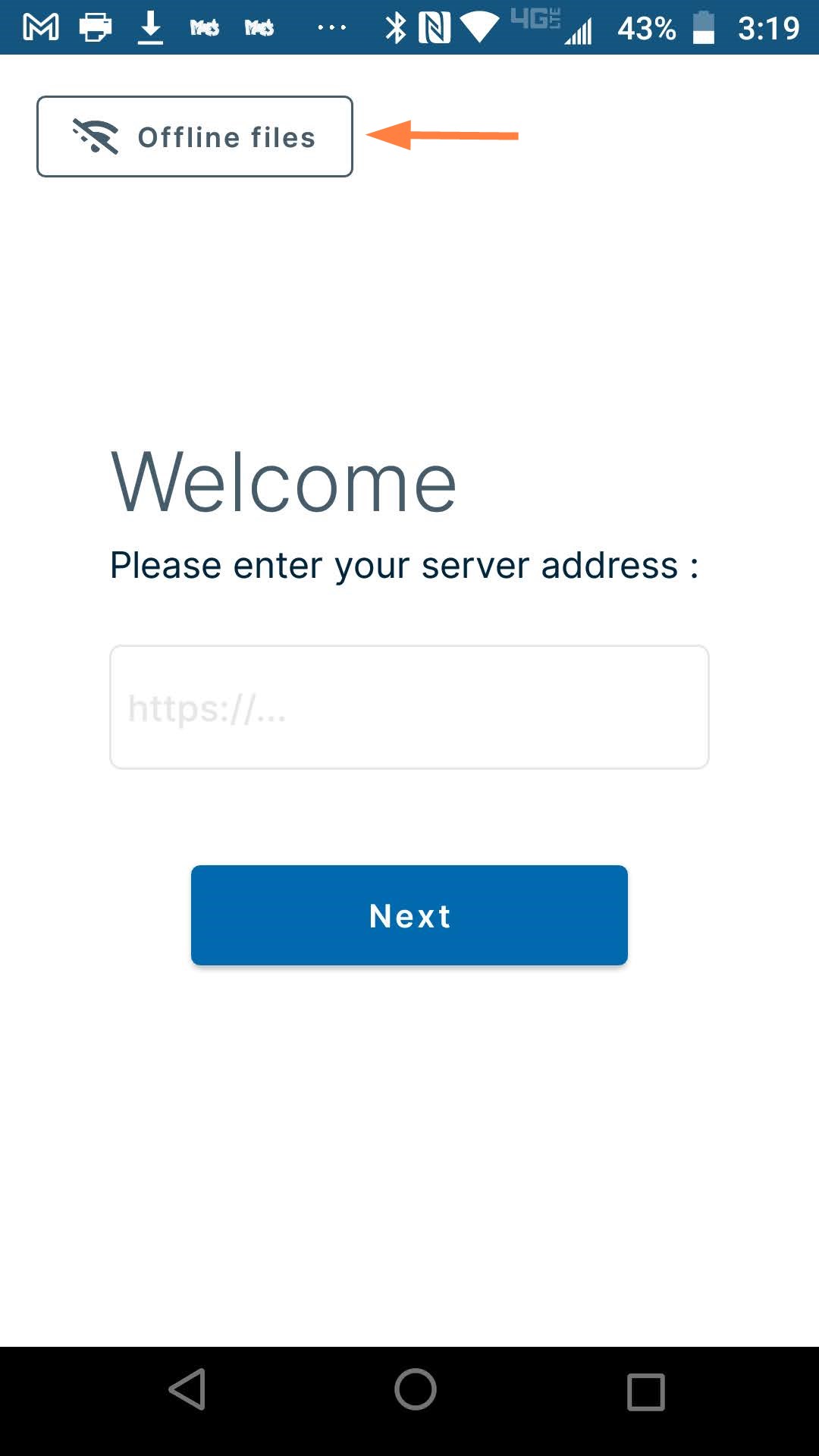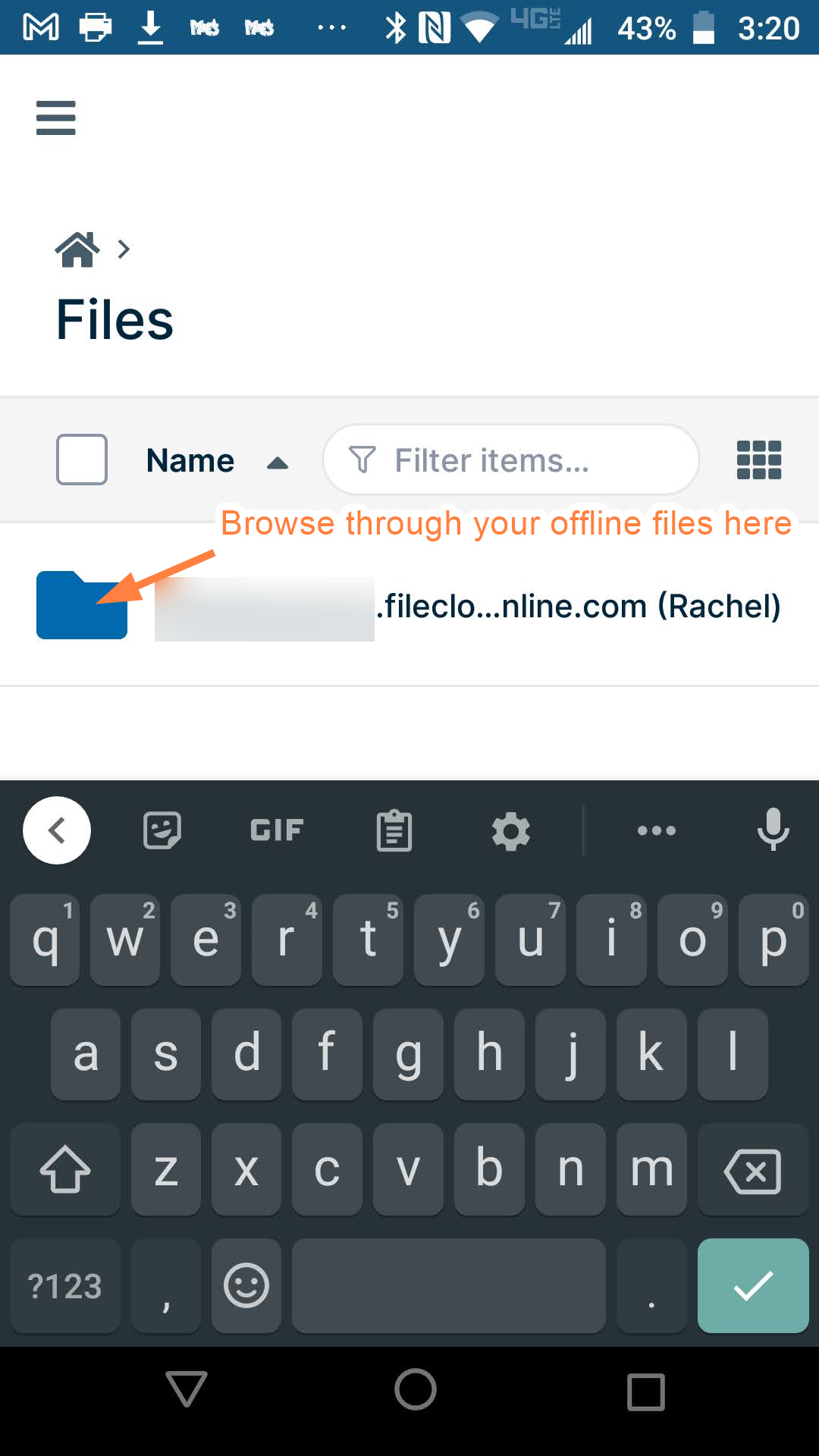Starting an Offline Sync on Android
After you enable Offline Availability for a folder, you must sync the contents before you go offline.
- Only folders can be synchronized
- Files will be uploaded or replaced depending on whether you chose One-Way or Two-Way Synchronization
One-way sync: Any changes made to your local files will be ignored. When syncing, your local files will be overwritten with updated files from the server.
Two-way sync: Changes made to your local files will be uploaded to the server when syncing. Any files on the server that have updated since the last sync will replace your local files.
To have a folder's content available when you are offline, you must:
- Start an offline sync.
Starting an offline sync.
| To perform the actual sync, you have two options: | |
|---|---|
For a one-time sync:
| To automatically start an offline sync when:
|
Browsing your offline files
To browse your offline files:
- Before you log in, if there are offline files synced, an Offline files button appears.
- Click the Offline files button.
- Your offline files storage opens, and you can browse through the folders to access your files.