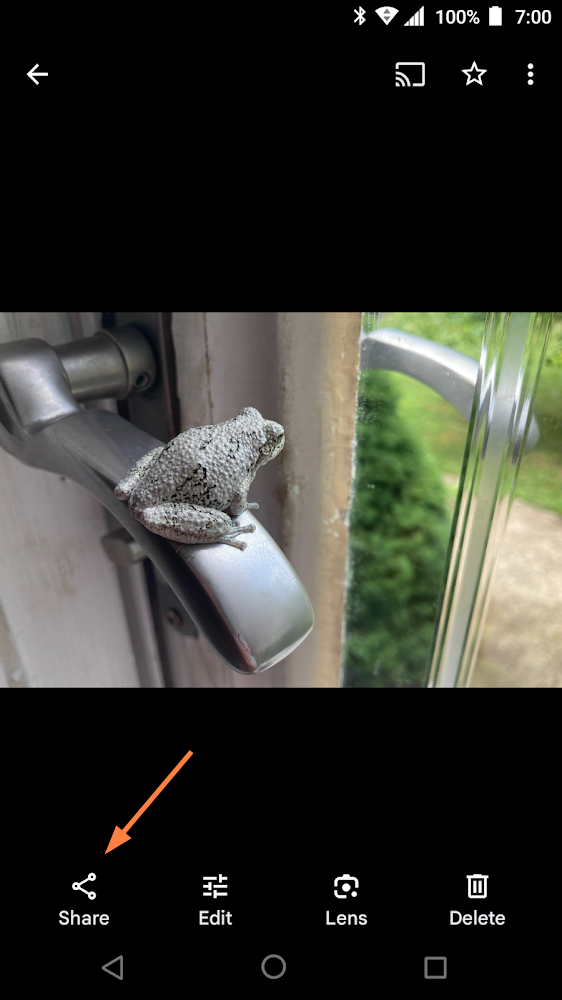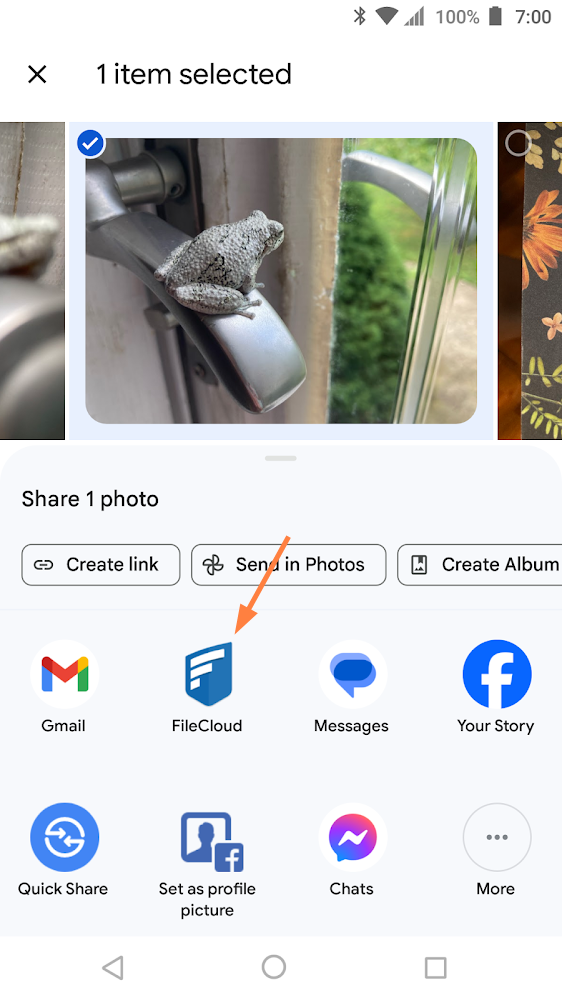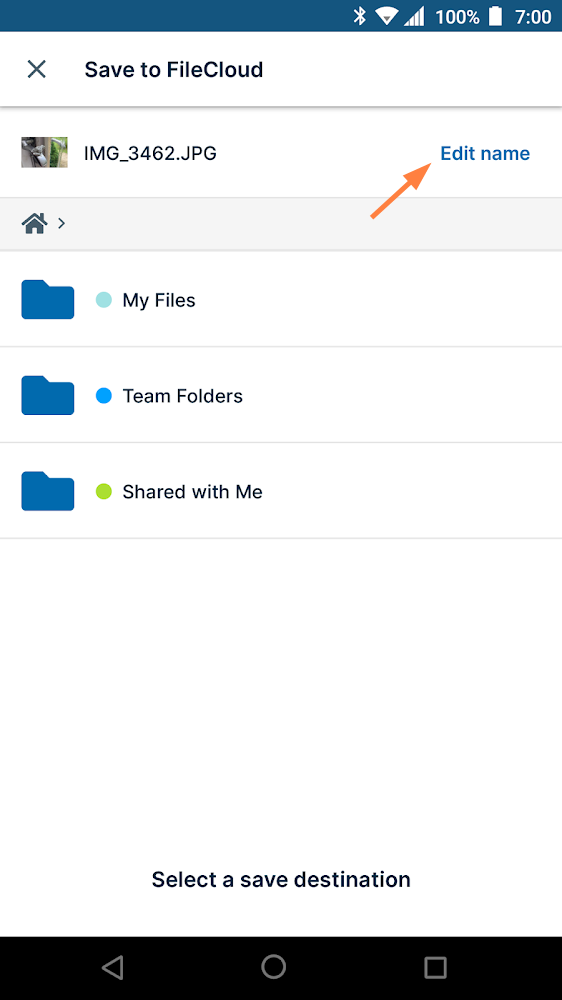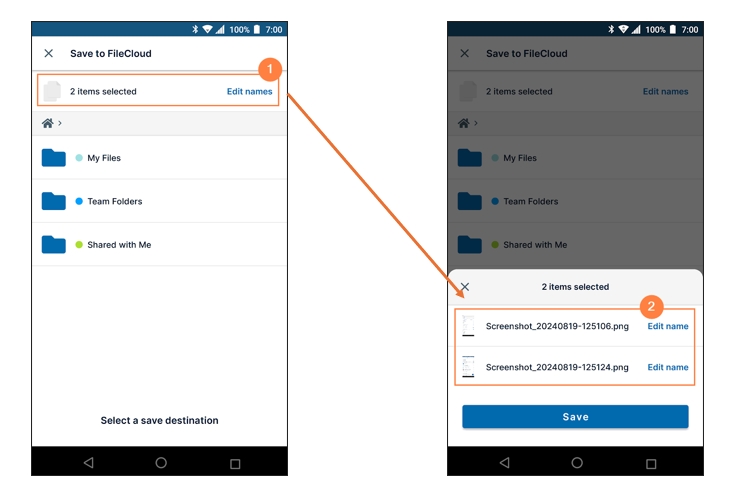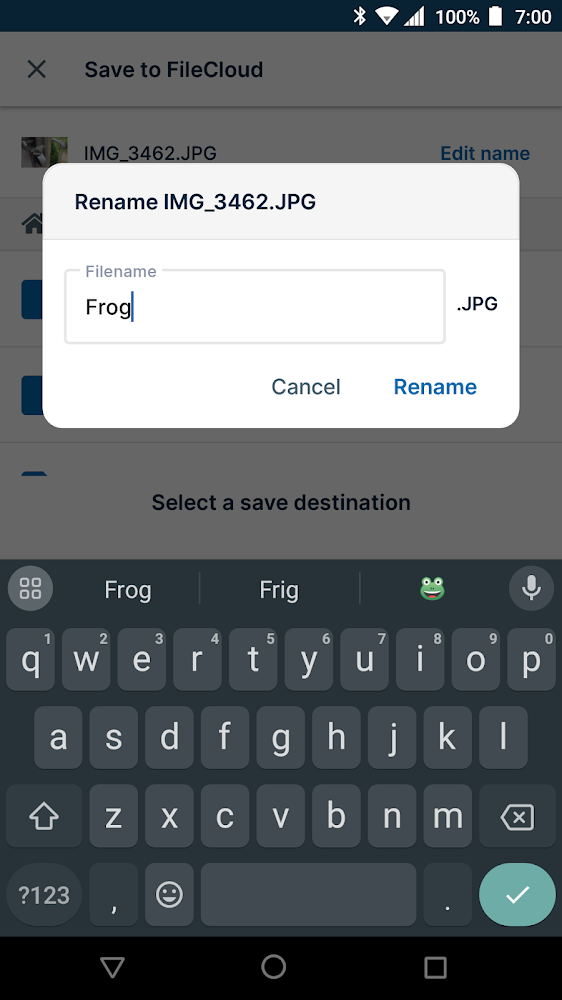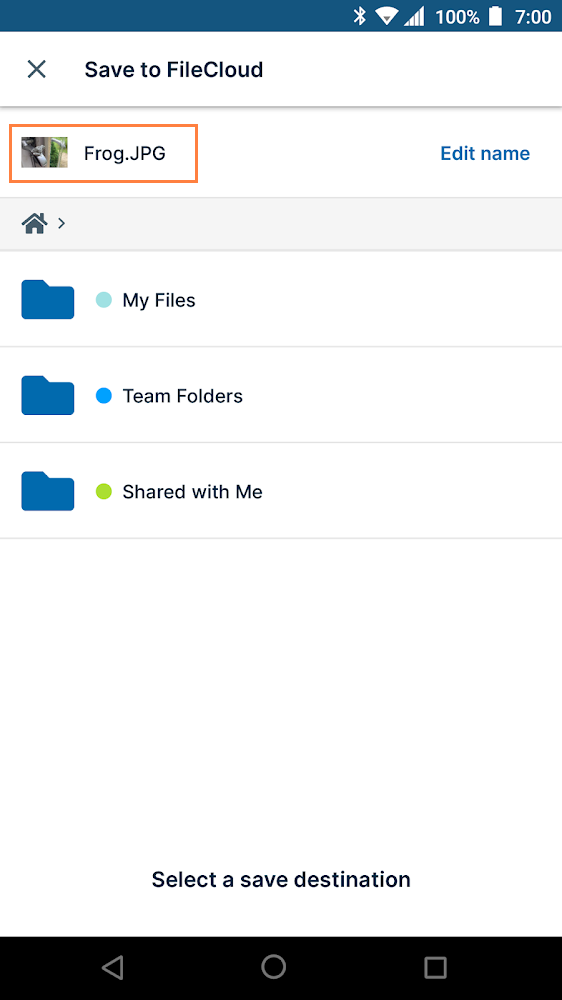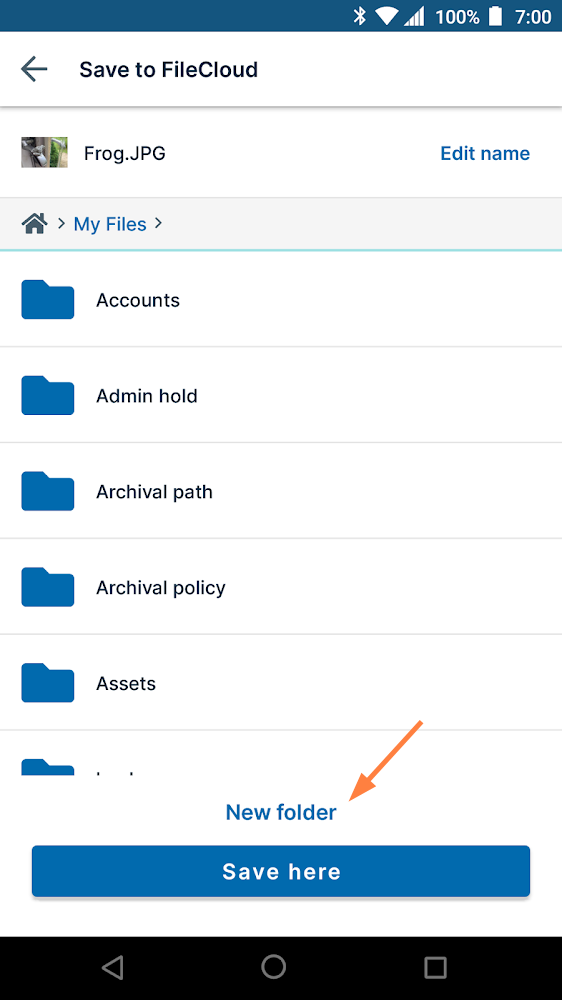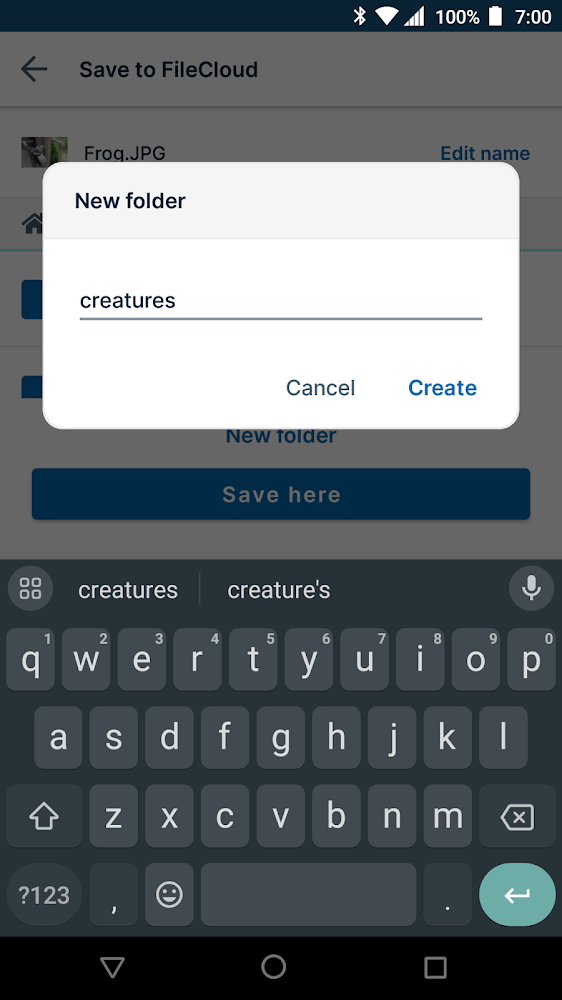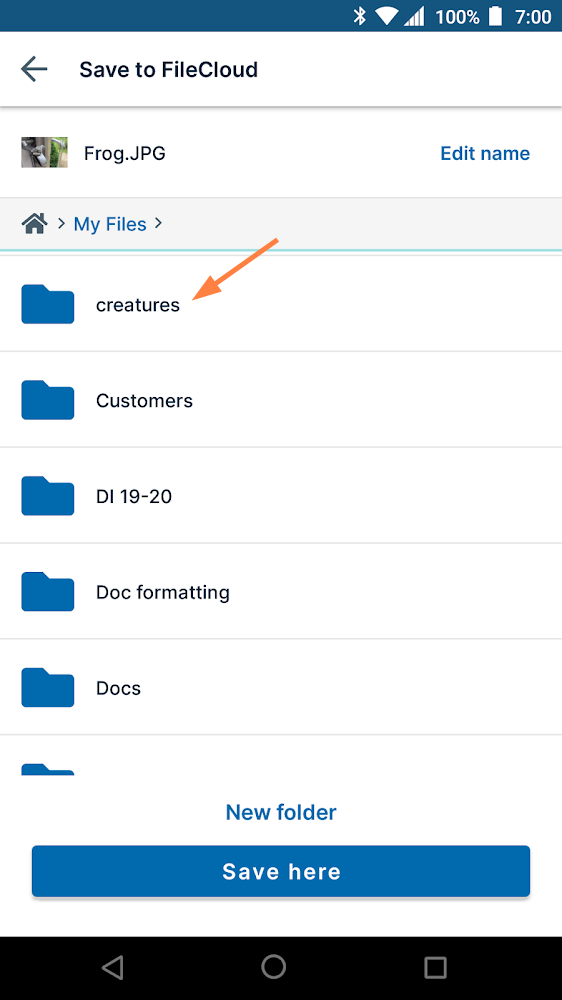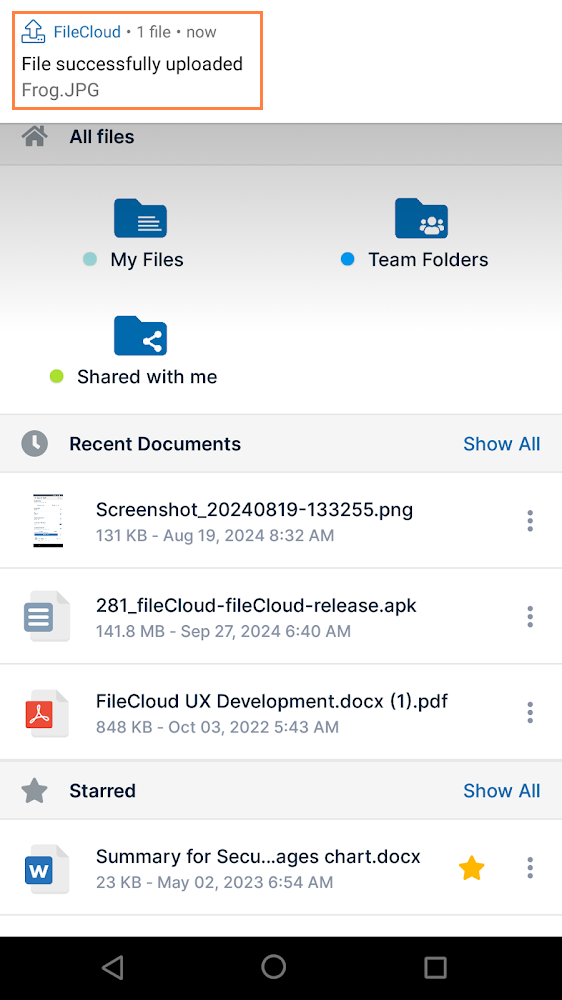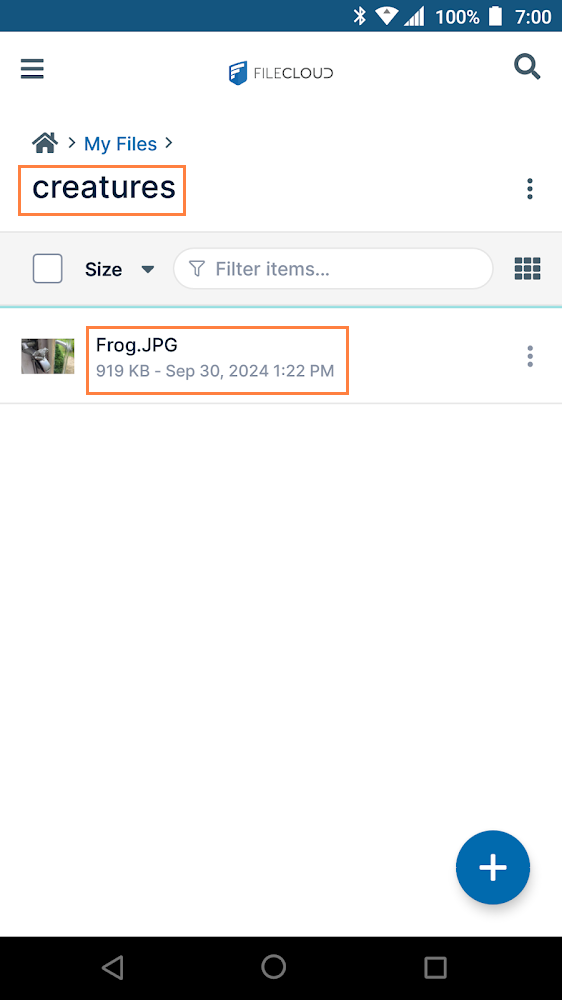Saving Files from Other Apps to FileCloud
On Android, when you are working in another app, you can remain in that app and save a file to FileCloud.
The following example uses Google Photos to demonstrate how to save files to FileCloud from another app, however, you could use the same process in any app that allows you to save to other apps.
To save files from other apps to FileCloud:
- Open the other app on your Android device.
- Access the file(s) to upload.
- Tap the the icon to Share or Save to in the app.
In Google Photos, the option is Share. - Select the FileCloud app icon from the list of options.
The Save to FileCloud screen opens. (If your FileCloud login credentials are not saved in Android, you are prompted to log in to FileCloud first).
You are given the option of editing the filename before you save it to FileCloud.If you choose multiple files, first you see an option to edit all files selected, and after you click Edit Name, the Edit Name option for each file appears.
- Enter a new name for the file and tap Rename.
The file is renamed. Navigate to the FileCloud folder where you want to save the file(s).
- To create a new sub-folder for storing the file(s), tap New Folder.
- Enter a name for the new folder and tap Create.
- Tap the new folder to open it for storing the uploaded file(s).
- Tap Save here.
The file(s) are uploaded to FileCloud and saved in the new folder.
Navigate to the folder where you stored a file to confirm that it was saved there with the correct filename.