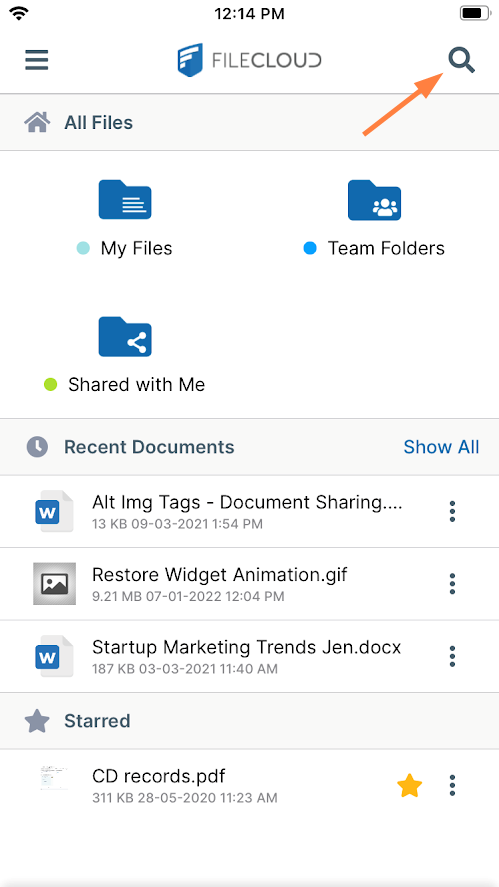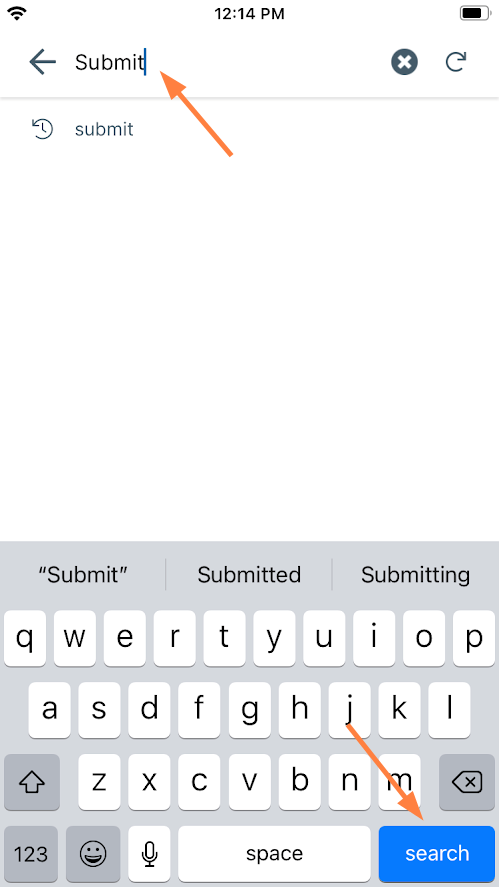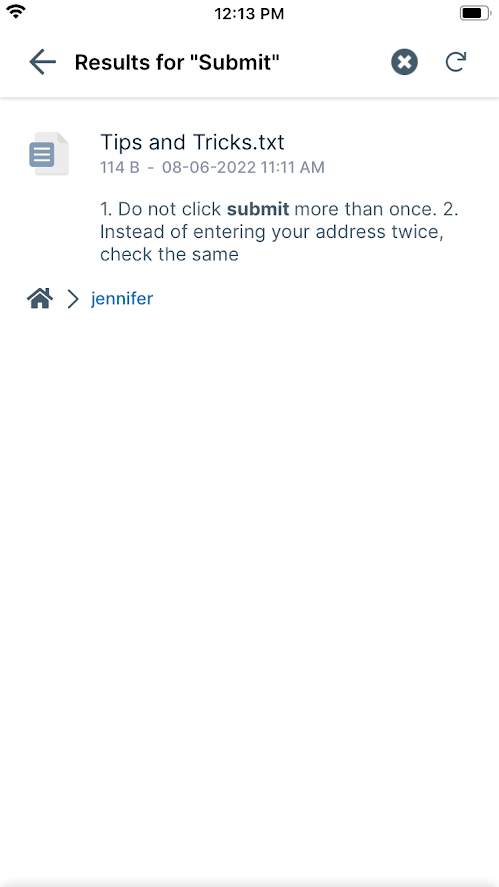Searching on FileCloud in iOS
File and folder name search as well as content search are available in FileCloud on iOS; however, the content search feature is only available if it is configured in your system. Searching is case-insensitive.
Content search hits are returned with the matching string emphasized except in the case of lengthy search results, where omitting emphasis achieves quicker response time.
To perform a search:
- In the FileCloud iOS app, navigate to the folder that you want to search, or remain in the dashboard to search all files and folders.
Note that searches only look in the selected folder and its sub-folders. It does not search in parent folders. - Tap the Search icon in the upper right corner.
- Enter your search term, and tap Search.
Your search results are listed. Content search results are bolded. - Perform any of the following actions after the search results are returned:
- Tap a file to preview it or tap a folder to open the location.
- Tap x in the search bar to perform another search.
- Tap the back arrow to return to the folder.
To view prior search results:
After you perform a search, the results are cached.
- Tap the Search icon.
- Tap on a prior search listed under the search box to see the cached results of the search.
- To discard the cached results and perform the search again, tap the repeat icon.