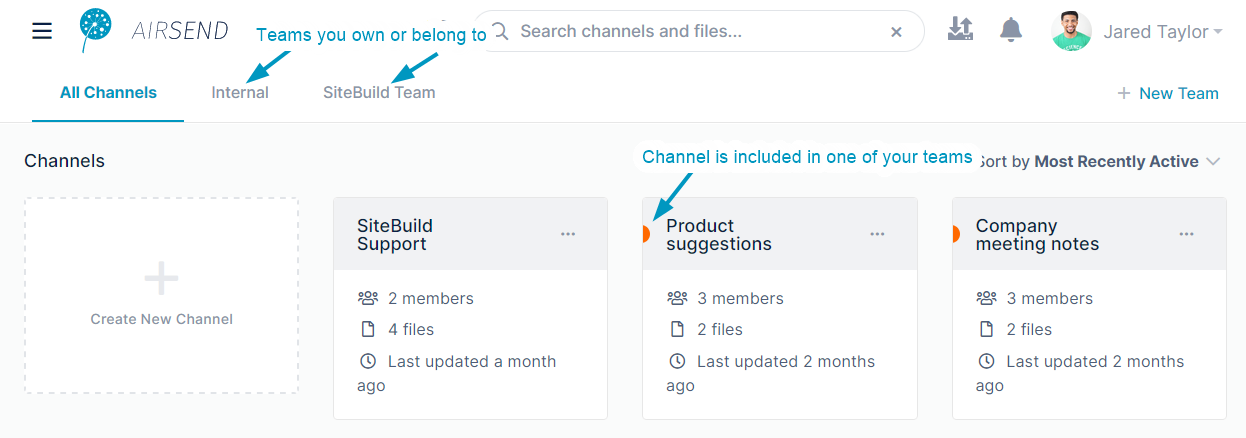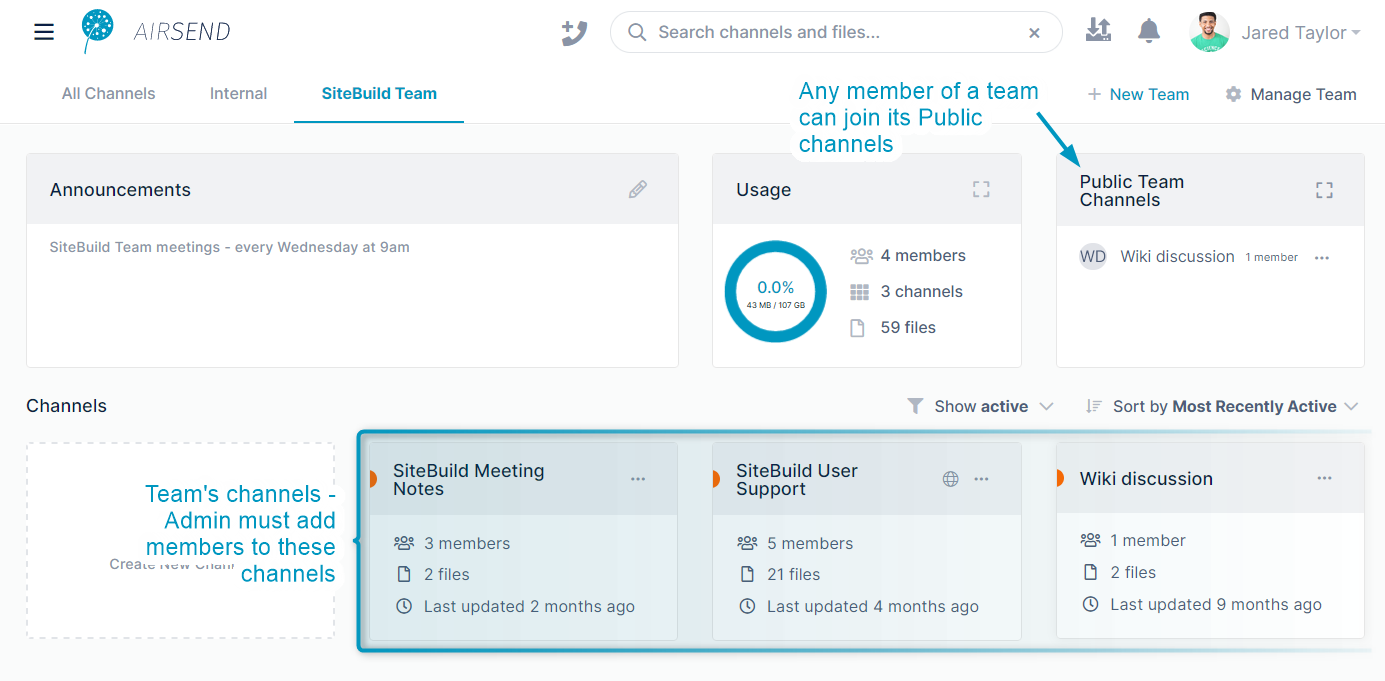...
Channels can only belong to one team. Channels that are associated with one of your teams have a half circle icon that may be blue (the default color) or another color if the team owner or team manager changes itThe team owner or manager may add a color to a team that appears in a half circle icon on its channels to help you identify them. Tabs for teams that you are a member of appear across the top of the AirSend screen.
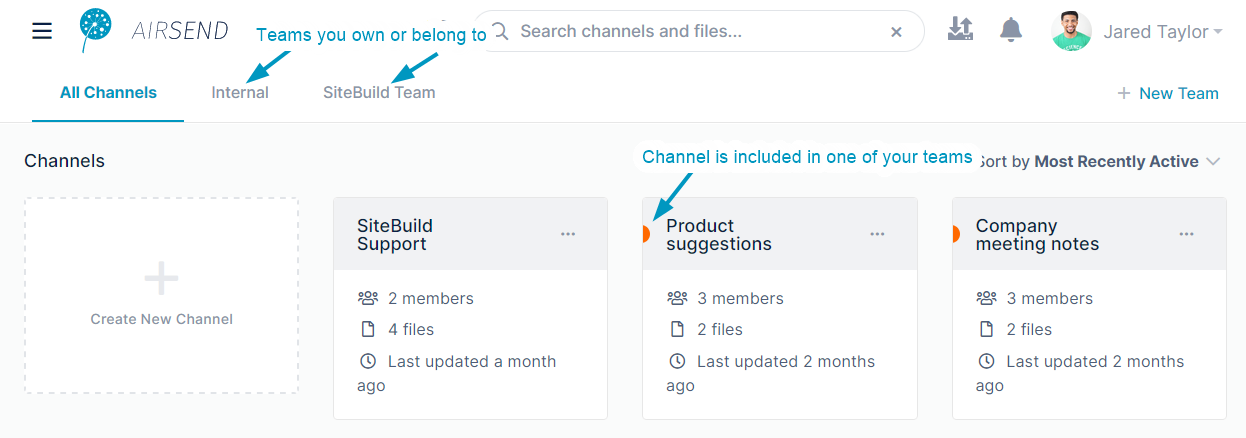
Click a team tab to access the team's dashboard.
The team dashboard displays all of the team's channels, any announcements added by the team owner or team managers, statistics about the team, and a list of the channels that are public (that any member of the team may join).
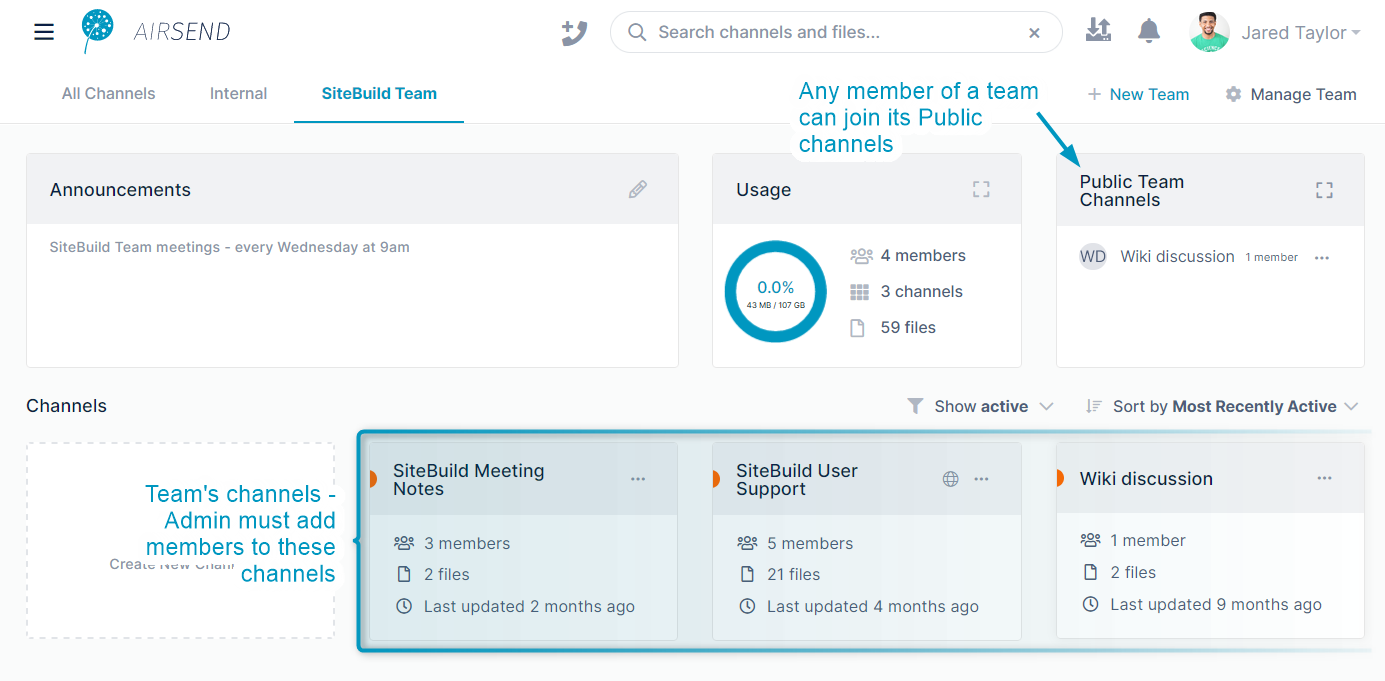
...
| Expand |
|---|
| title | Changing team settings |
|---|
|
You can change team settings by clicking on the tab for the team, and then clicking Manage Team in the upper-right corner.
The Team Settings dialog box opens, and from there, click any of the setting titles in the navigation pane to change the associated settings.
This video shows you how: | Multimedia |
|---|
| name | ChangingTeamSettingsVideo.mp4 |
|---|
| width | 100% |
|---|
| height | 100% |
|---|
|
| Setting title | Settings | Notes |
|---|
| Settings | Usage - Space used by team. Team Name - To change the team name, enter it here. Color Tags - Click a color to mark team channels with. Default is blue. Announcements - Enter text to display as an announcement on the team dashboard. |
| | Members | Possible actions
Invite user - Click to add users to the team. The users are not automatically added to team channels, but you may enter team channels to add the new users to.
Change team role - If there is a down arrow next to the team role, you may choose a different role for the member.
Remove User - Click x in the final column to remove the user from the team.
See Managing Members, below, for a video that shows you how to complete these operations. |
| | Channels | Possible actions
Manage channel members - Click this to access the same options listed for Members in the preceding row.
Enable/Disable Public Team channel - Clicking Enable Public Team Channel allows any member of the team to join this channel. Clicking Disable Public Team Channel removes public status, and restricts membership to existing members and members added in the future by channel owners and admins.
Transfer channel ownership - Click this and choose the member to transfer ownership to. A channel owner has all channel permissions and is the only member who can manage Admins and close or delete the channel. |
| | Public Team Channels | Lists each public team channel with a link that opens the channel. |
| | Announcements | Displays announcements entered in Settings. |
|
|
...