- Click the tab for the team, and in .
- EITHER
- Click the Create New Channel icon:
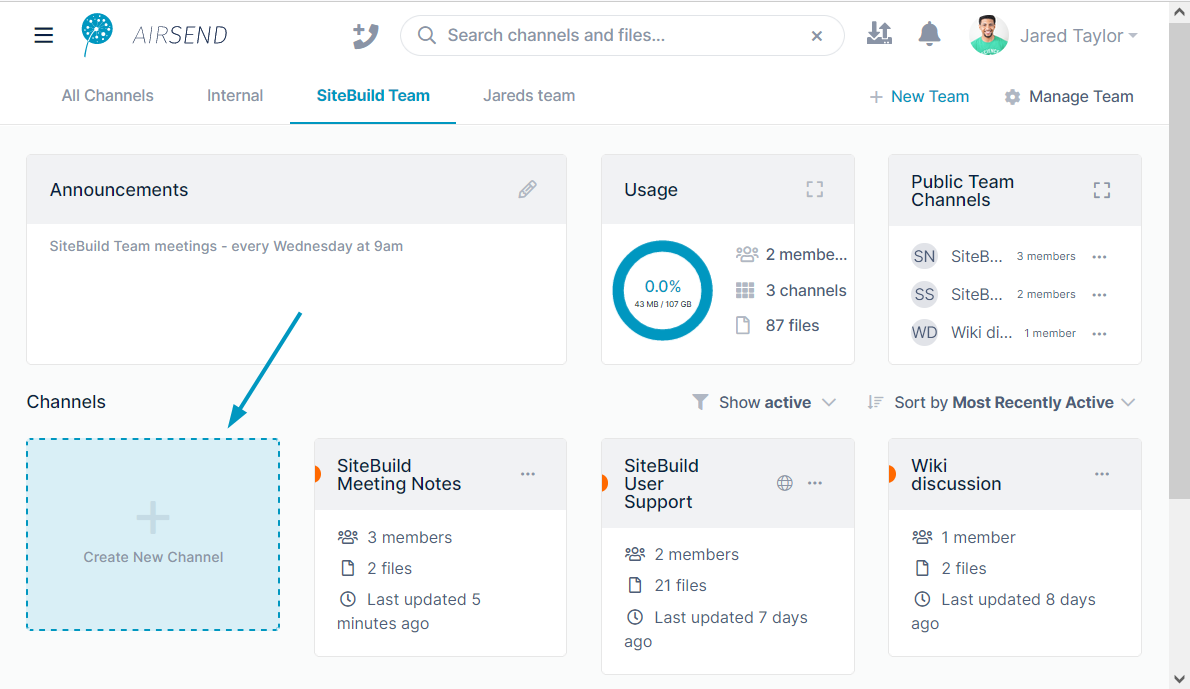 Image Added Image Added
OR - In the upper-right corner of the screen, click Manage Team
 Image Removed Image Removed
The Team Settings dialog box opens.In the left - to open Team Settings, and in the navigation panel, click Channels.
- In the upper-right corner, click Add Channel and choose Create New Channel
 Image Removed Image Removed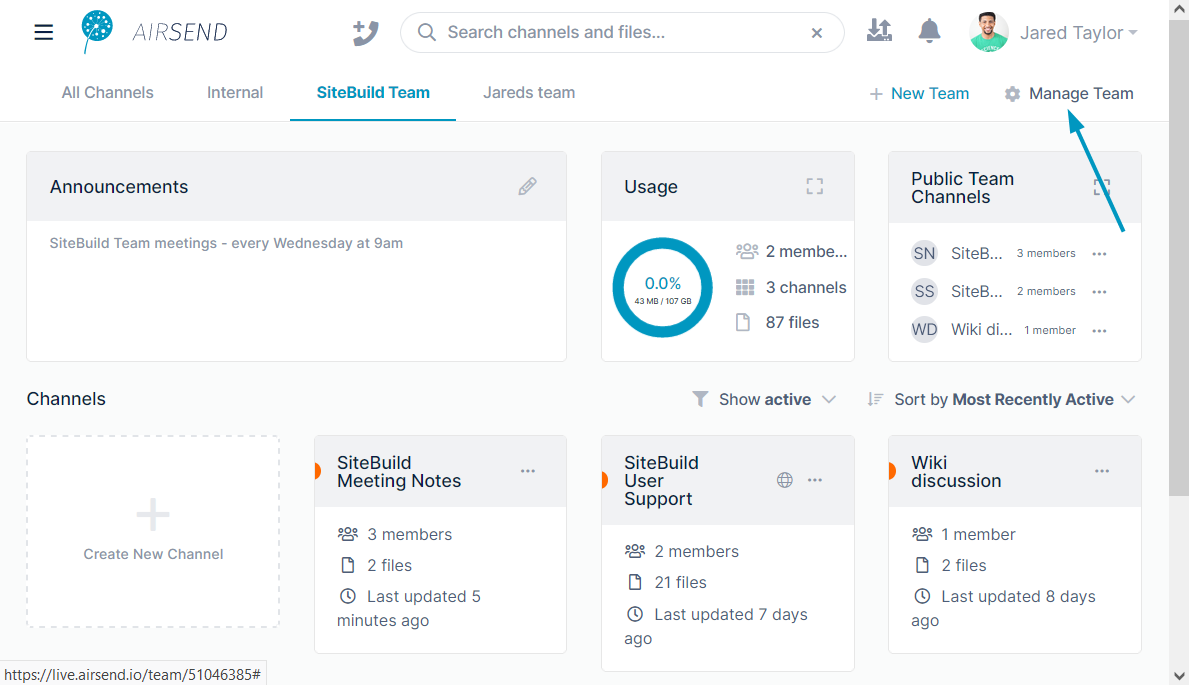 Image Added Image Added 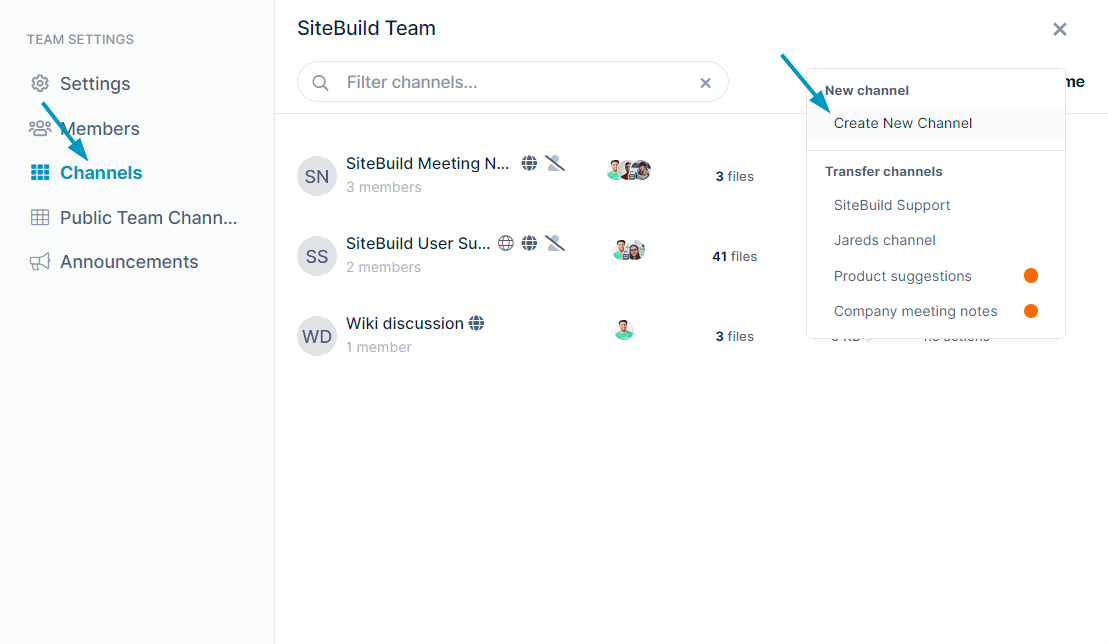 Image Added Image Added
The Create New Channel dialog box opens.
- Enter a Channel name, and leave the current team selected in Add to Team.
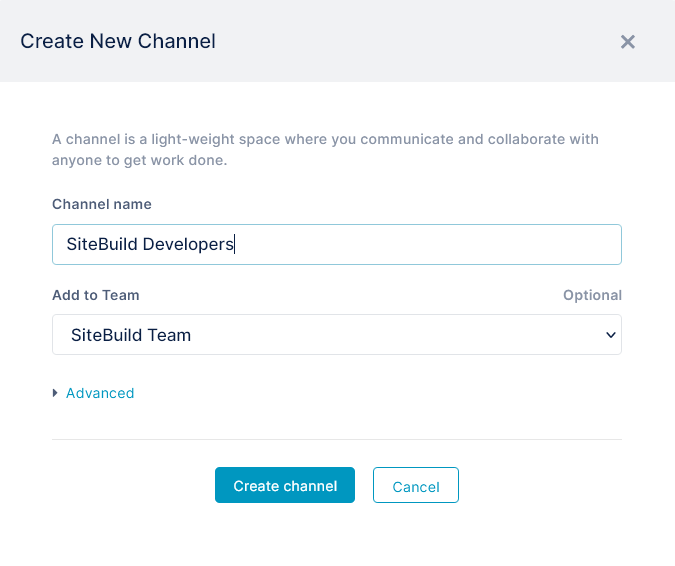 Image Removed Image Removed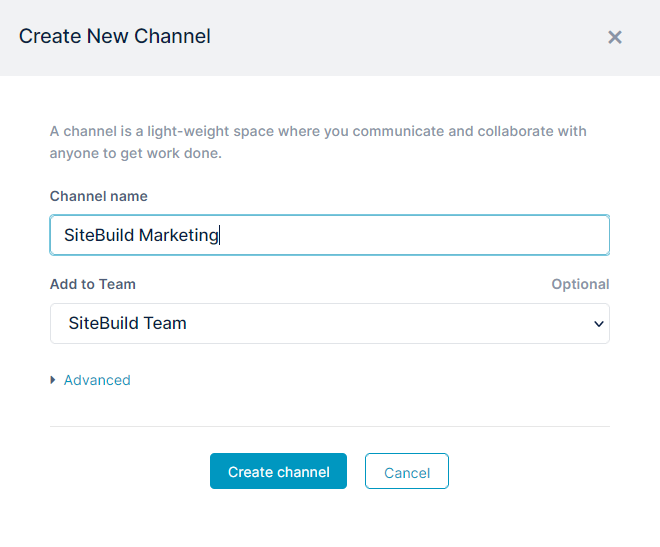 Image Added Image Added
- Click Create channel.
An Add Members dialog box opens. - Type any number of users' emails into Add people to the channel
and/or
Click Create Link to create a link that you can copy and send to users who you want to give access to the channel. If you create a link for joining the channel, it becomes a public channel in AirSend. To make it a public team channel see To make a channel a public team channel, below.
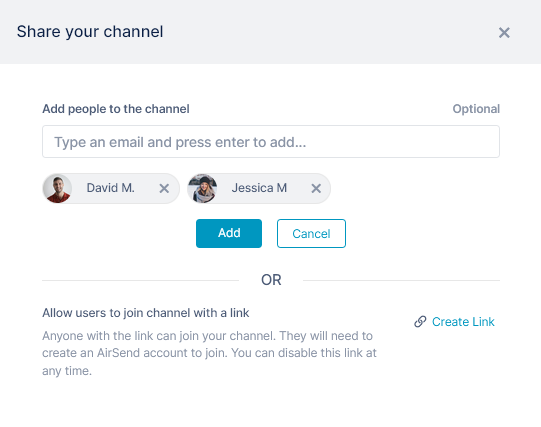 Image Modified Image Modified - Click Add.
The channel is created and opens like any other channel that you create in AirSend:
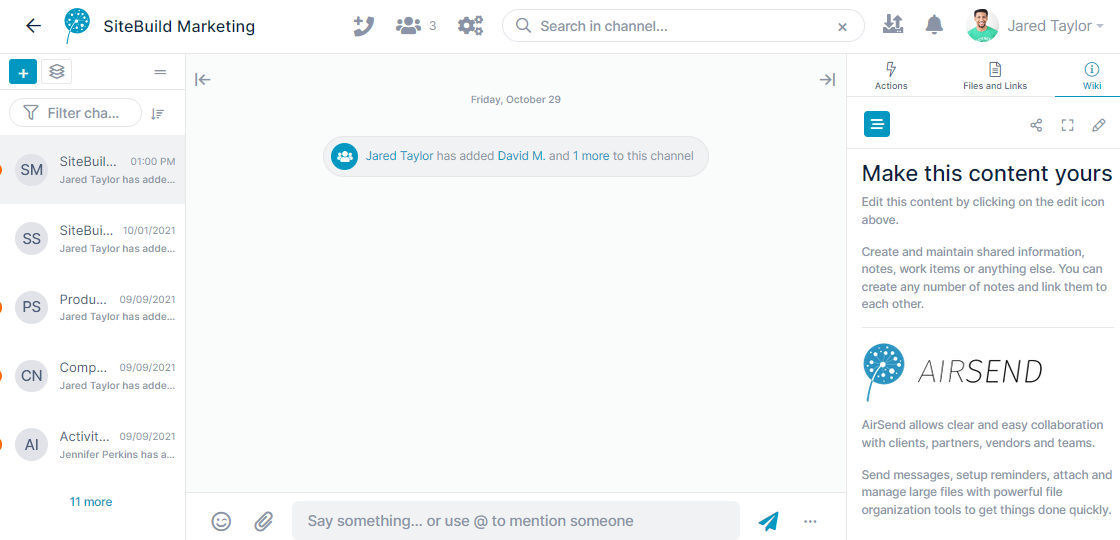 - Click the arrow in the upper-left corner of the screen to close the channel and go back into the team dashboard.
Your new channel appears there and lists the number of members including you.
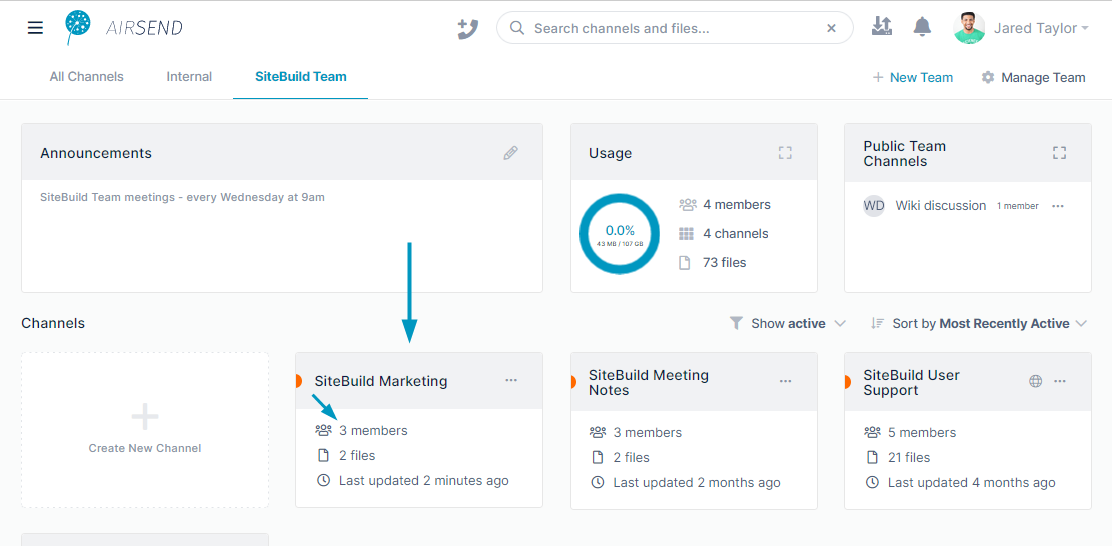
|