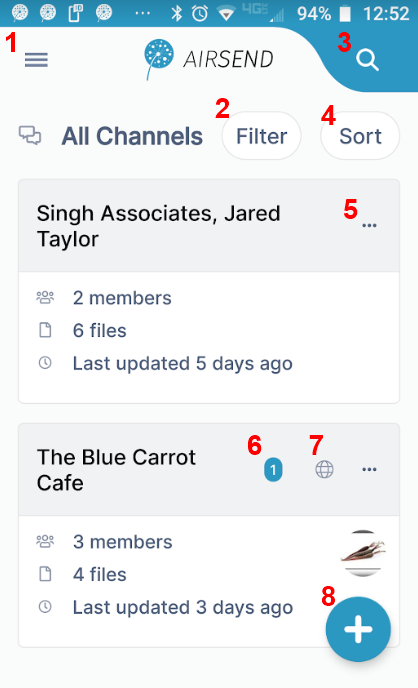The AirSend Android app enables you to use your AirSend account in the same way you use it on your desktop computer, and for the most part, you can refer to the other help topics for information about using AirSend features on your mobile device.
For help installint installing and logging in to AirSend from your phone and finding a few features that are located in different places on the mobile interface, refer to this page.
...
Using the Android dashboard
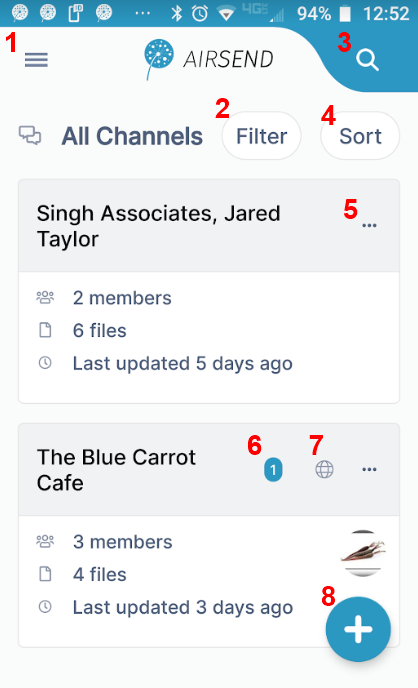 Image Modified Image Modified
| - Triple-bar icon - Click this icon to open the navigation panel. See Navigation panel, below.
- Filter - Click and choose to show all channels, active channels, or closed channels.
- Search - Click and enter a term to search for in messages, file names, actions, and usernames.
- Sort - Click to sort channels by one of the following options:
- Most recently active channel
- Least recently active channel
- Newest to oldest channel
- Oldest to newest channel
Channel options - Options displayed vary for channel owner and members who are not the owner. | Option | Visible to owner? | Visible to non-owner? |
|---|
| Duplicate channel | yes |
| | Close | yes |
| | Delete | yes |
| | Leave channel |
| yes | | Members | view, add, delete | view | | Settings | channel name,
description, email | channel name,
description, email |
- Number of unread notifications in channel.
- Indicates that this is a public channel. Click to copy its url and send it to users for viewing and joining.
- Create a new channel.
|
| Anchor |
|---|
| NavigationPanel |
|---|
| NavigationPanel |
|---|
|
Navigation panel
 Image Modified Image Modified
| You can access different views of the Android AirSend app from the navigation panel. Channels view is described above under The Android User Interface. |
Inside a channel in the Android app
...