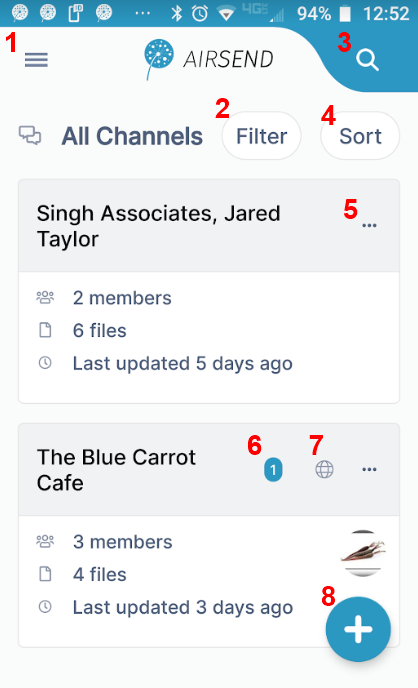The AirSend Android app enables you to use your AirSend account in the same way you use it on your desktop computer, and for the most part, you can refer to the other help topics for information about using AirSend features on your mobile device.
For help installint and logging in to AirSend from your phone and finding a few features that are located in different places on the mobile interface, refer to this page.
Installing the AirSend Android app and creating an account
- From the Google Play Store, download the AirSend app.
- Open the Android app.
- If you already have an AirSend account, enter your email address and password or sign in with Google.
If you do not have an AirSend account, click Sign up, and enter the sign-up information.
Logging in to AirSend from your Android phone
- After you have installed the AirSend app and created an account if you need one, open it on your phone.
- Enter your email address and password.
- Click Login.
If you are not a member of any channels, the initial screen is empty; otherwise, it displays a card for each channel you are a member of.
Using the Android dashboard
|
Navigation panel
You can access different views of the Android AirSend app from the navigation panel. Channels view is described above under The Android User Interface.
|
Inside a channel in the Android app
Overview
Content Tools
Apps