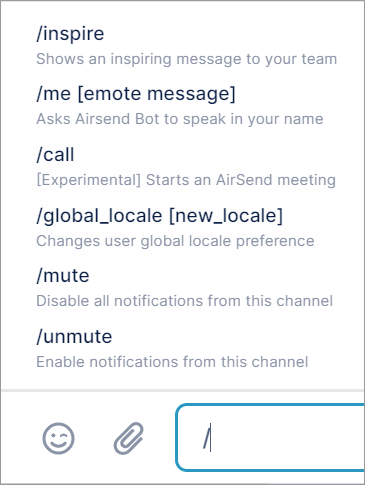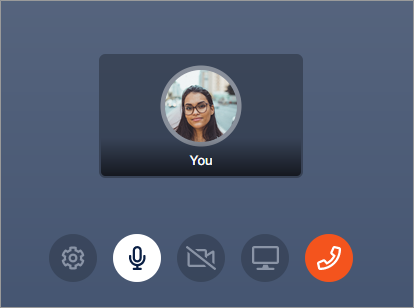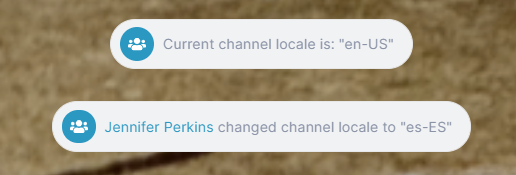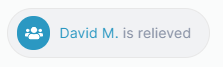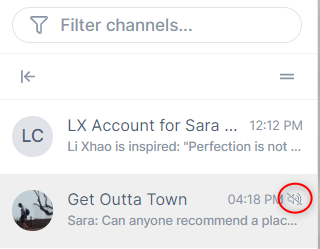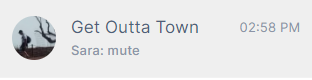Page History
There are a variety of commands that you can enter directly in a channel's chat bar - and the list is growing.
To enter a slash command:
- Open a channel.
- In the chat bar, enter / (a forward slash).
A list of available commands appears above the chat bar.
The commands you see depend on your member type. - Select the command, and then enter any additional information shown in brackets.
Commands
| Command | DefinitionS | Effect |
|---|---|---|
| /call | Starts an AirSend meeting initiated by you. | |
/channel_locale [new locale (optional)] | Shows the channel locale and optionally, changes it. | |
/global_locale [new locale] | Changes the user's global locale. | |
/inspire | Shows an inspiring message. | |
/invitee_role [manager|collaborator|member|viewer (optional)] | Shows the current default role for users invited to the channel and optionally changes it. | |
/join_role [collaborator|member|viewer (optional)] | Shows the current default role for users who join the channel by public link and optionally, changes it. | |
/kick [@user] [--ban (optional)] | Removes a user from the channel and optionally bans them from re-joining. | |
/me [emote message] | Message is preceded by your name. | |
/mute | Disables notifications from the channel. | |
/transfer_ownership [@user] | Transfers ownership of the channel to the target user. | |
/unmute | Enables notifications from the channel if they have been disabled. |
| HTML |
|---|
<span style="font-size: 14px; float: right"><a href="https://www.filecloud.com/supportdocs/display/AIR/Getting+Started+with+AirSend">Getting Started with AirSend</a> <a href="https://www.filecloud.com/supportdocs/display/AIR/Search+all+help">Search all help</a><br>
</span> |
...
Overview
Content Tools
Apps