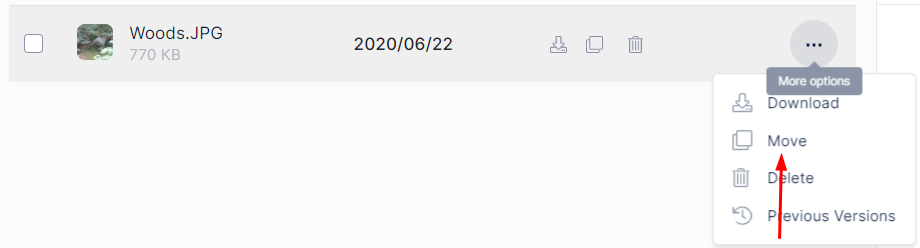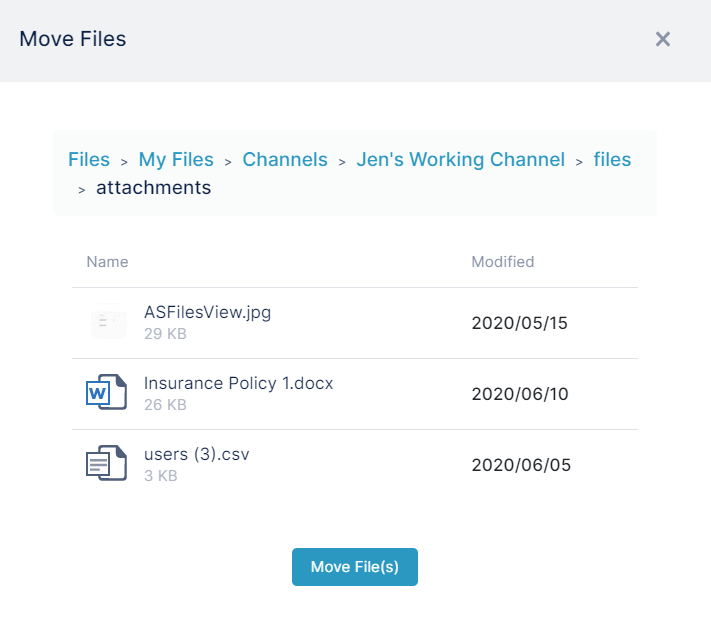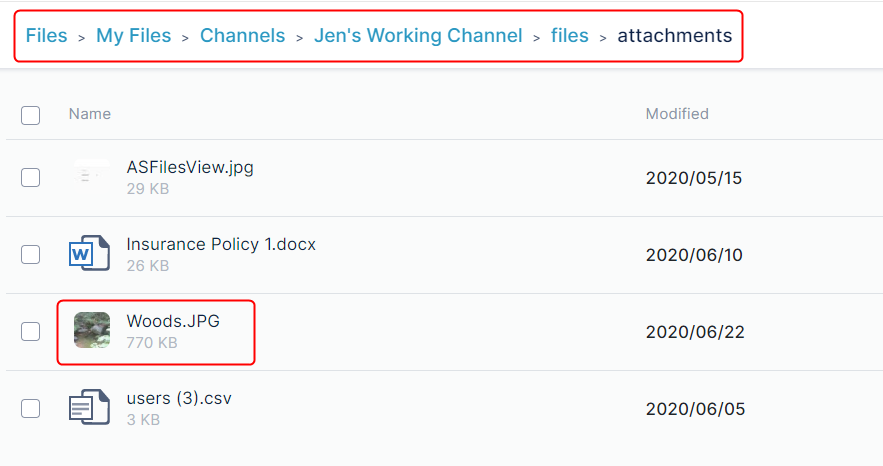Page History
...
- Open Files view.
- Navigate to the file or folder that you want to move.
- Either:
- Hover over the file or folder until the icons in the row are visible and click the move icon:
or: - Click the three dots to the right of the file or folder and choose Move.
A Move Files dialog box opens.
- Hover over the file or folder until the icons in the row are visible and click the move icon:
- Navigate to the location where you want to move the folder:
- Click Move File(s).
The file or folder is moved into the new location.
Downloading files and folders
...
Overview
Content Tools
Apps