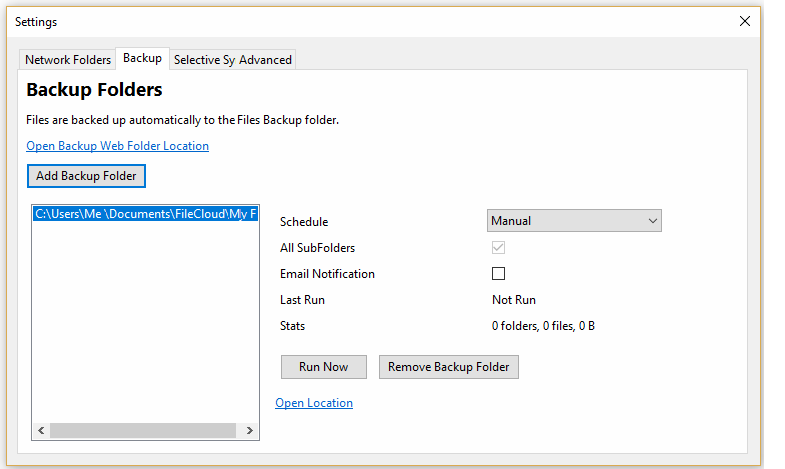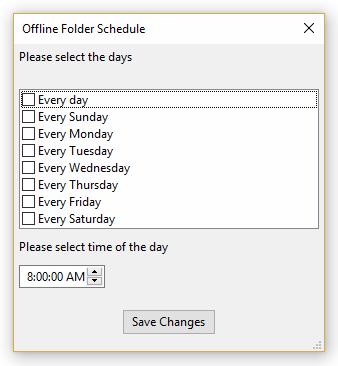...
| Info |
|---|
| Important Note: Backup must be allowed by the the administrator of your FileCloud to allow backing up your computer's files and folders. If your administrator has disabled backup, you will not have the option to setup backup. |
After selecting the folder you want to backup, no backup will occur until you do one of the following:
- Leave the schedule setting to Manual and click the Run Now button
- In the schedule setting, change Manual to an interval in the list
- In the schedule setting, change Manual to Choose a different schedule, and then configure when the backup occurs.
When adding a backup folder, you can choose to set the backup schedule.
| Schedule | |
|---|---|
| Manual | Backup runs only when user selects this backup folder and selects the Run Now option |
| Every 30 mins | After selecting your settings, the folder(s) will be backed up in 30 minutes and continue backing up every 30 minutes. |
| Every hour | After selecting your settings, the folder(s) will be backed up in 1 hour and continue backing up in 1 hour intervals. |
| Every 2 hours | After selecting your settings, the folder(s) will be backed up in 2 hours and continue backing up in 2 hour intervals. |
| Every 4 hours | After selecting your settings, the folder(s) will be backed up in 4 hours and continue backing up in 4 hour intervals. |
| Every 8 hours | After selecting your settings, the folder(s) will be backed up in 8 hours and continue backing up in 8 hour intervals. |
Every 24 hours | After selecting your settings, the folder(s) will be backed up in 24 hours and continue backing up in 24 hour intervals. |
| Choose a different schedule | Opens a dialog box to create a custom schedule, where days of the week and time can be selected. |
If you choose to create your own schedule, you can select the Day and Time you want.
To configure the backup schedule:
...