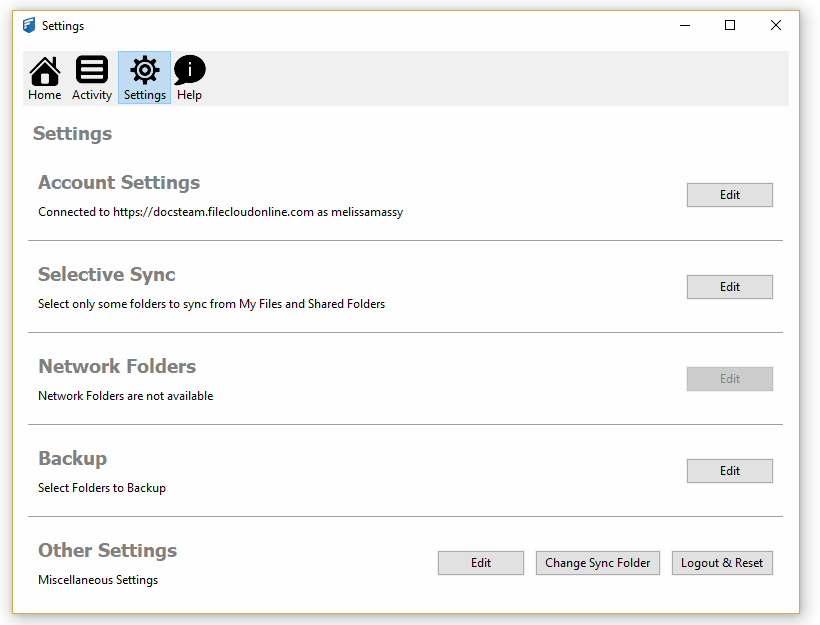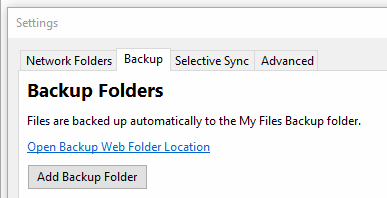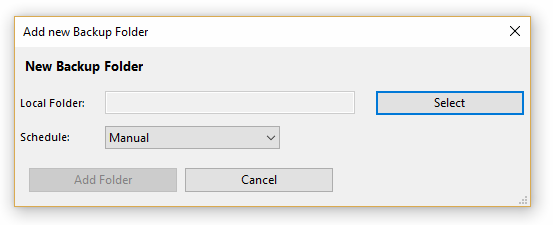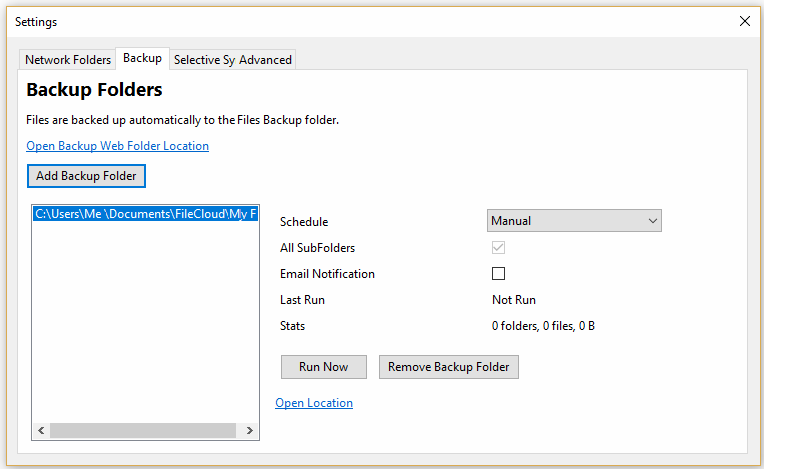| Info |
|---|
| Important Note: Backup must be allowed by the the administrator of your FileCloud to allow backing up your computer's files and folders. If your administrator has disabled backup, you will not have the option to setup backup. |
To select which folders are backed up by the Sync app, you will need to configure your Settings.
| To select the files you want backed up: | |
|---|---|
1. Launch FileCloud Sync by right-clicking on the icon in your system tray, and then select Settings. 2. In the Settings window, in Backup, click Edit. | |
3. On the Backup Folders screen, click Add Backup Folder. | |
4. On the New Backup Folder dialog box, click Select. 5. Browse to the folder in the Sync path that you want to backup. 6. Click Add Folder. | |
7. After selecting the folder, no automatic backup will occur until you do one of the following:
For more instructions, read Configuring the backup schedule. | |