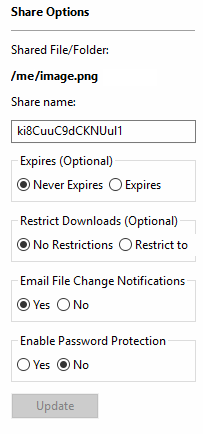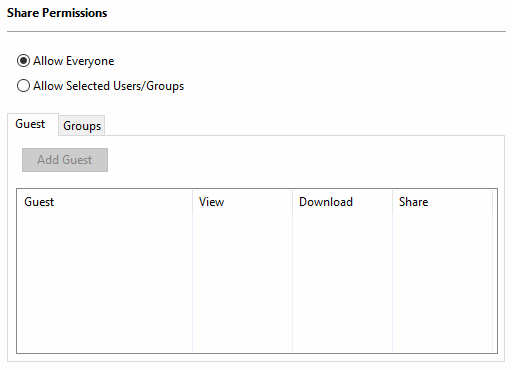Image Removed
Image Removed  Image AddedWhen you share a file publicly, you can configure any restrictions and specify which users have access.
Image AddedWhen you share a file publicly, you can configure any restrictions and specify which users have access.
...
The Manage Share window contains buttons to perform the following actions:
 Image Removed
Image Removed Image Added Image Added
|
|---|
- Copy URL to Clipboard
- Open URL
- Customize Share Link
- List Activities on Share
- Send Link via Email
|
The Manage Share window also contains two panels for configuring access.
What Do You Want to Do?
 Click on a topic to expand it.
Click on a topic to expand it.
...
| Expand |
|---|
| title | Configure HOW the file is shared |
|---|
|
In the Manage Share for file window, you can set the following SHARED OPTIONS: | Option | Settings | Description |
|---|
| Share File/Folder | current location of the file | Although you can type in this field and click Update, you cannot change the folder path here. To change the location of the file, right-click and select Move. | | Share Name | a randomly-generated name |
| | Expires | | By default, this is set to Never Expires. If set to Expires, identifies a date in the future when this file is no longer shared. When a share expires, the link only becomes unusable to other users. The file is not removed or changed when the sharing link expires. | | Restrict Downloads | - No Restrictions
- Restricted mode
| - No Restrictions - allows any user to download a file an unlimited number of times. This is the default setting.
- Restricted mode - allows any users to download a file a limited number of times.
| | Email File Change Notifications | | By default, this is set to YES. - If set to YES, then an email notification is sent when a file is opened or downloaded for a public share.
| | Enable Password Protection | | By default, this is set to NO. If set to YES, then a user who wants to access this file must provide a password first. When you share this link through the FileCloud email template, the password information will be given. |
To configure how a file is shared: - In the system tray, right-click the FileCloud Sync icon (
 Image Removed Image Removed Image Added) and select File Browser. Image Added) and select File Browser. - In the File Browser window, right-click the file and then select Share.
- On the Share link pop-up window, click Advanced Options.
- On the Manage Share for file window, in Share Options, to set a date when you want to stop sharing the file, select Expires and then either select a date using the calendar icon or type in a future date.
- If you want to restrict the number of times a file can be downloaded, select Restrict To and then type in a number greater than 0.
- To disable sending an email notification when a file is opened or downloaded, in Email File Change Notifications, select No.
- To require a user to enter a password before accessing the file, in Enable Password Protection, select YES. You can either use the randomly generated password or type in one of your own.
- To save your changes, click Update.
|
...
| Expand |
|---|
| title | Configure WHO can access the file |
|---|
|
In the Manage Share window, you can configure who can access the file in the SHARE PERMISSIONS panel.  Image Removed Image Removed  Image Added For public sharing, select Allow Everyone. If you want more security, you can use the SHARE OPTIONS panel to set a password. Image Added For public sharing, select Allow Everyone. If you want more security, you can use the SHARE OPTIONS panel to set a password.
To configure public file sharing with everyone: - In the system tray, right-click the FileCloud Sync icon (
 Image Removed Image Removed Image Added) and select File Browser. Image Added) and select File Browser. - In the File Browser window, right-click the file and then select Share.
- On the Share link pop-up window, click Advanced Options.
- On the Manage Share for file window, in the Share Permissionspanel, select Allow Everyone.
- To require a user to enter a password before accessing the file, in theShare Options panel, in Enable Password Protection, select YES.
- You can either use the randomly generated password or type in one of your own.
- To save your changes, click Update.
|
...
Click on a topic to expand it.