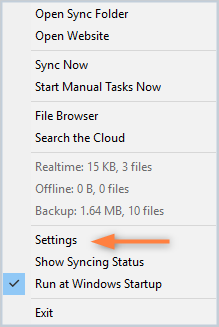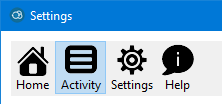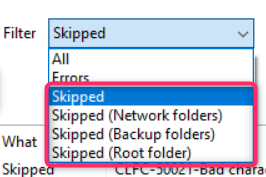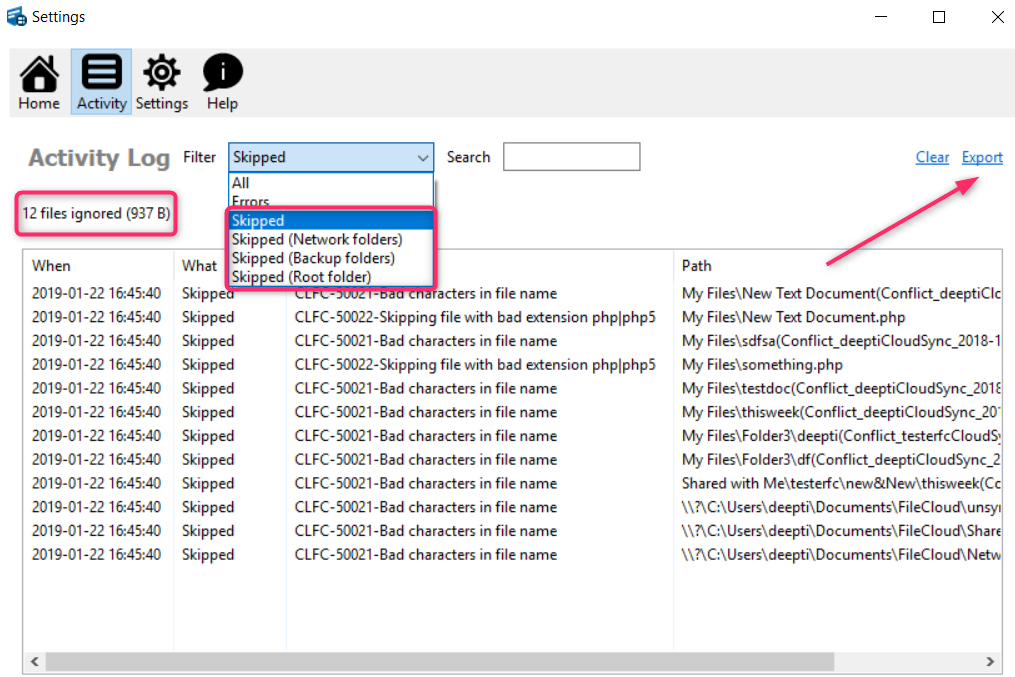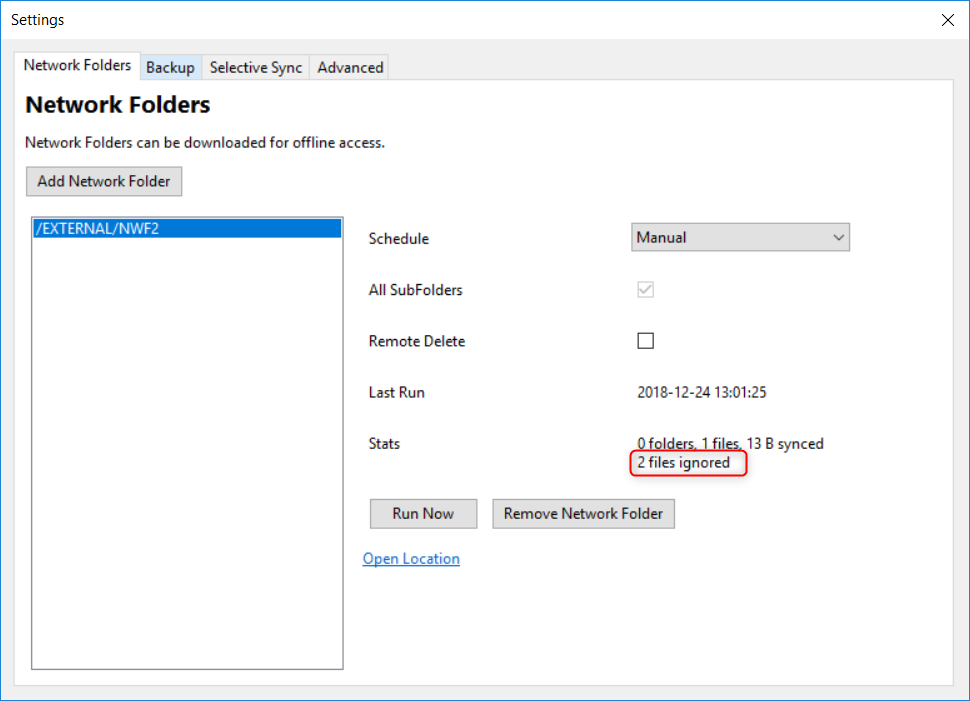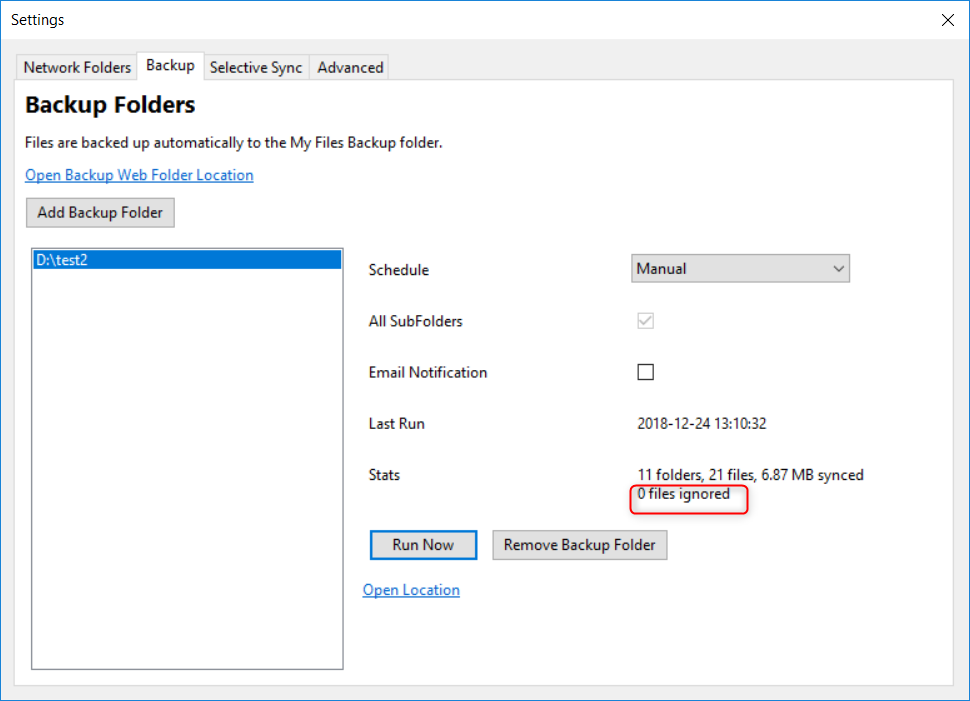...
To view a list of skipped files:
 Image Removed Image Removed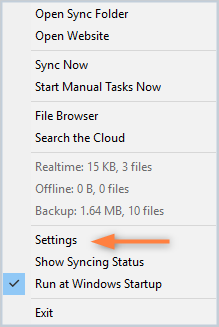 Image Added Image Added
| - In the System Tray, right-click on the FileCloud Sync icon, and then select Settings.
|
 Image Removed Image Removed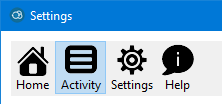 Image Added Image Added
| 2. At the top of the Settings window, select Activity. |
 Image Removed Image Removed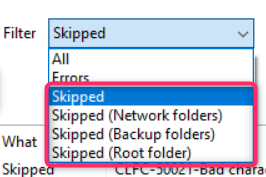 Image Added Image Added
| 3. In Filter, select a Skipped option. - Skipped = ignored files in real-time synced folders (My Files)
- Skipped (Network folders)
- Skipped (Backup folders)
- Skipped (Root folder) = files/folders in the top level Sync folder
|
 When the results are displayed, you can export the list.
When the results are displayed, you can export the list.
| Expand |
|---|
|
 Image Removed Image Removed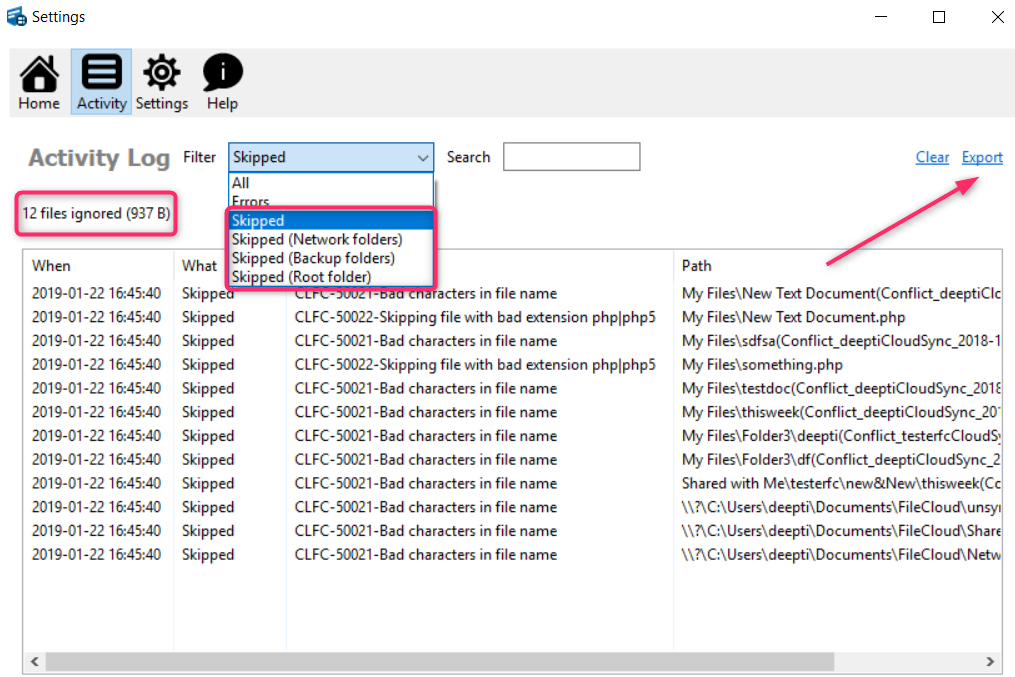 Image Added Image Added
|
 Image Removed
Image Removed Image Added
Image Added
You can also see the list of skipped folders on the following screens in Sync Settings:
| 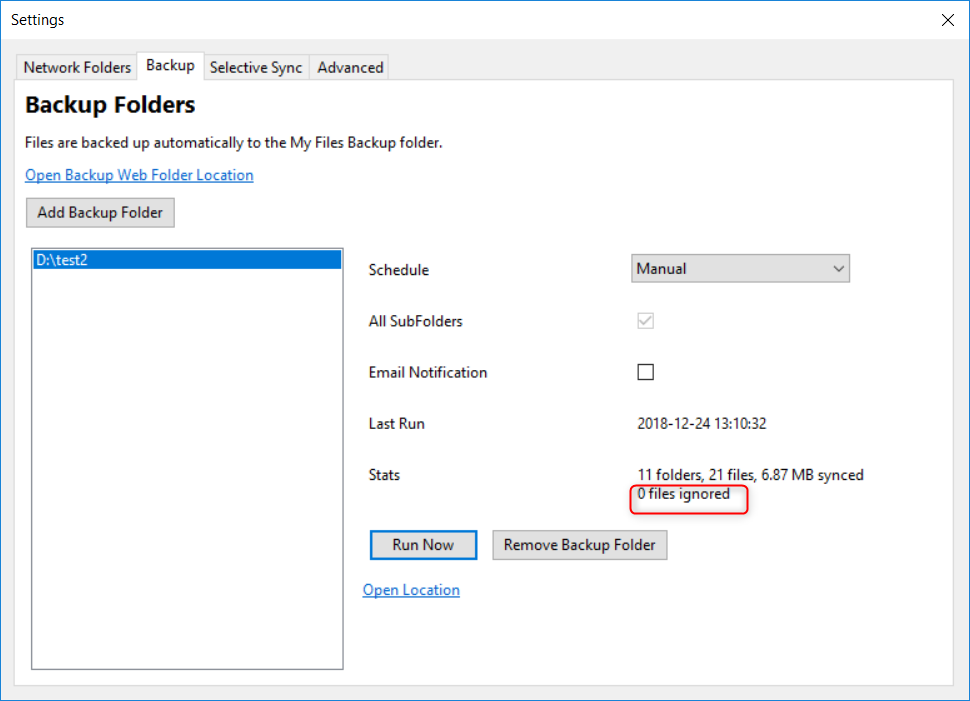 Image Added Image Added
|
|---|
To see Network Folders Stats: - In the System Tray, right-click on the FileCloud Sync icon, and then select Settings.
- On the Settings screen, next to Network Folders, click Edit.
| To see Backup Folders Stats: - In the System Tray, right-click on the FileCloud Sync icon, and then select Settings.
- On the Settings screen, next to Backup Folders, click Edit.
|
...
When the results are displayed, you can export the list.