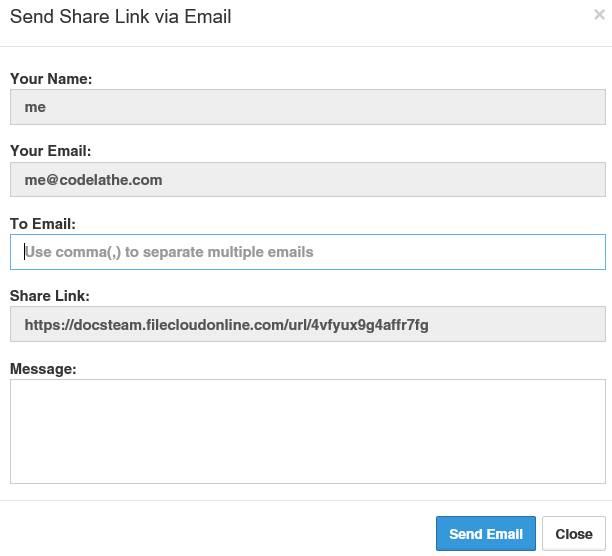Image Removed
Image Removed Image AddedYou can send an email to anyone with a copy of the link included so that the recipient can access your file or folder.
Image AddedYou can send an email to anyone with a copy of the link included so that the recipient can access your file or folder.
...
| Expand |
|---|
| title | Show me the scenarios |
|---|
|
| Share | Share Type | Share Password Set | FileCloud User | What the Recipient Sees | For More Information |
|---|
| File | Public | |  Image Added Image Added
|  Image Removed Image Removed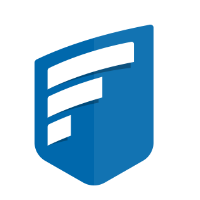 Image AddedClick on the link above to access your files. Image AddedClick on the link above to access your files.
- On the Login screen, the user must create a new account.
- The recipient must return to their email Inbox.
- The recipient must verify their FileCloud account.
- The recipient clicks on the link to the share in the email you sent.
- The recipient is shown a page with:
- A preview of the file in a PDF format
- A button to download the file
- A button to print the file
|
| | File | Public | |  Image Added Image Added
|  Image Removed Image Removed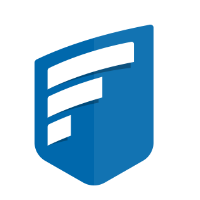 Image AddedPassword: ctyvhl84 Image AddedPassword: ctyvhl84
Click on the link above to access your files.
- On the Login screen, the user must create a new account.
- The recipient must return to their email Inbox.
- The recipient must verify their FileCloud account.
- The recipient clicks on the link to the share in the email you sent.
- The recipient must type in the password for the file they received with the share invite.
- The recipient is shown a page with:
- A preview of the file in a PDF format
- A button to download the file
- A button to print the file
|
| | File | Public | |  Image Added Image Added
|
|
| | File | Public | |  Image Added Image Added
|
|
| | File | Private | |  Image Added Image Added
|
|
| | File | Private | |  Image Added Image Added
|
|
|
|
|
|
|
|
|
| Tip |
|---|
 Remember that you cannot set the Enable Password field on a private share. Remember that you cannot set the Enable Password field on a private share.
- Password protection is provided through the user's FileCloud account.
- You cannot set another password on a privately shared file or folder.
|
|
...
- Open a browser and log in to the User Portal.
- In the User Portal, click My Files.
- Select the shared file you want to update, and then click Manage Share.
- On the Manage Share dialog box, at the top, click the Send Link via Email button (
 Image Removed
Image Removed Image Added).
Image Added).
 Image Added
Image Added Image Removed
Image Removed
- On the Send Link via Email window, in To Email, type in the email address of the person you want to share your file or folder with.
 Image Removed
Image Removed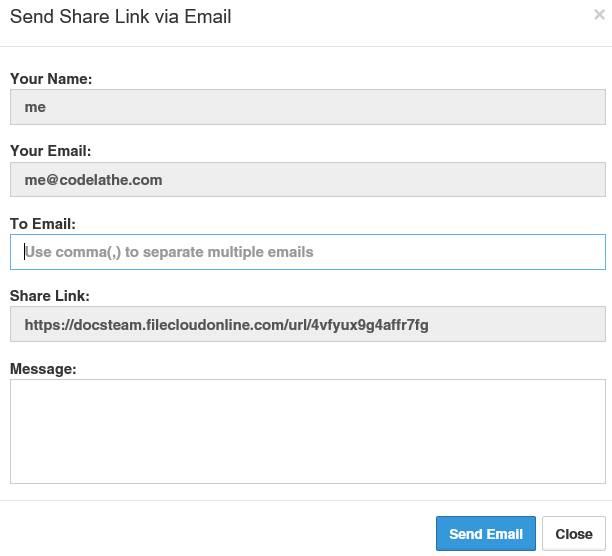 Image Added
Image Added - Type in a message - it cannot be left blank.
- Edit any other fields as necessary.
- Click Send Email.
...