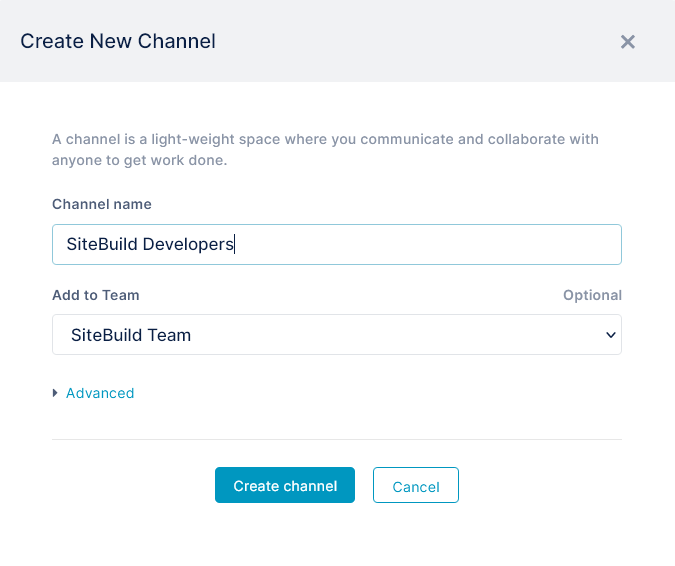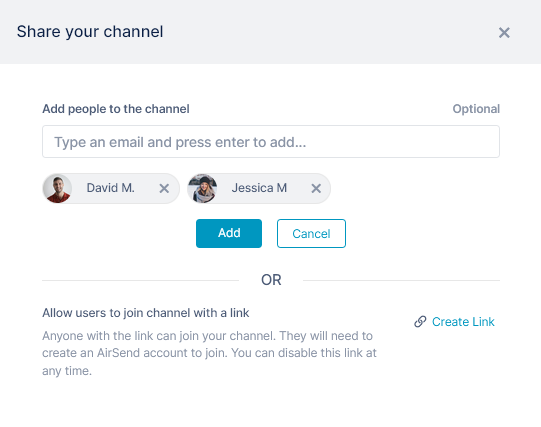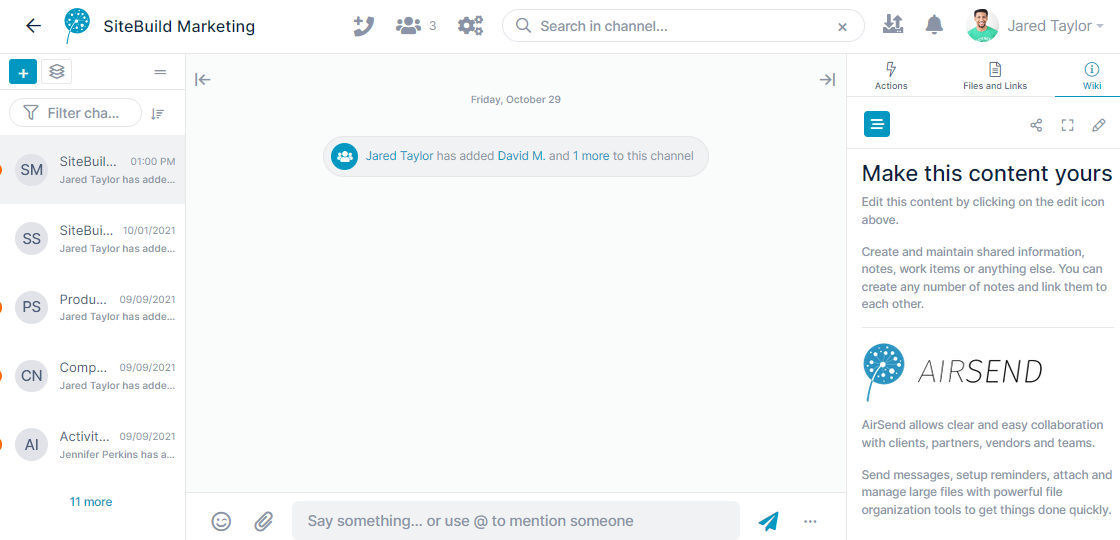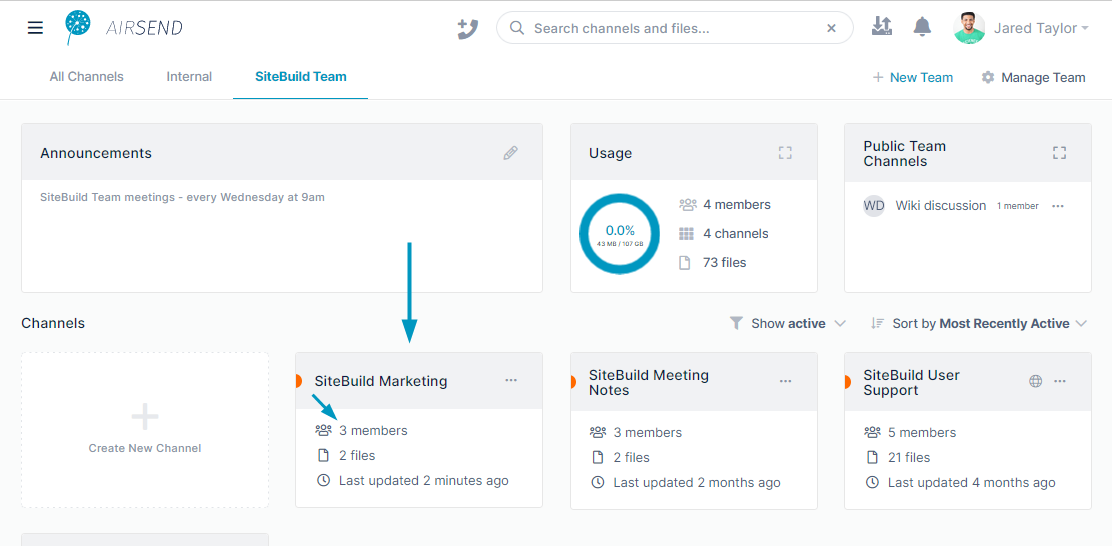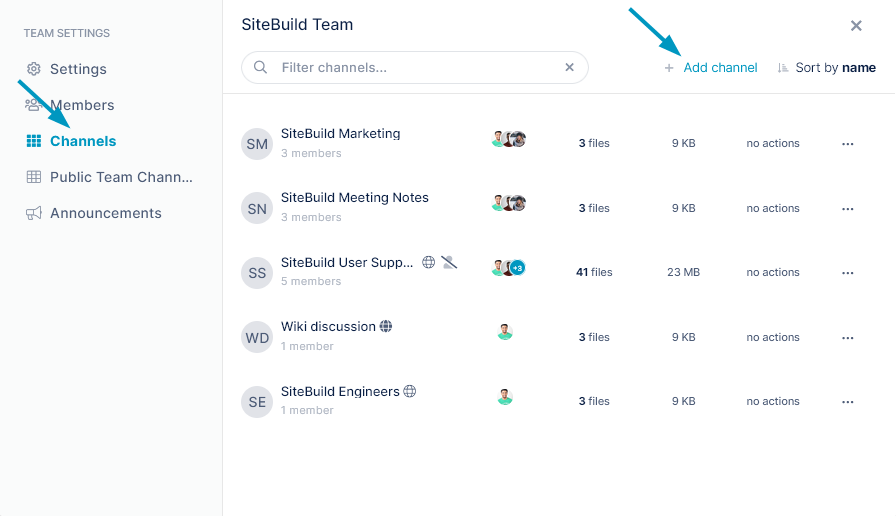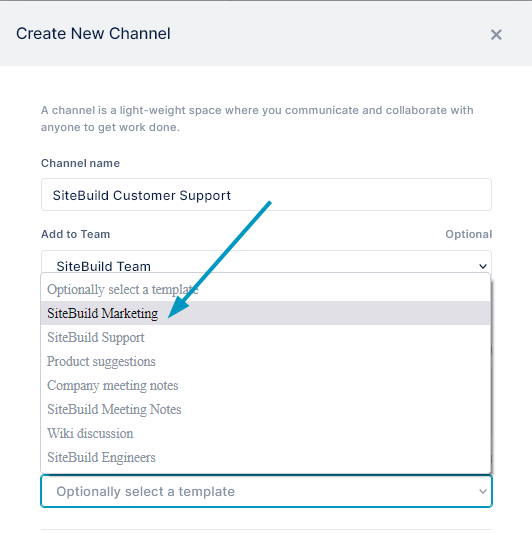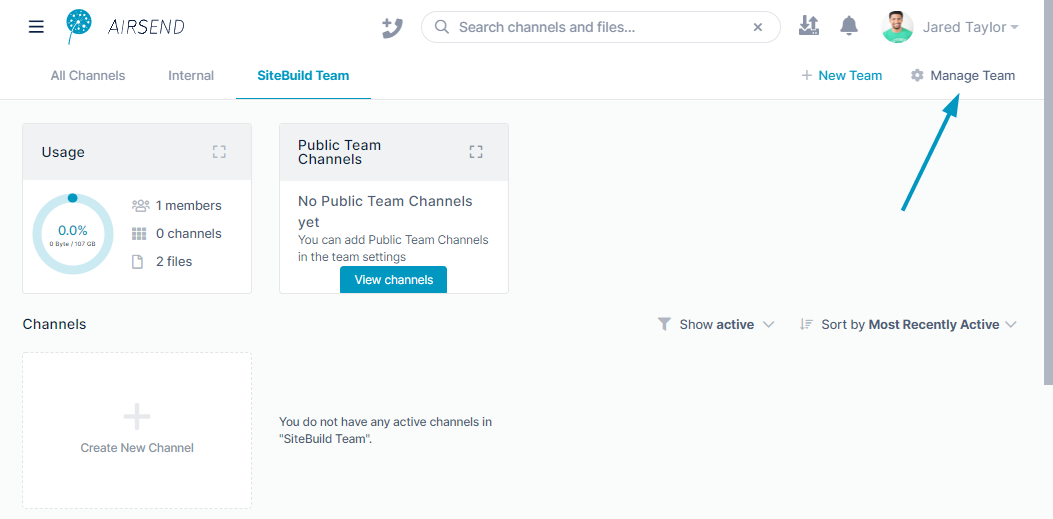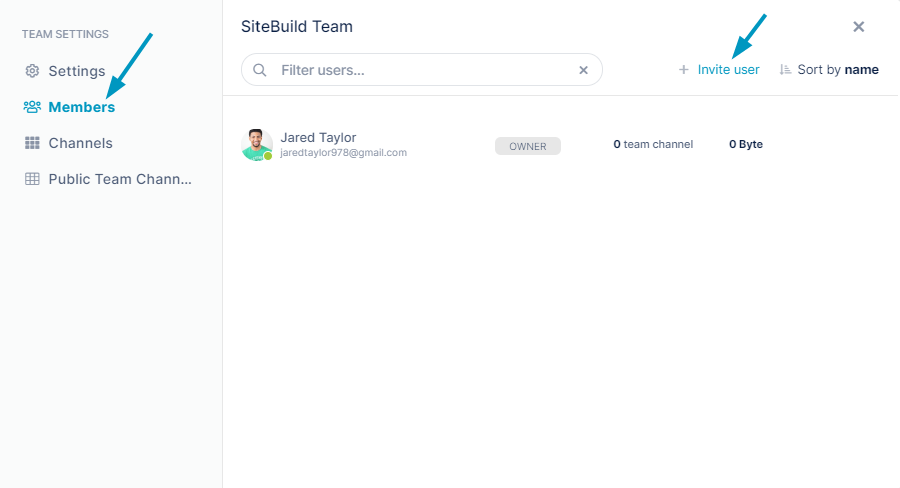Page History
...
| Expand | ||
|---|---|---|
| ||
|
| Expand | ||
|---|---|---|
| ||
Copying a channel to create a new channel is useful if you want a channel with the same settings as the original channel. The new channel will include the same files, actions, and wiki content as the original channel, and have the same background and logo if you have customized them.
|
| Anchor | ||||
|---|---|---|---|---|
|
| Expand | ||
|---|---|---|
| ||
Adding Members to a Team
| Expand | ||
|---|---|---|
| ||
When you create a team, you are automatically a member of the team and the owner. Next, you can add team members. After you create a team, the tab for the team is automatically selected.
|
...
Overview
Content Tools
Apps