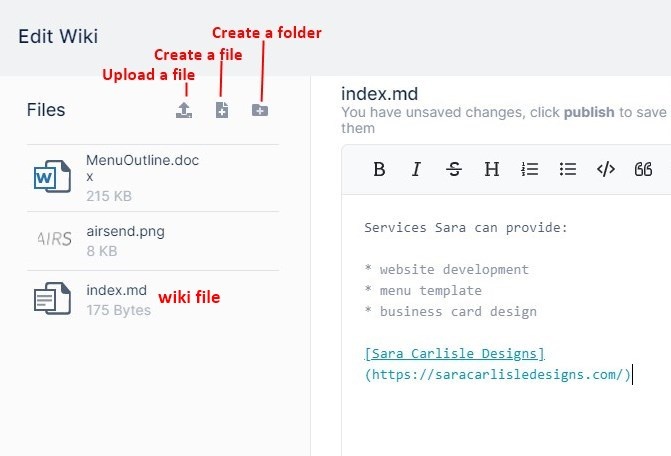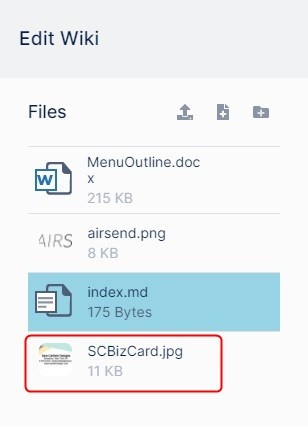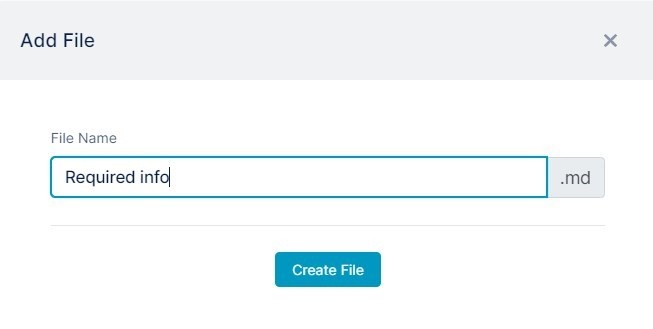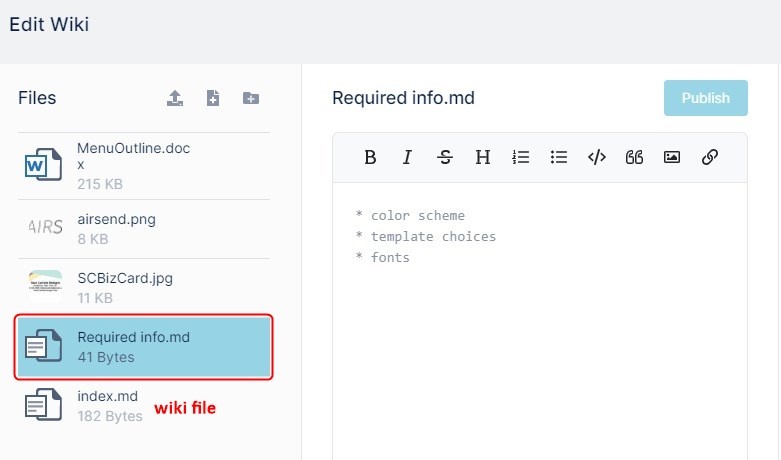While you are adding an entry to the wiki, you can insert an image or file that has been uploaded to the AirSend channel. If the image or file that you want to insert has not yet been added to the channel you can easily upload it from the wiki editor.
To upload a file from the wiki editor:
- Open the wiki editor
The left panel shows the files and images that are already uploaded to the channel as well as buttons for uploading a file and creating a file or folder.
The file for the wiki, index.md, is listed with the other files. The .md extension indicates that it is a markdown file (a plain text file that may include markdown formatting). - To add an existing file to the channel, click the Upload a file button.
- Find the file in your file directory and upload it.
It is now included in the channel's files and appears in the Files panel: - To create a new markdown file, click the Create a file button.
An Add File dialog box opens. - Enter a file name.
- Click Create File.
The file appears in the Files panel, and In the space where you were entering wiki content, the new file opens. - Enter content into the new file.
- Click Publish.
The file is published but the text editor continues to display it. - To re-open the wiki file in the text editor, click index.md in the Files panel.
Overview
Content Tools
Apps