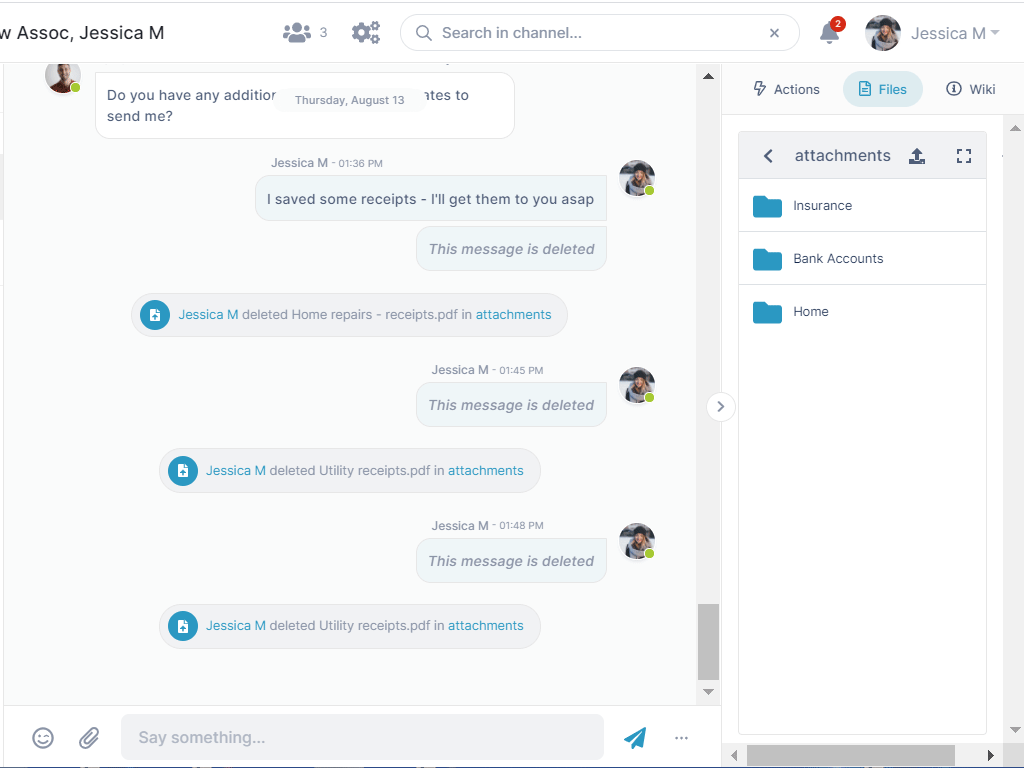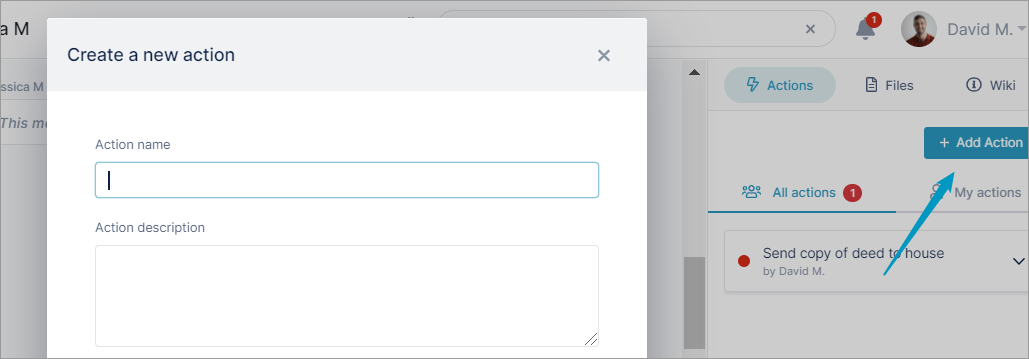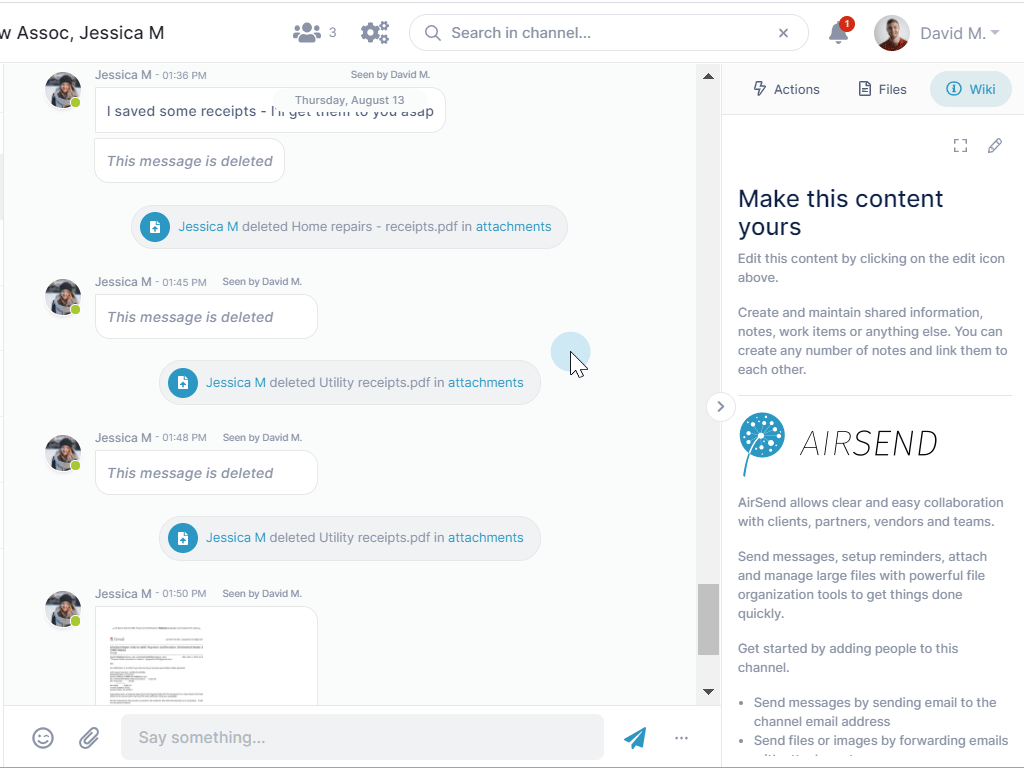Access a channel's actions, files, and Wiki in its right panel.Uploading filesDrag and drop a file onto the messaging section to add it to a new message. After you send the message it appears in the Attachments folder in the Files tab of the right panel as well as in the message. Adding actionsIn the Actions tab of the right panel, schedule actions or tasks to be completed. You can assign actions to specific users, and the users will receive notifications when the action dates are approaching or overdue. Editing the WikiClick the Wiki tab to view notes, links, and other useful information about the channel. If you see a pencil icon when you open the Wiki, you have edit access and can enter new information and enhance its appeal with markup. To save changes you make to the Wiki, click Publish before closing the editor. |
Next: The AirSend - email connection
Also see:
Managing files and folders in File view
Sharing Files in an AirSend Channel