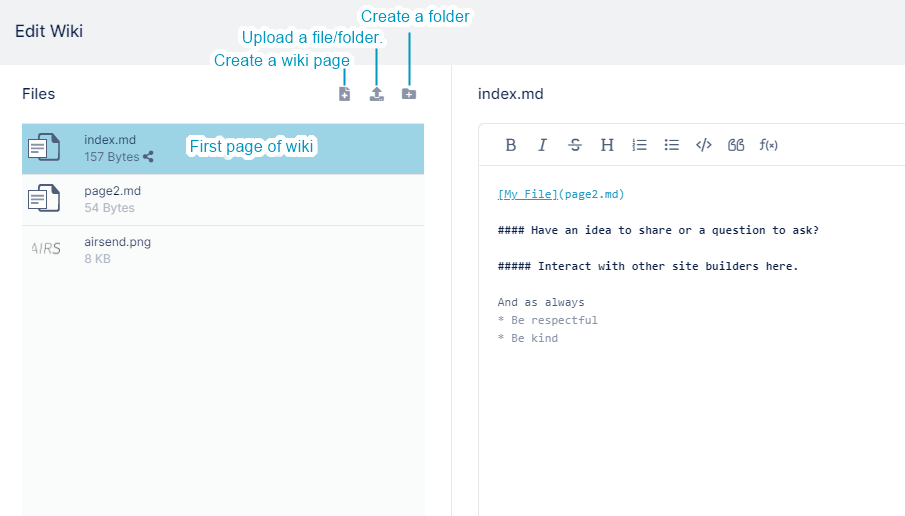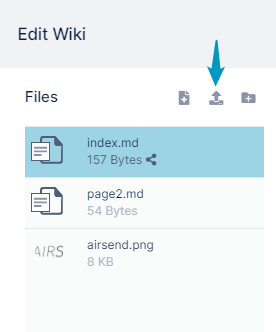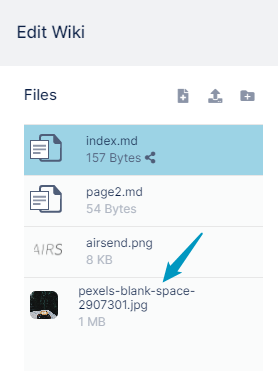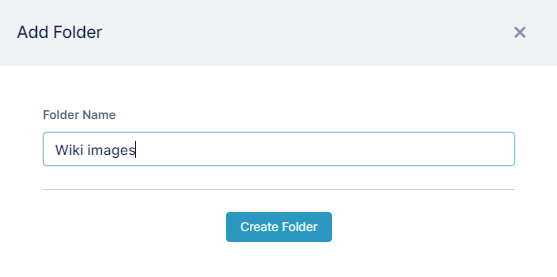You are viewing an old version of this page. View the current version .
Compare with Current
View Page History
« Previous
Version 14
Next »
While you are editing the wiki, you may want to insert an image or file that is not yet stored in the wiki. To insert a link to the file in your wiki content, first upload the file to the wiki in the left panel of the wiki editor.
Creating an additional wiki page during wiki editing
Adding a folder to the wiki
AirSend lets you create new folders as well as new files during wiki editing so you can store the files in an organized manner.
To create a new folder:
Open the wiki editor In the Files panel on the left of the Wiki editor, click the Create a folder button.Add Folder dialog box opens. Enter a folder name. Click Create Folder . Drag and drop files into the folder after you create them, or click on the folder to open it and upload files into it.