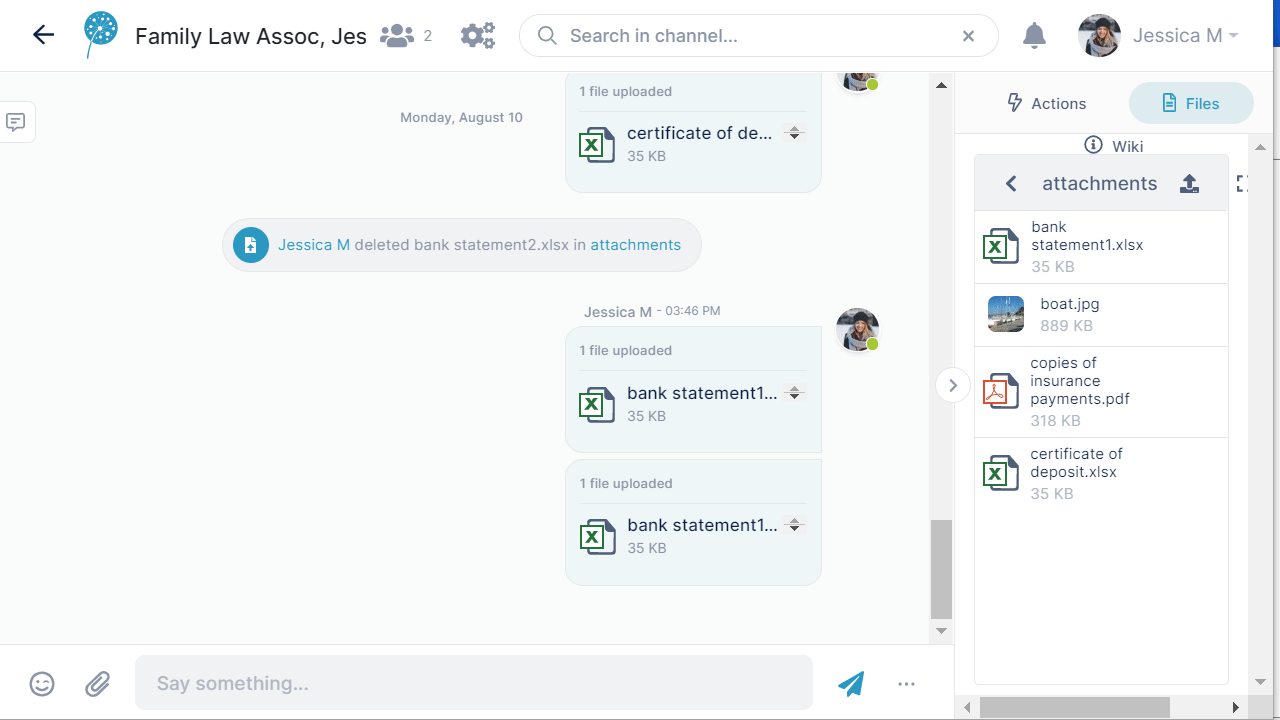To add a file or image through a message:
- Either:
- Click the attachment (paperclip) icon when you are entering the message and upload the image or file.
or: - Drag and drop the image over the messaging section. It appears in the message field, ready to be entered.
- Click the attachment (paperclip) icon when you are entering the message and upload the image or file.
- Click Enter.
The file appears in the same box as the message.
It also appears in the Files tab.
Overview
Content Tools
Apps