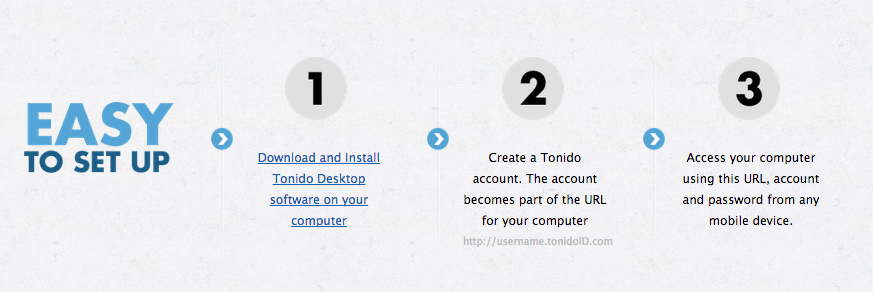FAQ
Getting started with Tonido iOS App
Basic Installation
Tonido iOS app can be used to access any computer or TonidoPlug device.
Accessing a computer requires the Tonido server to be running in the computer you wish to access.
Tonido server is free and is available for most operating system.
Click here to download the right Tonido server for your operating system. Once you download and install Tonido server in your application and start the application,
you will be required to create a unique account for access.
Once the Tonido account is created, download the Tonido iOS App from Apple Appstore on your iOS device and enter the account credentials.
The ios app will connect to the Tonido server and authenticate. Once the authentication is successful, the account authentication information is saved in the iOS device
you will be able to access the files in the computer or Tonido plug by selecting the account you wish to answer.
Account authentication security
Password lock for the Tonido iOS App
Trouble Shooting
iOS App is unable to access the Tonido account
This can be due to couple of reasons.
a) Ensure that Tonido server is running in your target computer. You can check that by opening a webbrowser in the computer where
Tonido is running and entering http://127.0.0.1:10001 (Assuming the port is still default) in the webbrowser address. If Tonido is running
the web browser will show the Tonido login page.
b) If Tonido server is running, ensure that your target computer can access the internet. If firewall is running your computer and is preventing
Tonido from accessing the internet, then you need to add rules to your firewall to allow Tonido to access the computer. You can check if
Tonido can access the internet by entering http://<youraccount>.tonidoid.com in a webbrowser on the same computer where Tonido is running. If
the web page opens and shows Tonido server, then Tonido is running
c) Ensure that your iOS device is connected to the network (Wifi or Cellular network) and can access the internet (Simply open safari and try to access a webpage )
If you need further help, please post in our support forums.
Access my computer files using Tonido app
Playing Audio Files Using Tonido iOS App
Supported Audio Formats in Tonido iOS App
Playlists in Tonido
Playing songs in cellular network or low bandwidth network using Tonido iOS App
Playing Video Files Using Tonido iOS App
Supported Video Formats in Tonido iOS App
What is Live streaming?
Tonido doesnt play some of my video files
Optimizing videos for playback in Tonido iOS App
Playing DRM Videos using Tonido iOS App
Viewing Photographs using Tonido iOS App
Support Photo Formats in Tonido iOS App