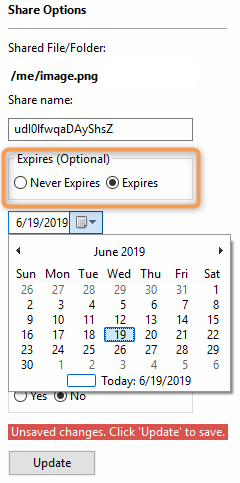You can share a file with any user, even one without a FileCloud account, and then for security reasons you can limit the time the share is available.
- When the share expires, it is not deleted.
- After the share Expires date is passed, the link to the share will no longer work.
To set an expiration date when you share a file, you can leave most of the default settings as-is.
However, in SHARE OPTIONS, you must change the following setting:
Expires to Expires This disables the use of the URL to the shared file after the selected date. The file itself is not removed or deleted. |
To share a file with an expiration date:
- In the system tray, right-click the FileCloud Sync icon () and select File Browser.
- In the File Browser window, right-click the file and then select Share.
- On the Share link pop-up window, click Advanced Options.
On the Manage Share for file window, in Share Options, select Expires.
- A date appears underneath the radio button. Click the calendar icon to select an expiration date.
- In Restrict Downloads, leave the default of No Restrictions or select Restrict to and set a restriction.
- In Email File Change Notifications, leave the default of YES or to turn them off select NO.
- In Enable Password Protection, you can leave the default of NO or select YES.
- A randomly-generated password is shown. You can use this or change it to another secure password.
- On the Manage Share for file window, in Share Permissions, leave the default of Allow Everyone.
- To save your changes, click Update.