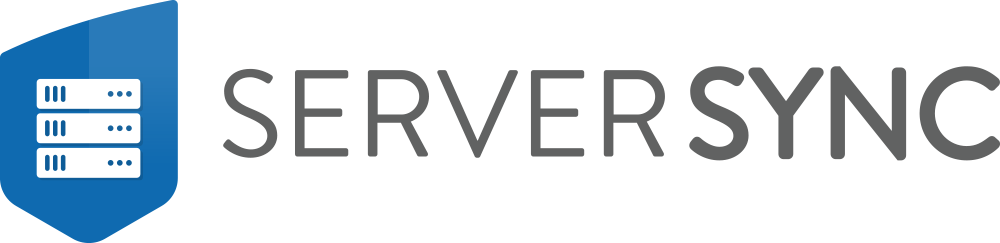FileCloud ServerSync Stages
The below documentation provides a detailed description of the sync stages that FileCloud ServerSync does on each sync cycle.
FileCloud ServerSync Defaults and Tips.
- FileCloud ServerSync will sync/process files in a maximum of 50,000 files per sync cycle, this is by design and hardcoded.
- FileCloud ServerSync full sync cycle consists of 3 stages.
- The amount of CPU and Bandwidth used by ServerSync highly depends on the amount of file/folder to scan, upload, and download.
FileCloud ServerSync upload speed highly depends on your internet bandwidth and the number of files to be uploaded.
- You can control the bandwidth allocation you wish to grant ServerSync to use as well for the days and time you would like for ServerSync to sync.
- FileCloud ServerSync will be unable to Sync files if the file path exceeds 260 characters as well if the file contains some special characters.
You can reduce the time ServerSync takes to scan your local sync folders by changing the single-threaded logic used by default to run ServerSync to multi-threaded logic.
- FileCloud ServerSync can be configured to automatically resolve conflicts either using the local version of a file or the server version of a file.
FileCloud ServerSync can be run as a service.
To add or modify any FileCloud ServerSync default configuration you will need to access the syncclientconfig.xml file located under %AppData%\Roaming\FileCloudServerSync Upon adding or modifying any configuration you will need to restart FileCloud ServerSync for the new settings/configurations to apply.
IMPORTANT: When adding or modifying any configuration in the syncclientconfig.xml file, follow the exact steps stated within our documentation. If a configuration is not added or modified correctly FileCloud ServerSync will not start.
FileCloud ServerSync Complete Sync Cycle
FileCloud ServerSync - Stage 1
- ServerSync will sync from the server, at this step is sees delta changes.
- ServerSync will do a review if it has a record for the files on its local sync database, based on the files that are on the server. In case it doesn't have a record for such files it will create the record and check if the file already exists on the local file server. If it exists it won't download it again and proceeds on checking the next file. At this point, it will only create The sync DB data record. If the file is not there then it will create a record and download the file.
- As a final step on ServerSync stage 1, it will move the downloaded files from its cache location to the local folder specified once done it will add these records to the local ServerSync DB file. During this stage, ServerSync will display the message Moving to Sync folder if any to be moved in case a file needed to be downloaded and Processing changes when it's Adding records to the local sync DB file.
FileCloud ServerSync - Stage 2
- ServerSync will only check if there are any changes made to the local sync folder or folders and if any change has occurred it will upload the files that have been modified (Added, updated, or deleted) to the FileCloud server.
- At this step, there is no record added to the FileCloud ServerSync DB file.
FileCloud ServerSync - Stage 3
FileCloud ServerSync will do a final sync from the FileCloud server to validate that the information on the local sync folder and the FileCloud server are the same.
It will create a record on the local sync DB for any file/folder that has been uploaded on Stage 2.
FileCloud ServerSync will check for conflicts. FileCloud ServerSync default configuration is to request manual user input to resolve conflict however this can be automated to always resolve conflicts using the local version of a file or the server version of a file.
Finally, FileCloud ServerSync will download any new files from the server to the local sync folder and add the new records to the FileCloud ServerSync DB file. During this stage,
ServerSync will display the message Moving to Sync folder if any to be moved in case a file needed to be downloaded and Processing changes when it's Adding records to the local sync DB file.- Once stage 3 completed FileCloud ServerSync will start a new cycle until all files are synced, the maximum number of files to be processed per cycle is 50,000 this is hardcoded and by design.