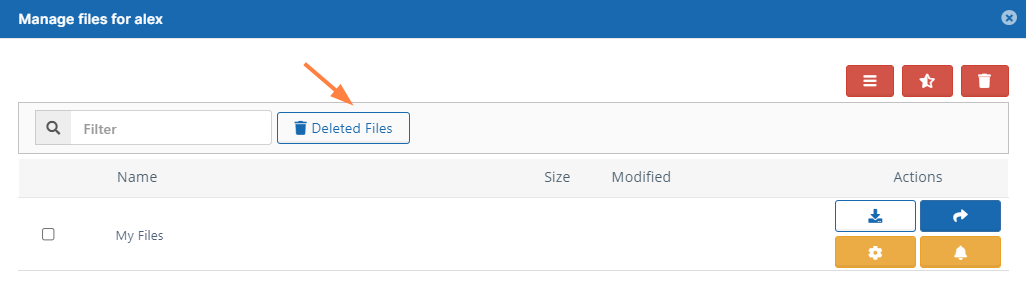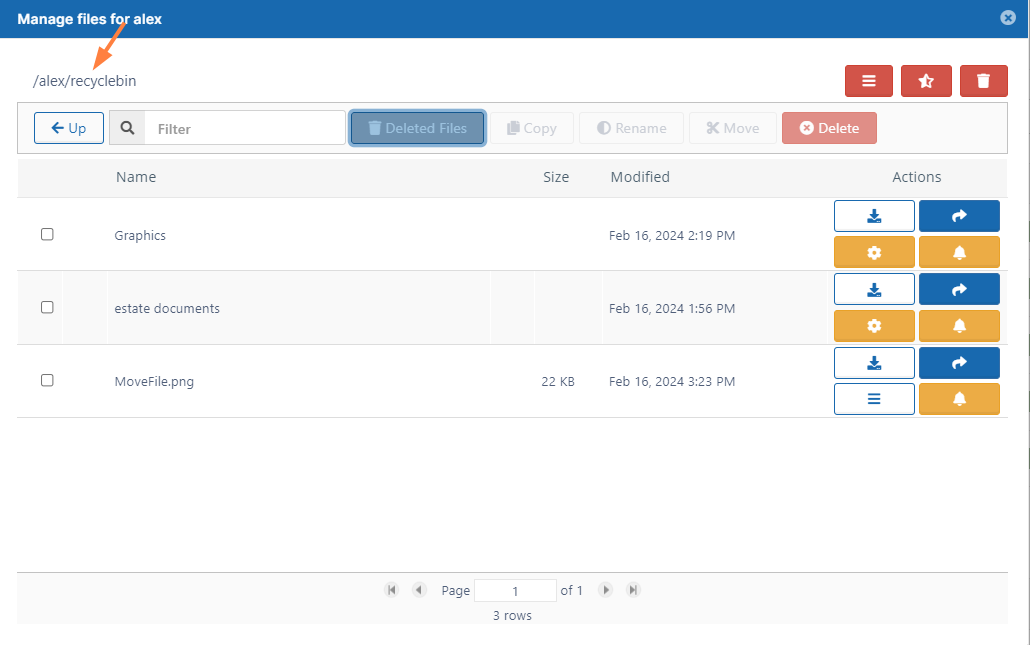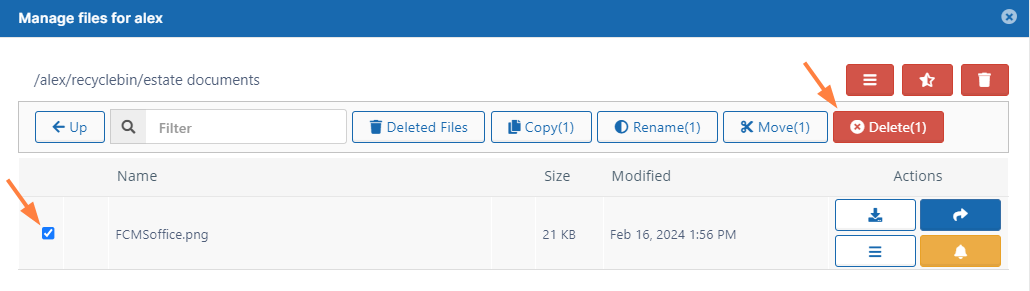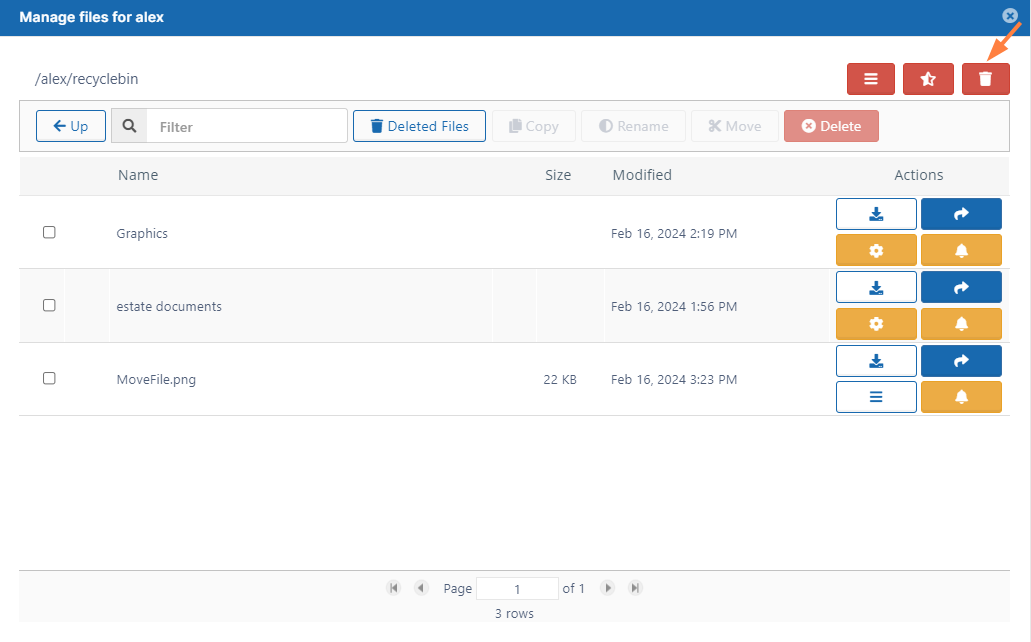Clear a Recycle Bin
This action:
- Is recorded in the Audit log as: "Action performed by ADMIN"
- CANNOT be undone
As an administrator, you can delete a user's files and folders.
After you delete files and folders, they are normally placed in the user's Recycle Bin, which you can also manage.
- If you have a policy that stores deleted files, they are saved in the Recycle Bin
- This means that they can be recovered if deleted by mistake or are needed again at a later time
- You can also set the Recycle Bin to automatically delete through a policy
Manage the Recycle Bin Using a Policy