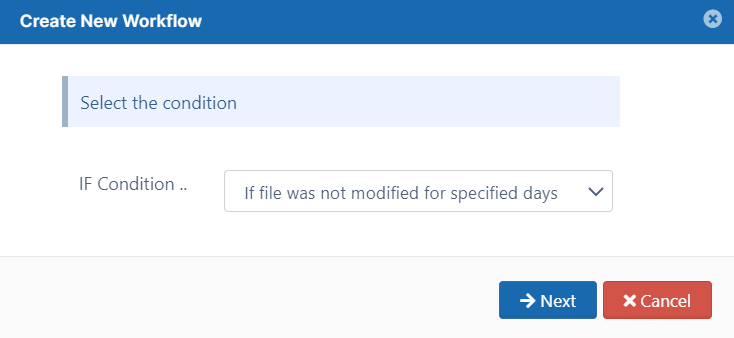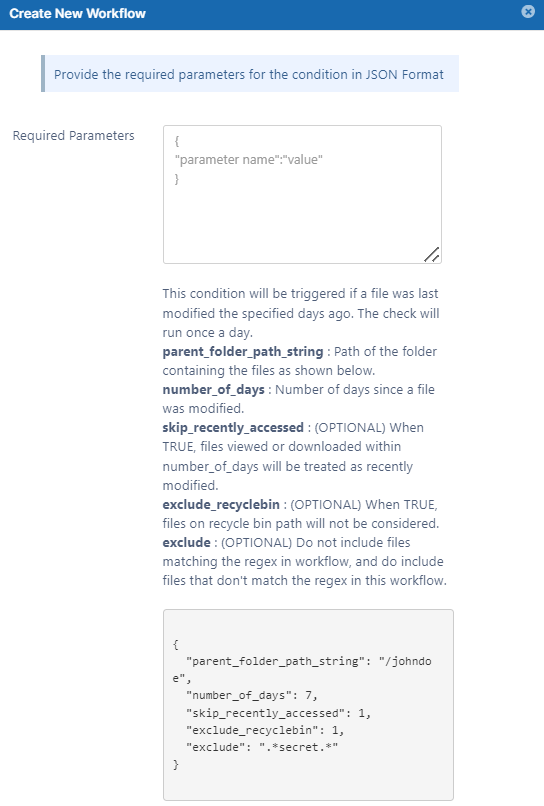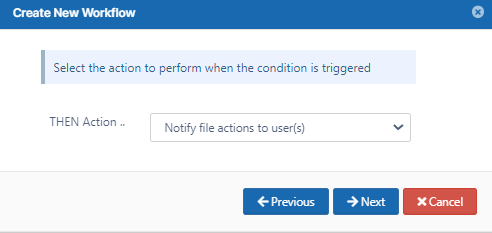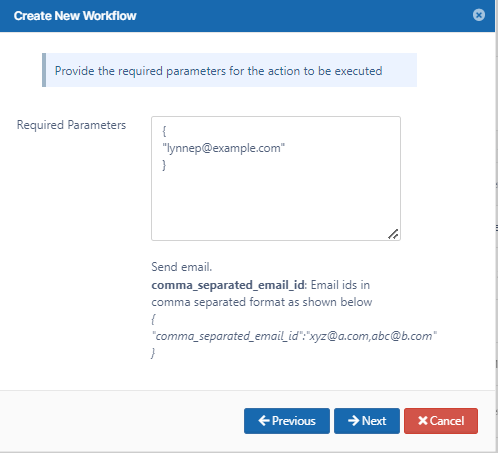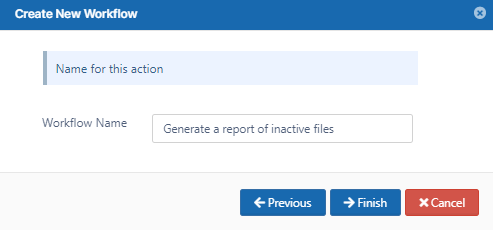Detect and Generate Inactive File List Workflow
This workflow recipe sends an email report with a list of inactive files.
- The workflow checks the number of days a file was unused and generates a report.
- You can provide a set of email IDs the generated report will be emailed to.
To create a workflow that detects and generates a list of inactive files:
- Log in to the admin portal.
- Click Workflow in the navigation panel.
- Click Add Workflow.
- Set IF Condition to If file was not modified for specified days, and click Next.
Enter the parameters in the given format.
For example:{ "parent_folder_path_string": "/jenniferp", "number_of_days": 15, "skip_recently_accessed": 1, "exclude_recyclebin": 1, "exclude": ".*secret.*" }Note: This workflow applies only to Managed Storage and not to Network Folders.
To identify FileCloud specific path for a folder please refer to Identifying a FileCloud Specific Path.- Click Next.
- Set THEN Action to Notify file actions to user(s).
- Click Next.
Enter the parameters in the given format.
For example,{ "comma_separated_email_id":"lynnep@example.com" }- Click Next.
- Enter a Workflow Name, and click Finish.
When you run the workflow, the emails specified receive an email with a list of inactive files.