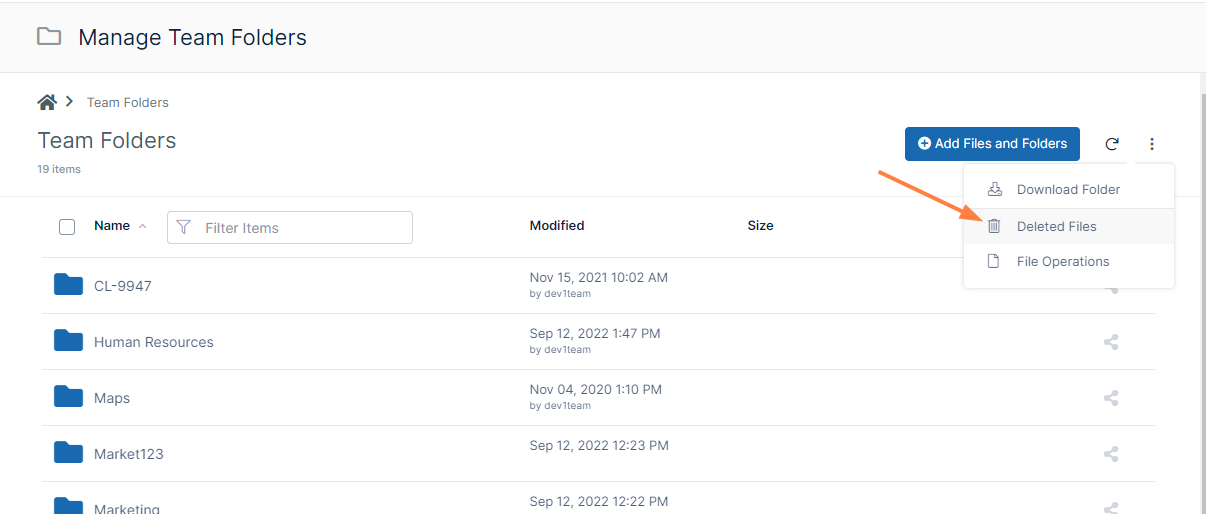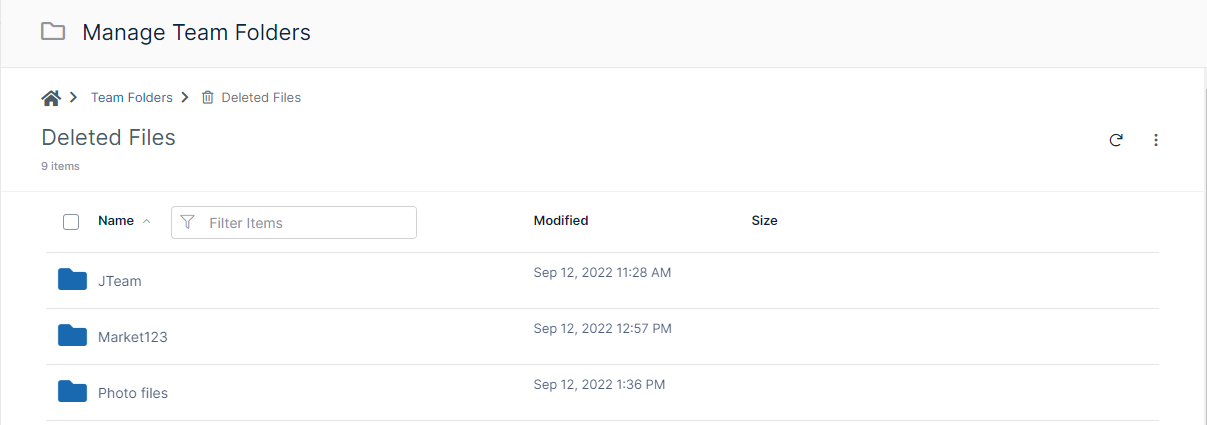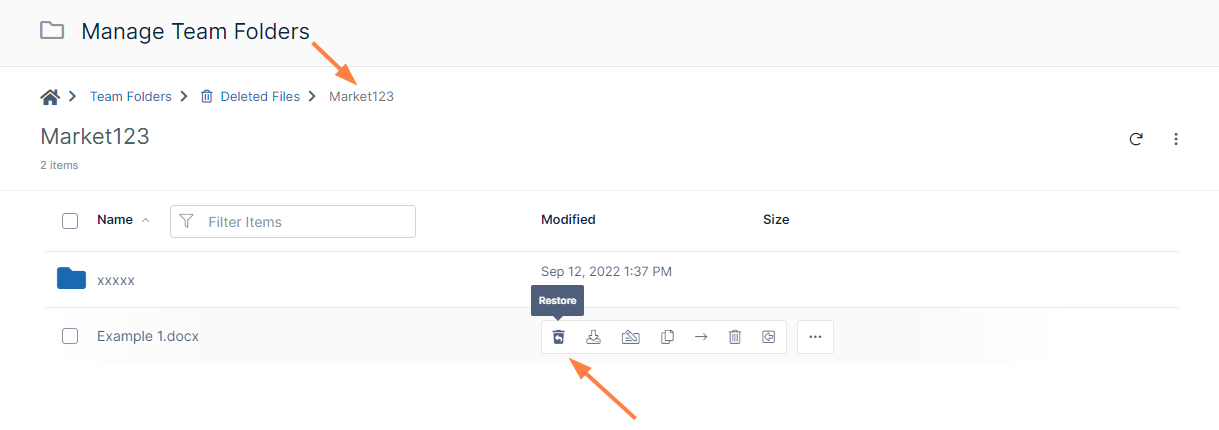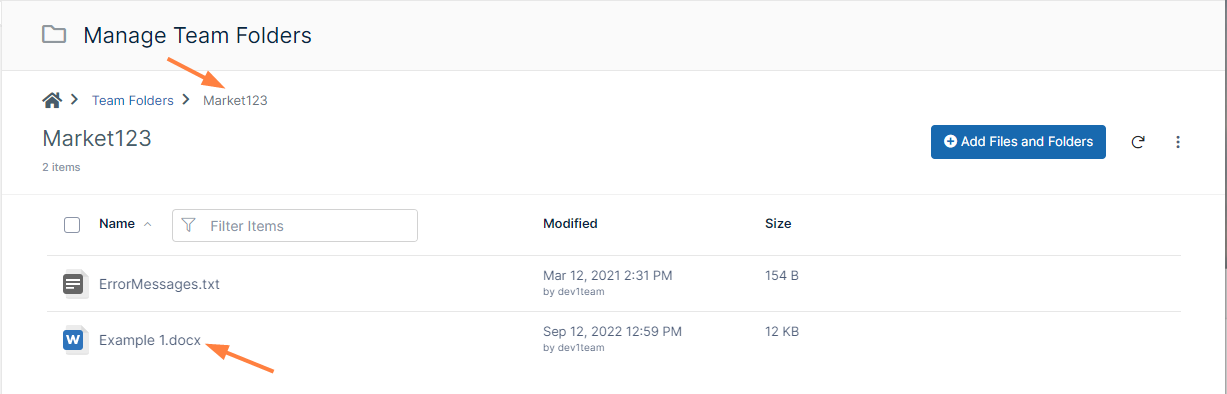Recover Deleted Files
The Restore button for deleted files and folders in Team Folders is available in FileCloud version 22.1 and later.
The ability to recover deleted files and folders in a Team Folder is available in FileCloud version 17.3 and later.
After you delete files and folders, they are placed in the Team Folder's recycle bin so that they can be recovered if deleted by mistake or are needed again at a later time.
To recover a deleted folder or file:
- Open a browser and log in to the admin portal.
- In the navigation panel, click Team Folders.
- To open the Deleted Files page, in the upper-right corner, click the more icon and choose Deleted Files.
The Deleted Files screen opens. The top level of folders includes deleted team folders as well as non-deleted parent team folders of deleted files. For example, in the following screenshot, the JTeam and Photo files team folders are deleted team folders, but the Market123 team folder is a non-deleted team folder that contains deleted files. - Navigate to the folder or file you want to recover.
- Hover over the folder or file, and click the Restore button.
- The file or folder is restored. If it is a Team Folder, it is restored to the top level of Team Folders. If it is a file within a Team Folder, it is restored within the Team Folder.