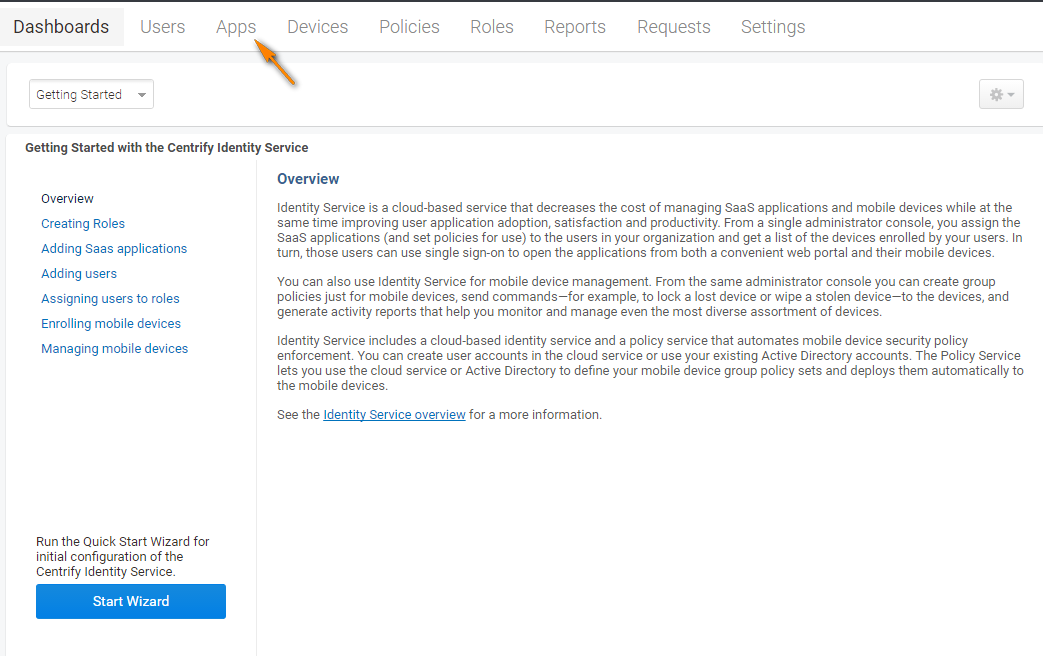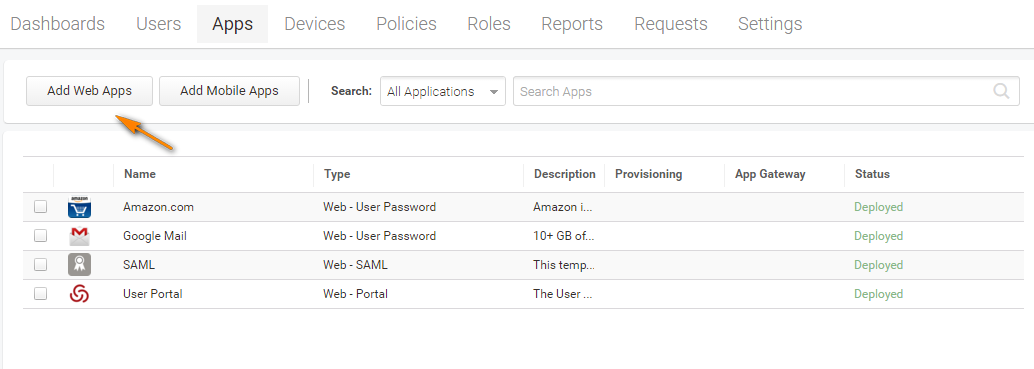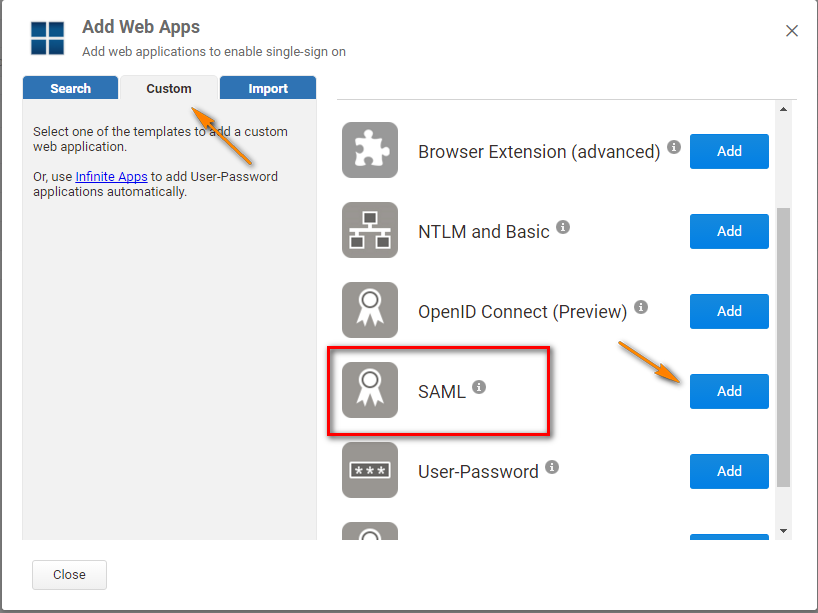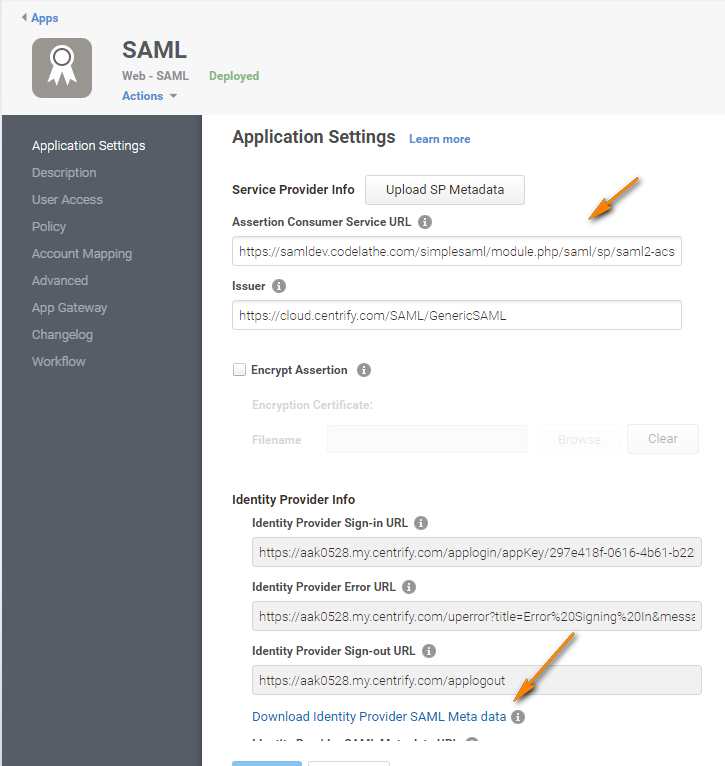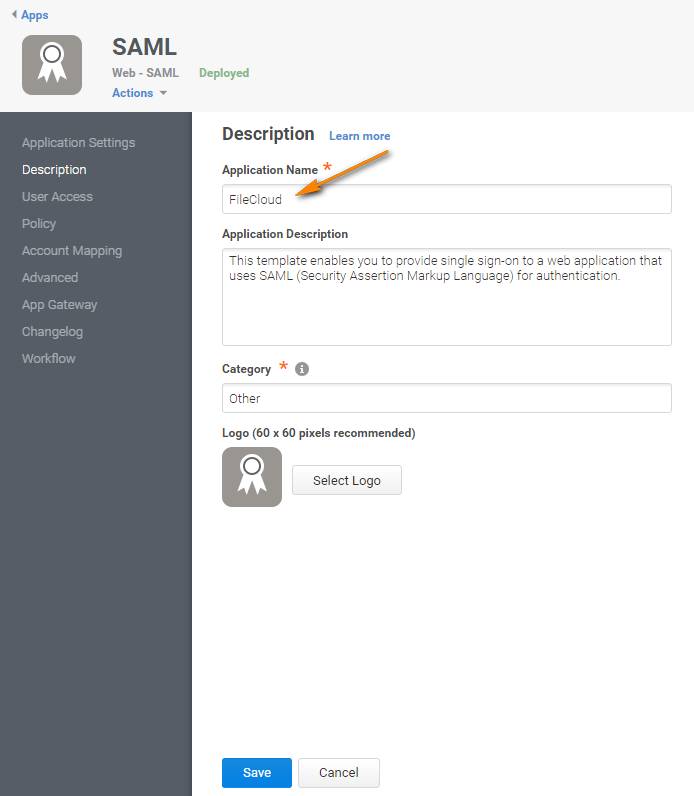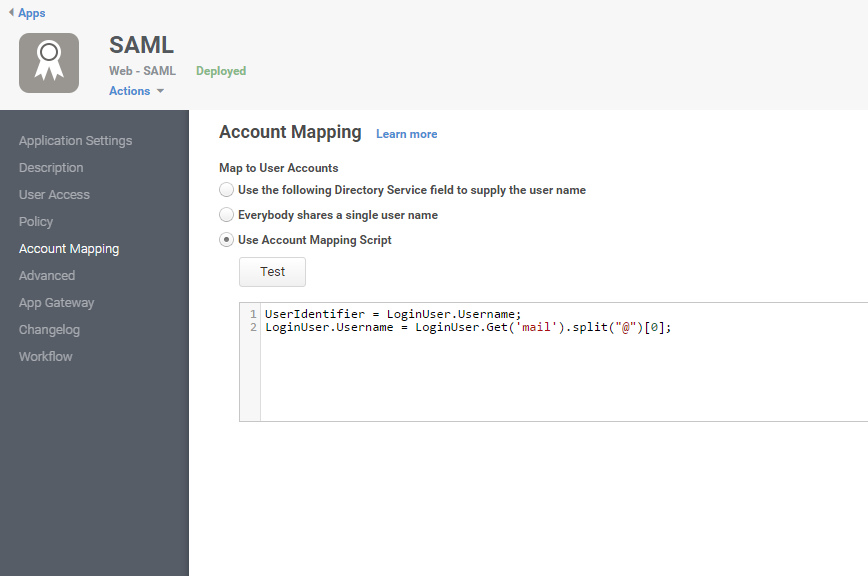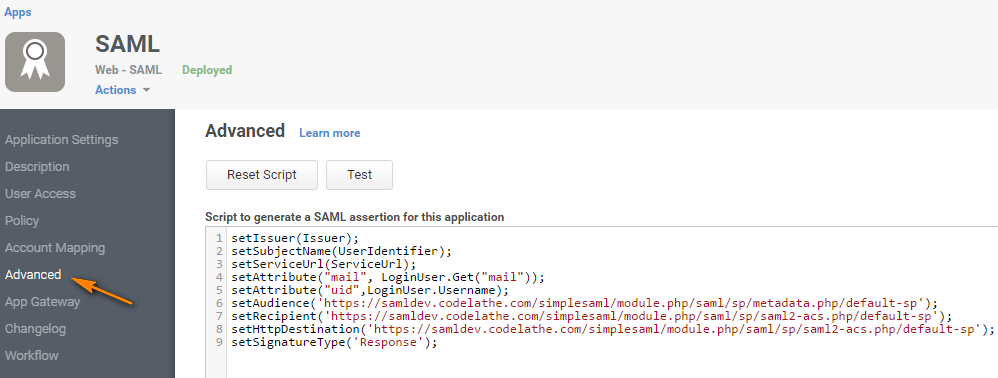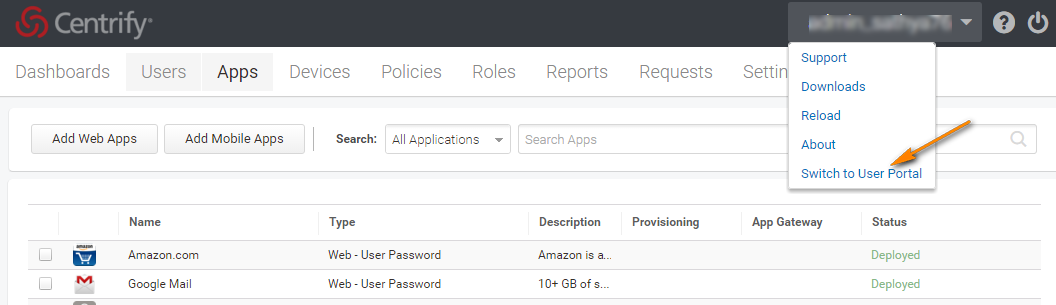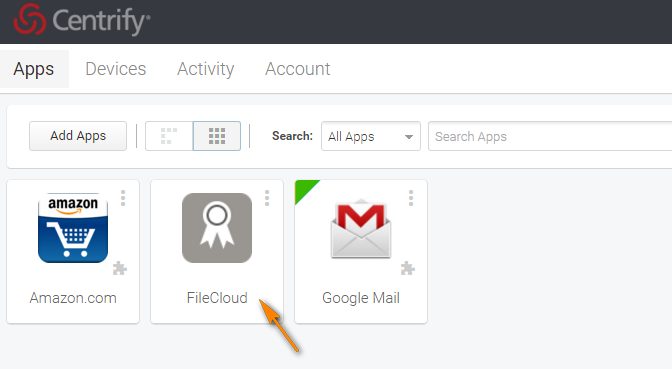Integrate Centrify with FileCloud
FileCloud can be integrated with Centrify. Centrify must be configured as an Identity Provider (IdP), and FileCloud will act as the Service Provider (SP).
To configure FileCloud with Centrify:
PLEASE NOTE: Any reference to samldev.codelathe.com in this article should be replaced with your own FileCloud URL.
- Log in to your Centrify issued URL.
- After successful login to Centrify, go to the admin section and to the dashboard.
- Create a new application as shown below.
- From the Apps menu, click Add Web Apps.
- On the Add Web Apps screen, click the Custom tab and choose SAML, then click Add.
- In the SAML Web App Screen, click Application Settings in the navigation panel.
- In Assertion Consumer Service URL enter the FileCloud assertion URL http://<your domain>/simplesaml/module.php/saml/sp/saml2-acs.php/default-sp
- Download the Identity Provider SAML Metadata as shown below. Get the details for configuring FileCloud on this screen in the FileCloud admin portal on the Settings > SSO tab.
- The Identity Provider Single Sign On URL must match the Issuer URL in the screenshot below.
- The metadata downloaded from this screen must match the IdP Metadata in the FileCloud admin portal on the Settings > SSO tab.
- In the SAML Web App Screen, click Description in the navigation panel.
- Add the Application Name and Application Description.
- In the SAML Web App Screen, click Account Mapping in the navigation panel.
- Select Use Account Mapping Script as shown below. This enables you to use your email as your username.
- In the SAML Web App Screen, click Advanced in the navigation panel.
- Add the script as follows:
The configuration is now complete. - Choose Switch to User Portal and click Apps.
- From the Apps gallery, select the FileCloud app.
From the FileCloud login screen, you can now select Single Sign-On to log in through Centrify.