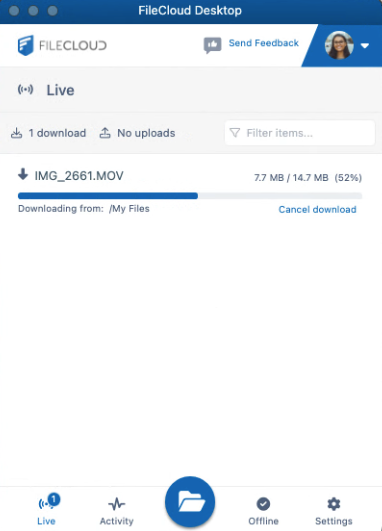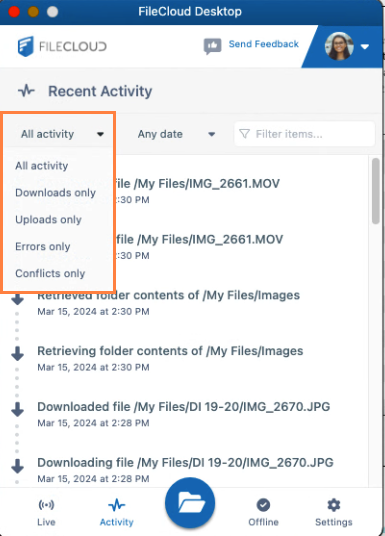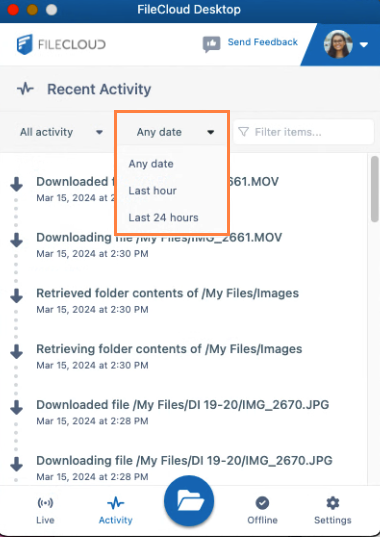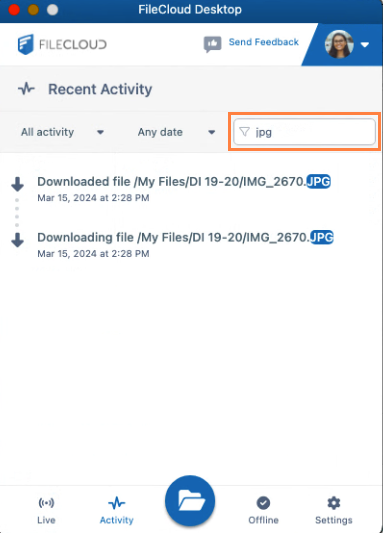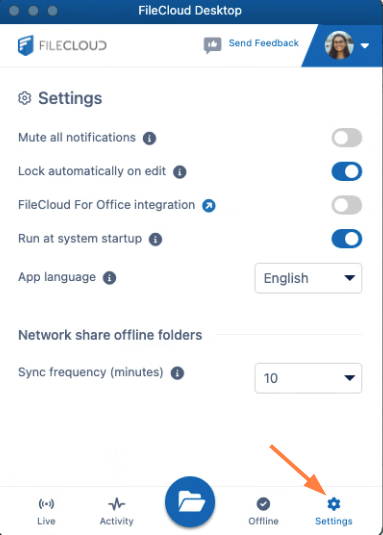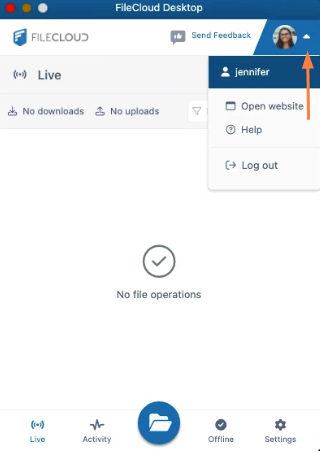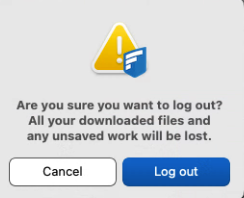Using the Dashboard in FileCloud Desktop for macOS
FileCloud Desktop for macOS opens to its dashboard, which has the tabs Live, Activity, Offline, and Settings, and a button for opening your FileCloud website (in the user portal).
Live tab
The dashboard opens to the Live tab, which displays a list of recently accessed files and folders:
- To search for a file or folder in the list, enter a string from its name into the Filter items box.
Activity tab
To view a list of recent FileCloud Desktop activities, click the Activity tab:
Offline tab
To view folders that you have moved offline using FileCloud Desktop, click the Offline tab.
- To remove folders from the offline location from the Offline tab, see Remove Files from Offline Folders.
- To open an offline folder in its location in the Finder, click the folder icon next to it.
Settings tab
To view FileCloud Desktop for macOS settings, click the Settings tab.
For information about FileCloud Desktop settings, see FileCloud Desktop Settings.
More Options
To access more options from the FileCloud Desktop for macOS dashboard, click the down arrow next to your username:
- To open your FileCloud user portal, click Open website.
- For this end user help and log files, as well as the version of FileCloud Desktop for macOS that you are running click Help.
The following dialog box opens:- Click FileCloud Desktop help to access this end user help.
- Click Get logs to open the Finder to the Logs folder, where you can access your FileCloud Desktop for macOS log files.
- To log out of FileCloud Desktop for macOS, click Log out.
You are warned that:
This means that in addition to logging you out, FileCloud Desktop clears and removes the FileCloud folder that appears in the Finder.