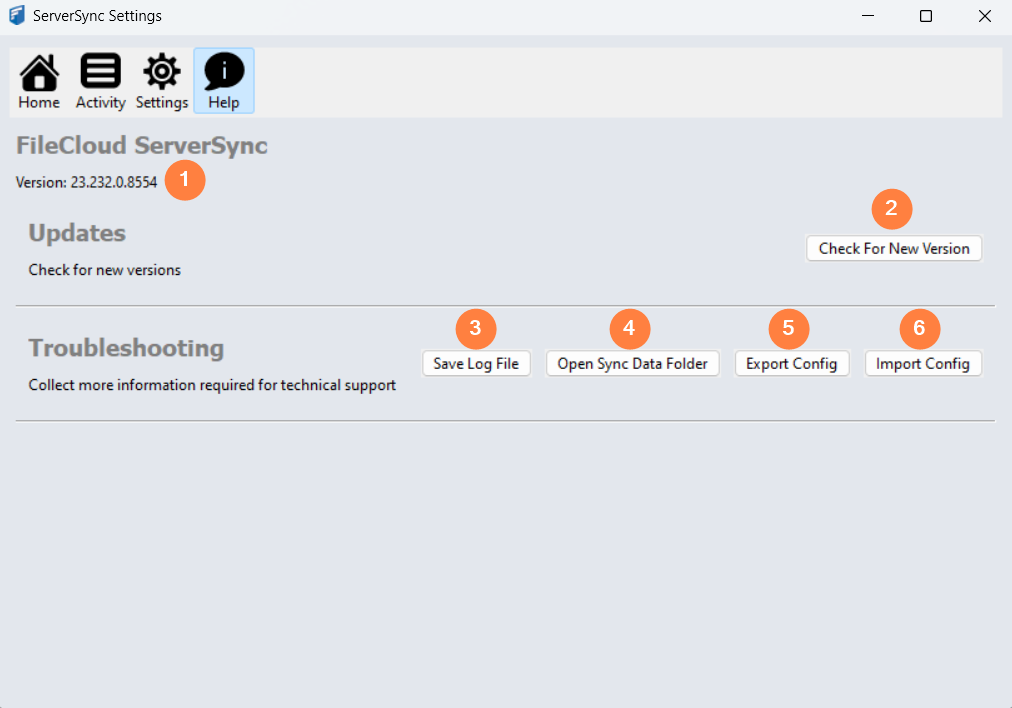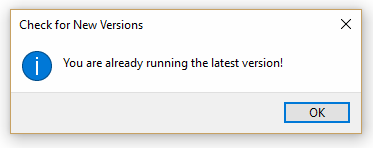Help Screen Settings
Option | Notes | |
|---|---|---|
| 1 | Version | Displays the version you are running to check for compatibility when troubleshooting. |
| 2 | Updates Check For New Version | Displays tasks related to the version you are running and updates available. Runs a process to check your version against that latest available from CodeLathe. |
| 3 | Save Log File | Opens a Windows dialog that allows you to choose the folder where you want to save the log file.
|
| 4 | Open Sync Data Folder | Opens a Windows dialog that allows you to browse and manage files that are being synced |
| 5 | Export Config | Opens a Windows dialog that allows you to choose the folder where you want to save the configuration file.
|
| 6 | Import Config | Opens a Windows dialog that allows you to choose the new XML configuration file.
|