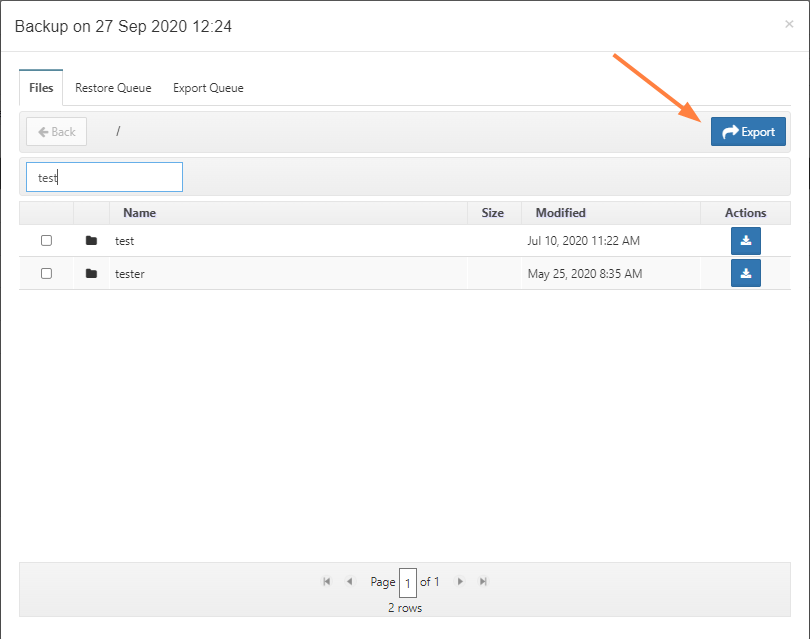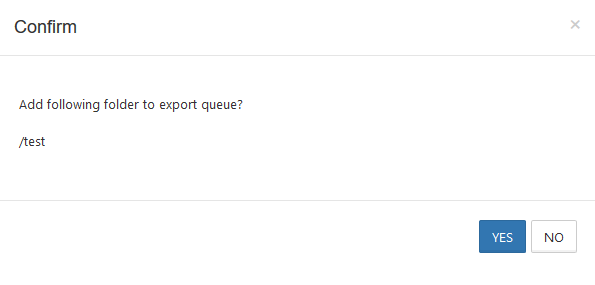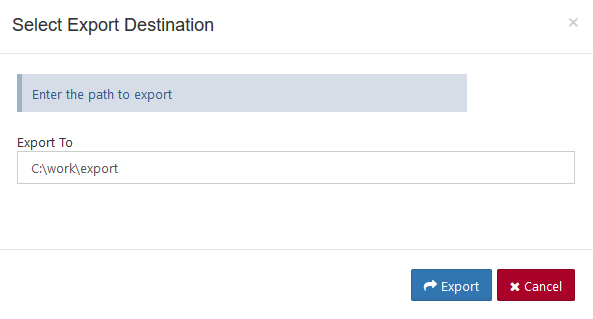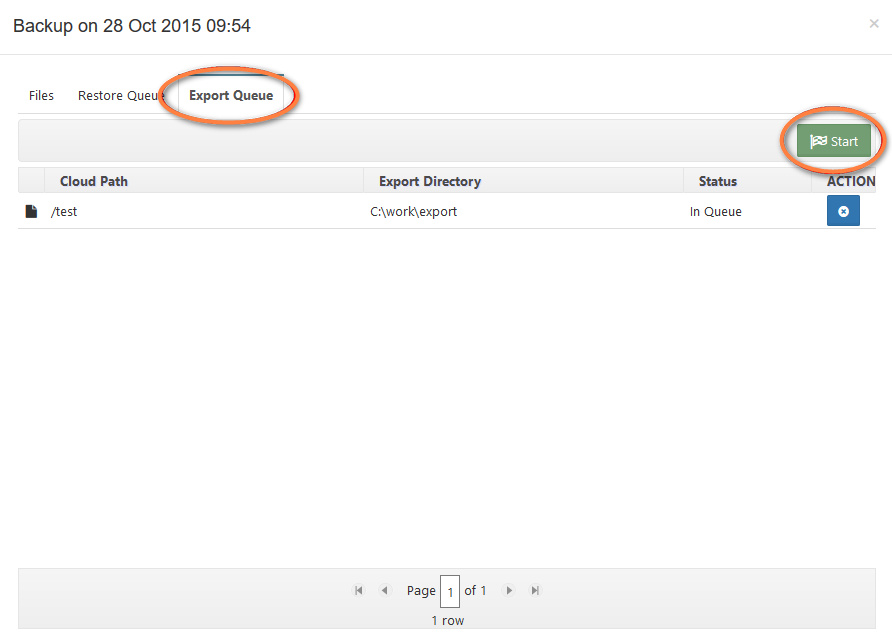Backup Server - Export
Introduction
FileCloud backup server also supports exporting of files/folders from the backups. When a file/folder is selected for export, it will be copied to a local path on the backup server.
Note
- Export from backup server UI supports files and folders.
- Main difference between export and restore is that export stores the file locally on the backup server, while restore stores file directly on the target FileCloud server.
- When export is selected, the current path will be chosen as path to export.
Exporting File/Folder
User file/folders can be exported with the following steps:
- Select the backup from which the file/folder has to be exported.
- Select the target from the drop-down and click on the 'Files' button for the backup that needs to be restored.
- In the files dialog, navigate to the path containing the file/folder to be exported.
- Select one or more file/folders and click on the 'Export' button. The selected file/folders will be sent to the export queue.
- A prompt will appear to confirm the export path, select 'Yes' to continue.
- Next prompt will require the local path where the exported folder/file(s) are to be stored. Enter a path with write access and click on 'Export' button. This will add the export request to the queue.
- Continue adding more folders to export as necessary.
- When all the folders to be restored are added to the export queue, switch to 'Export Queue' tab. Click on the 'Start' button.
- Once the export process completed, the folder will be removed from the queue.
- Look at the local destination folder for the exported files.