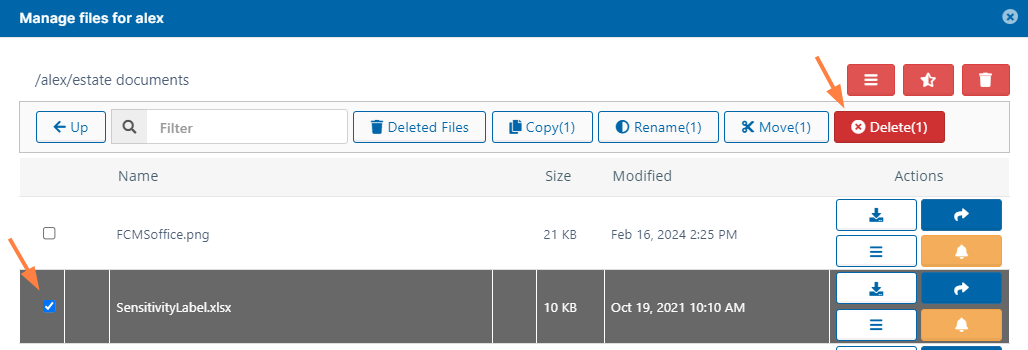Delete User Folders and Files
This action is recorded in the Audit log as:
"Action performed by ADMIN"
As an administrator, you can manage the files that are stored on your FileCloud Server site.
This allows you to protect and maintain your system in the following ways:
- Remove user files infected with a virus
- Remove files belonging to a user that no longer has an account
- Manage your storage space limits by moving or deleting files
Deleting a file or folder moves it to the Deleted Files recycle bin. To permanently remove a file, you must clear if from the recycle bin.
To delete files and folders:
- Open a browser and log on to the Admin Portal.
- From the left navigation menu, select Users.
- On the Manage Users page, select a user, and then click the Edit icon .
- On the User Detail dialog box, click Manage Files.
The Manage Files for <User> window opens. - Navigate to the folder or file you want to delete.
- To select the file or folder, click the checkbox next to the name.
- Click the Delete button.
- On the Confirm dialog box, click OK.