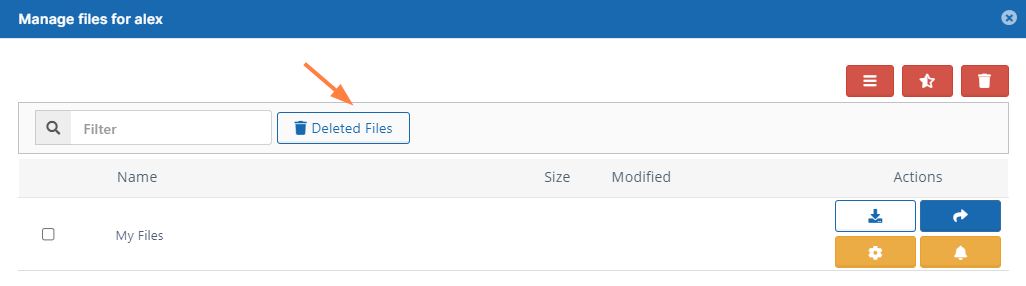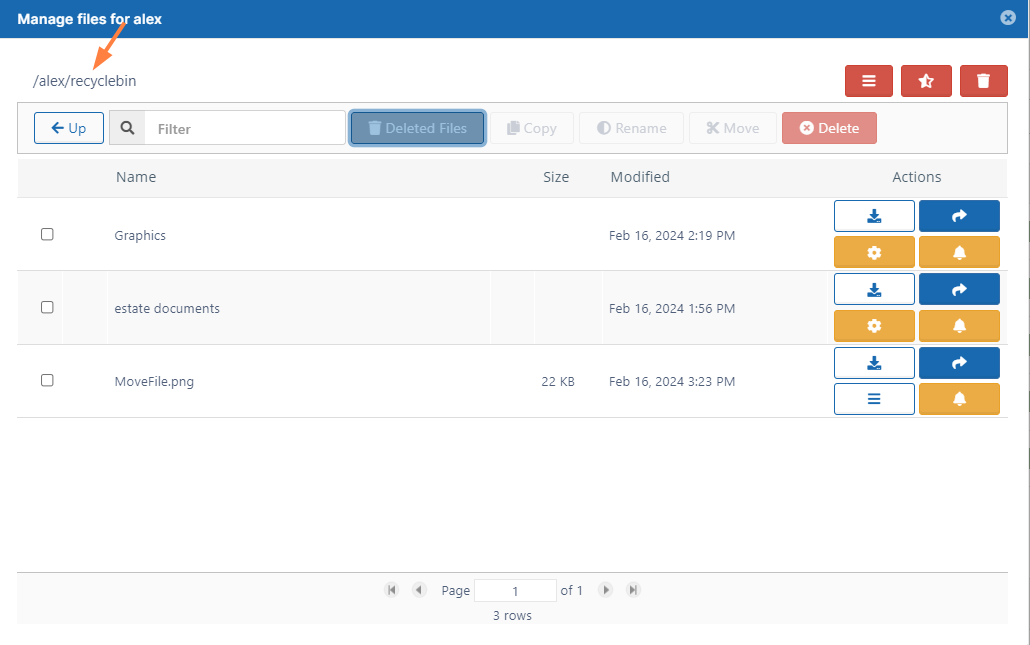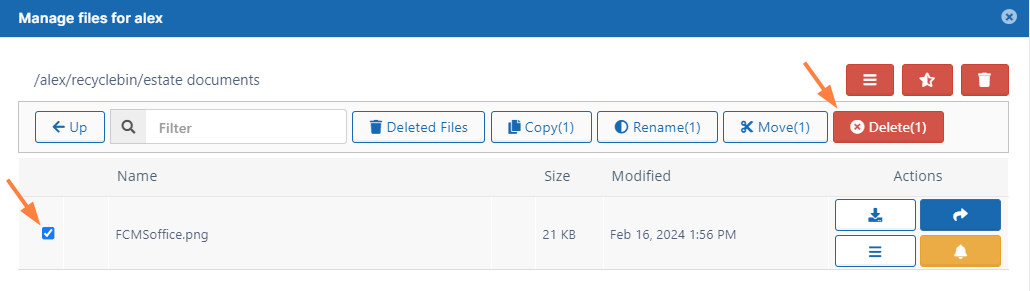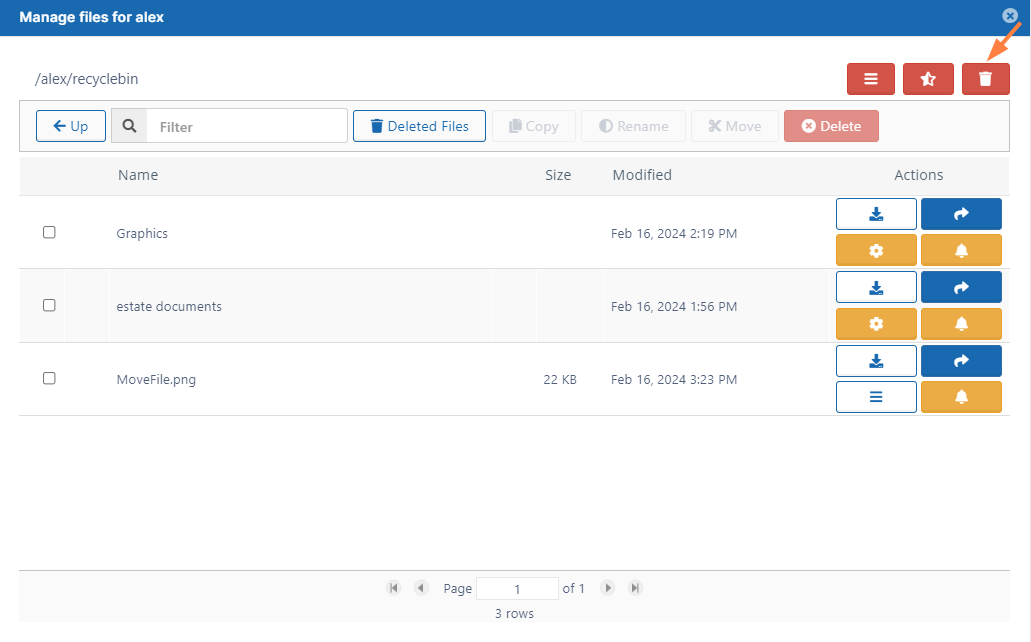If you have a folder with a large number of files, more than 16 MB, and you delete this folder, it is moved to recycle bin.
- When you try to delete the folder or empty recycle bin, the request will fail
A new utility has been added to help an administrator empty the recycle bin when it contains a large folder that won't delete.
- The utility is at WWWROOT/fileutils/rmutil.php
 This tool can be used not only for emptying recycle bin, but also any folder path. Please use it with caution.
This tool can be used not only for emptying recycle bin, but also any folder path. Please use it with caution.- Usage:
[Optional] -h <host> Site host name or 'default' for default site. If not specified, command uses default site.
[Required] -u user account whose files are being removed from the recycle bin
[Required] -p path to the user's recycle bin which you want to delete
[Optional] -r 1 remove files in the destination (For a test run, do not specify this option.)
[Optional] --useaggregation Use this to prevent orphaned files from remaining if delete operation only partially finishes. Instead of relying on parent/child relationships, this causes the command to reconstruct the path of each file and folder after the initial delete operation, enabling it to identify and delete orphans.
To run the utility:
- Open a command line prompt.
Use the following code to navigate to the directory containing the utility
cd C:\xampp\htdocs\resources\tools\fileutils
3. Use the following command to delete files and folders under the path /user1/recyclebin/ (replace the sample parameters with your own data)
C:\xampp\php\php.exe rmutil.php -h default -u jdoe -p /jdoe/recyclebin/ -r 1
To run the utility with the option to delete orphaned files:
C:\xampp\php\php.exe rmutil.php -u jdoe -p /jdoe/recyclebin -r 1 --useaggregation
After you delete files and folders, they are normally placed in the user's Recycle Bin, which you can also manage.