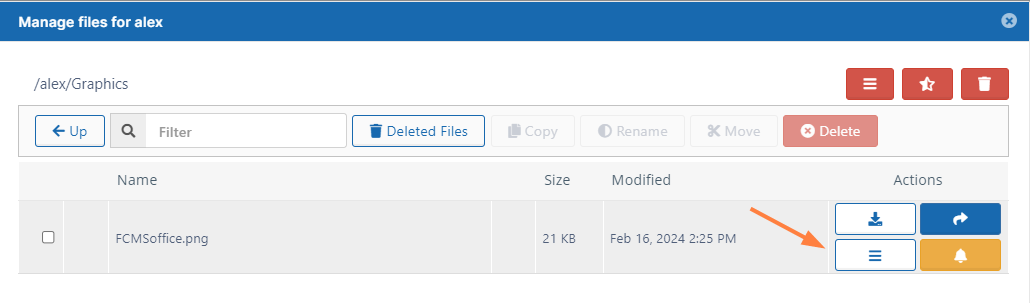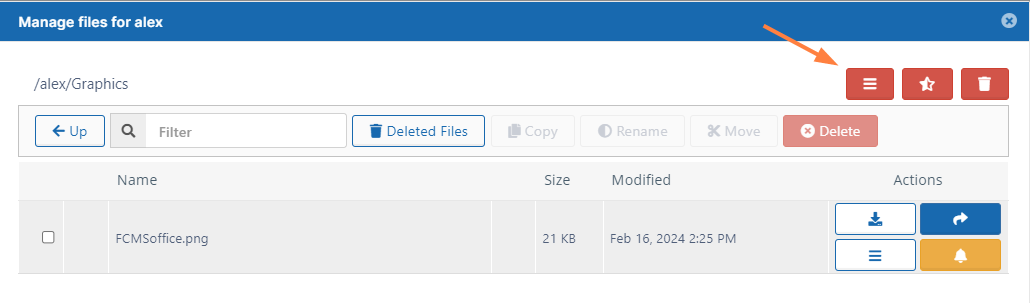Remove a User's Old File Versions
This action:
- Is recorded in the Audit log as: "Action performed by ADMIN"
- CANNOT be undone
As an administrator, you can delete older versions of files that are stored on your FileCloud Server site.
- This allows you to free up space when previous versions of a file are not needed anymore.
- This can also be used to clean up storage space for users who no longer have a FileCloud Server account for your site.
This action does not remove the current version of a file, only all older versions saved on the FileCloud Server.
To remove all old versions of a file:
- Open a browser and log on to the admin portal.
- From the left navigation menu, select Users.
- On the Manage Users page, select a user, and then click the Edit icon.
- On the User Detail dialog box, click Manage Files.
The Manage Files for <User> window opens. - Navigate to the file.
- Click the Remove All Old Versions icon.
- In the Confirm dialog box, click OK.
All old versions of the file are deleted.