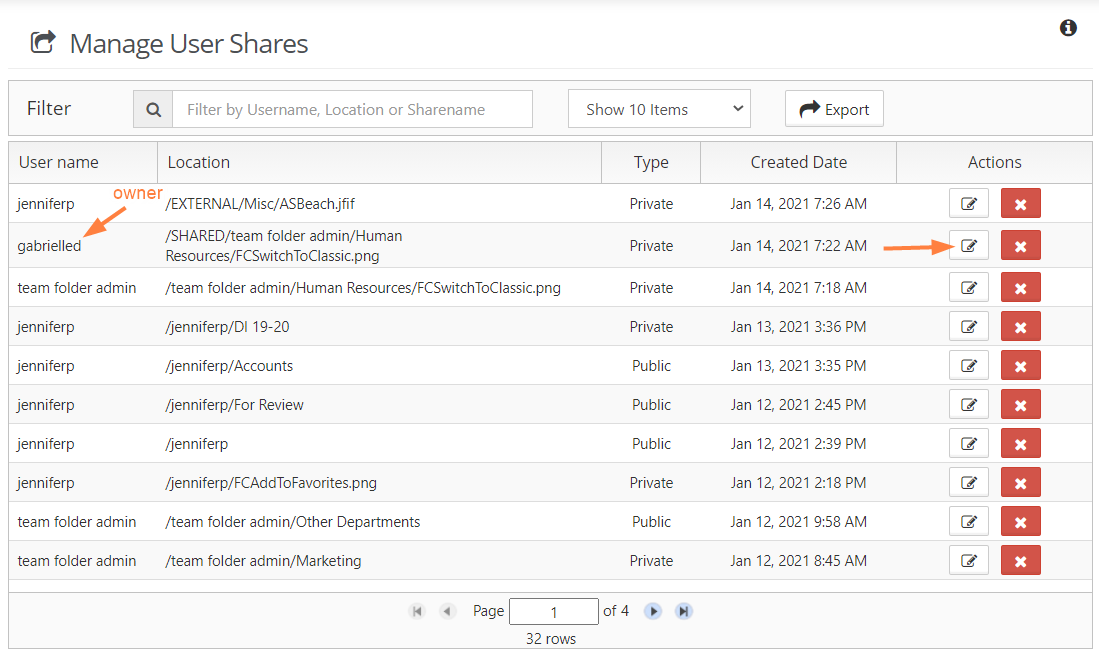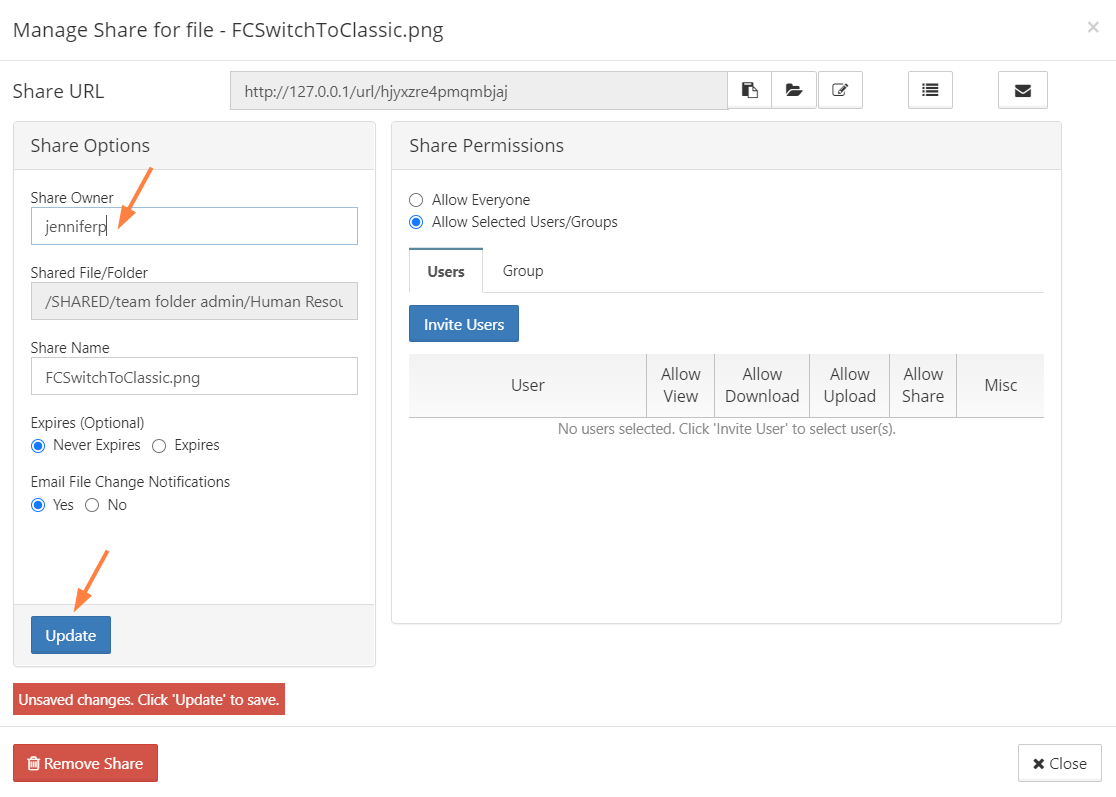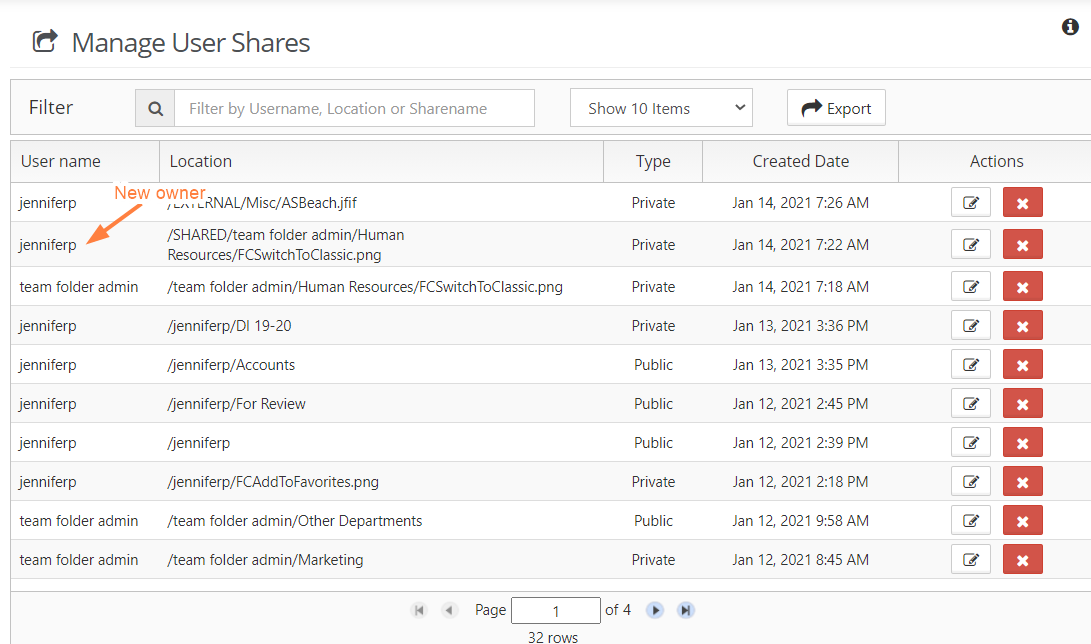Transfer Ownership of a Reshare from a Team Folder or Network Share
Reshared content from Team Folders and Network Shares is content that a user already has access to and has shared with another user.
In the Manage User Shares dialog box, its root is /EXTERNAL or /SHARED.
To change the owner of a reshare
- Follow the steps in Managing User Shares to open the list of shares.
- To open the Manage Share for File dialog box, click the Edit button for a Team Folder share or a Network Share.
- In the Manage Share for file or Manage Share for folder dialog box, type in the user name of a new Share Owner, and click Update.
- Click Close.
Now the listing for the share shows the new owner.